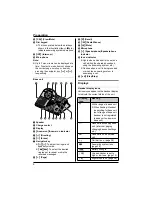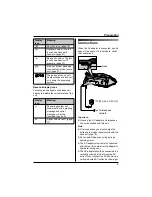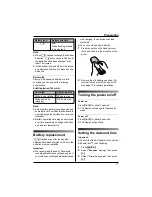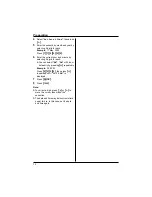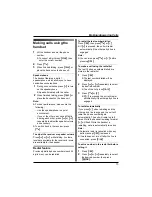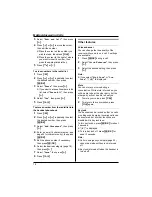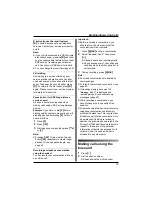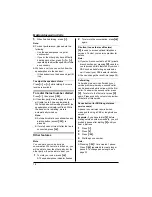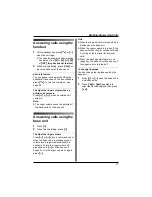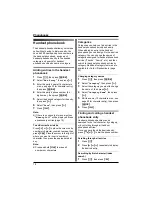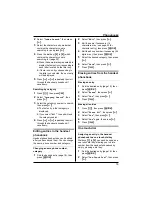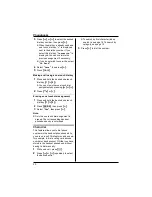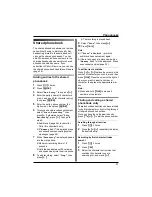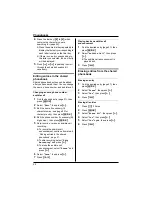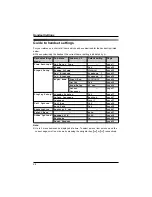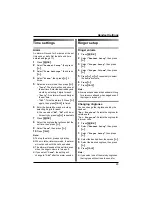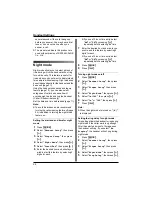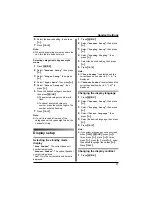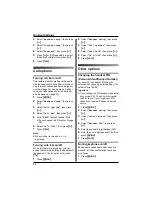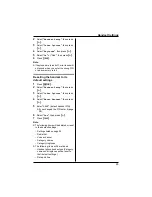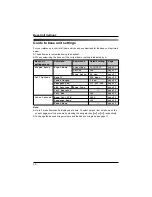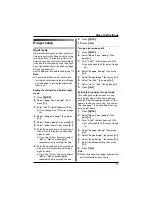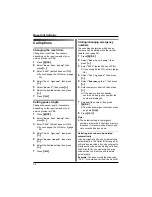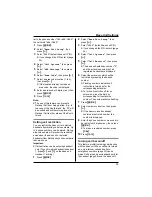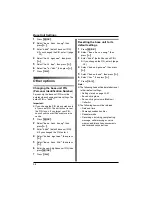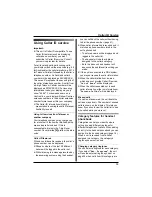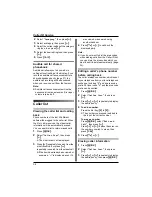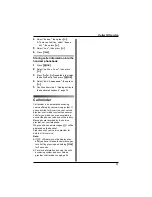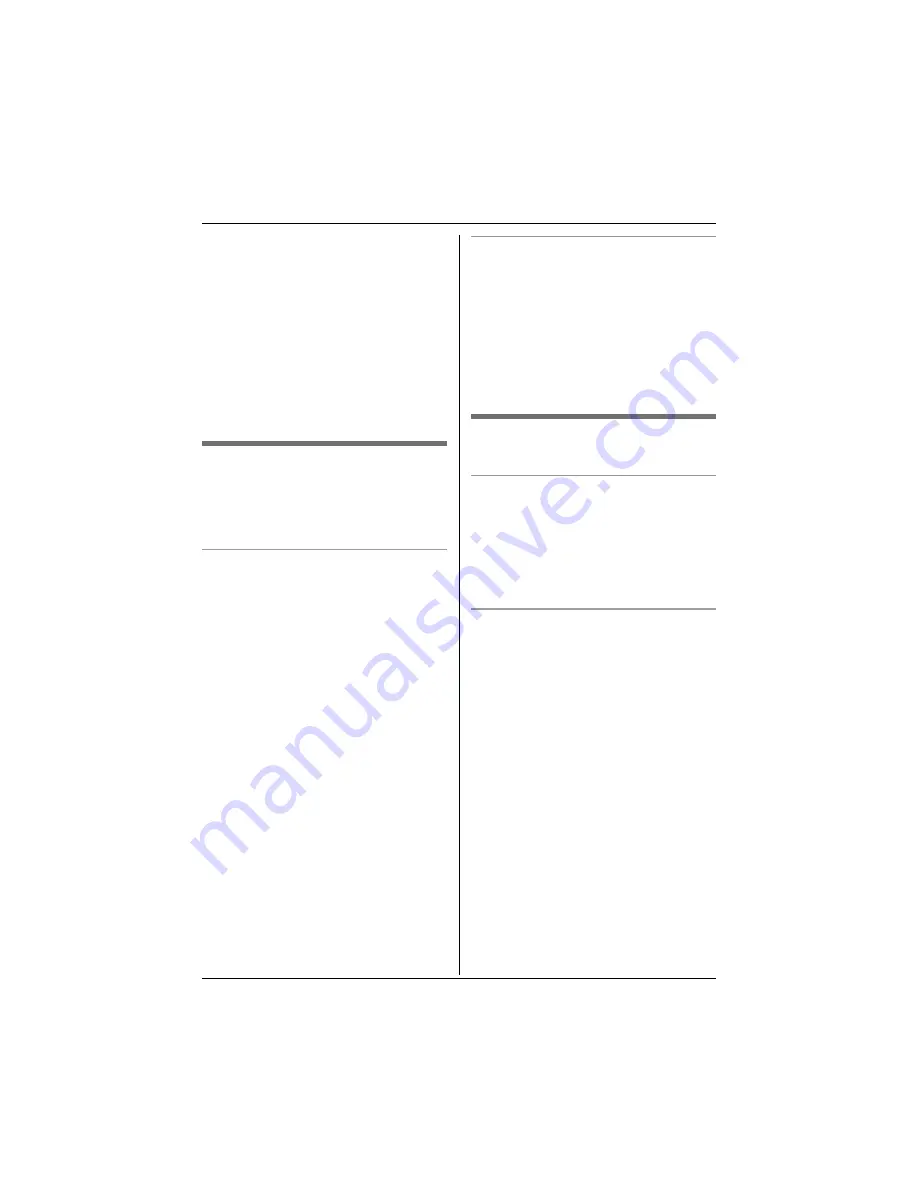
Phonebooks
22
4
Press the dial key (
{
0
}
to
{
9
}
) which
contains the character you are
searching for (page 52).
L
Press the same dial key repeatedly to
display the first entry corresponding to
each letter located on that dial key.
L
If there is no entry corresponding to
the letter you selected, the next entry
will be displayed.
5
Press
{e}
or
{v}
repeatedly to scroll
through the shared phonebook if
necessary.
Editing entries in the shared
phonebook
Shared phonebook entries can be edited
after you have saved them. You can change
the name, phone number, and audible call.
Changing a name, phone number,
audible call
1
Find the desired entry (page 21), then
press
{j
/OK
}
.
2
Select
“
Edit
”
, then press
{>}
.
3
Edit the name if necessary (16
characters max.; see page 52 for
character entry), then press
{j
/OK
}
.
4
Edit the phone number if necessary (24
digits max.), then press
{j
/OK
}
.
5
Skip, record, or erase an audible call
recording.
L
To record the audible call
announcement, continue from step 6,
“Adding entries to the shared
phonebook”, page 21.
L
To skip recording, select
“
Skip
Recording
”
and press
{>}
.
L
To erase the audible call
announcement, select
“
Erase
”
and
press
{>}
.
6
Select
“
Save
”
, then press
{>}
.
7
Press
{ih}
.
Playing back an audible call
announcement
1
Find the desired entry (page 21), then
press
{j
/OK
}
.
2
Select
“
Audible Call
”
, then press
{>}
.
L
The audible call announcement is
played back.
3
Press
{ih}
.
Erasing entries from the shared
phonebook
Erasing an entry
1
Find the desired entry (page 21), then
press
{j
/OK
}
.
2
Select
“
Erase
”
, then press
{>}
.
3
Select
“
Yes
”
, then press
{>}
.
4
Press
{ih}
.
Erasing all entries
1
Press
{k}
2 times.
2
Press
{j
/OK
}
.
3
Select
“
Erase All
”
, then press
{>}
.
4
Select
“
Yes
”
, then press
{>}
.
5
Select
“
Yes
”
again, then press
{>}
.
6
Press
{ih}
.