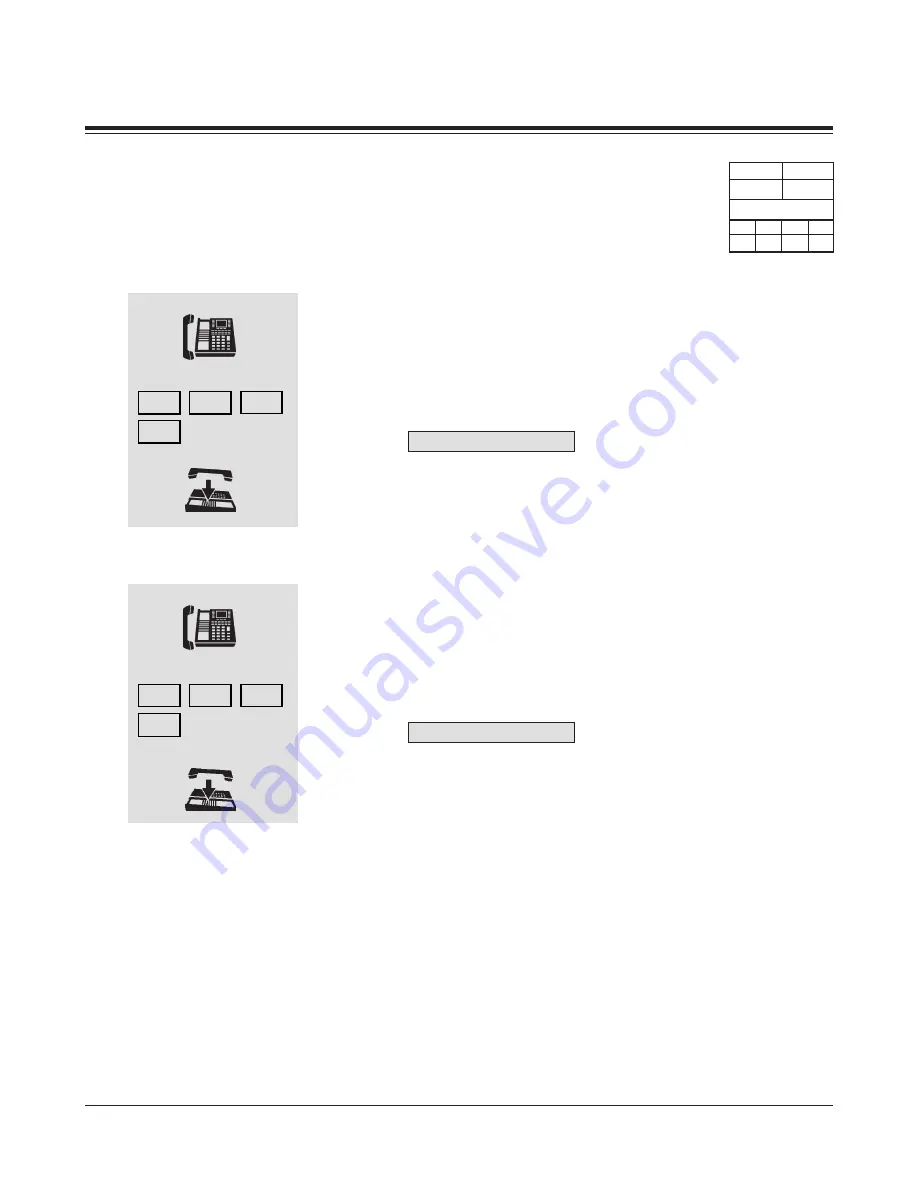
DPT Features
3-39
3.2
DPT Features
C
1
3
2
7
2
0
0
1
Call Pickup Deny
Allows you to prevent another extension from picking up your calls with the
"Call Pickup" features.
Setting
1. Lift the handset or press the SP-PHONE/MONITOR button.
2. Dial the feature number (720) and 1.
• You hear confirmation tone and then dial tone.
• The display shows:
C.Pickup Deny
3. Hang up or press the SP-PHONE/MONITOR button.
Cancelling
1. Lift the handset or press the SP-PHONE/MONITOR button.
2. Dial the feature number (720) and 0.
• You hear confirmation tone and then dial tone.
• The display shows:
C.Pickup Allow
3. Hang up or press the SP-PHONE/MONITOR button.
Feature References
Call Pickup, CO Line
Call Pickup, Directed
Call Pickup, Group
3
2
7
2
0
1
TD816 TD1232
✔
✔
DPT (72**)
20
30
35
50
✔
✔
✔
✔
With
Compliments
Absolute
Phone
&
Data
Содержание KX-TD816AL
Страница 308: ...6 Quick Reference 6 28 Quick Reference W i t h C o m p l i m e n t s A b s o l u t e P h o n e D a t a ...
Страница 326: ...7 Appendix 7 18 Appendix W i t h C o m p l i m e n t s A b s o l u t e P h o n e D a t a ...
Страница 327: ...W i t h C o m p l i m e n t s A b s o l u t e P h o n e D a t a ...






























