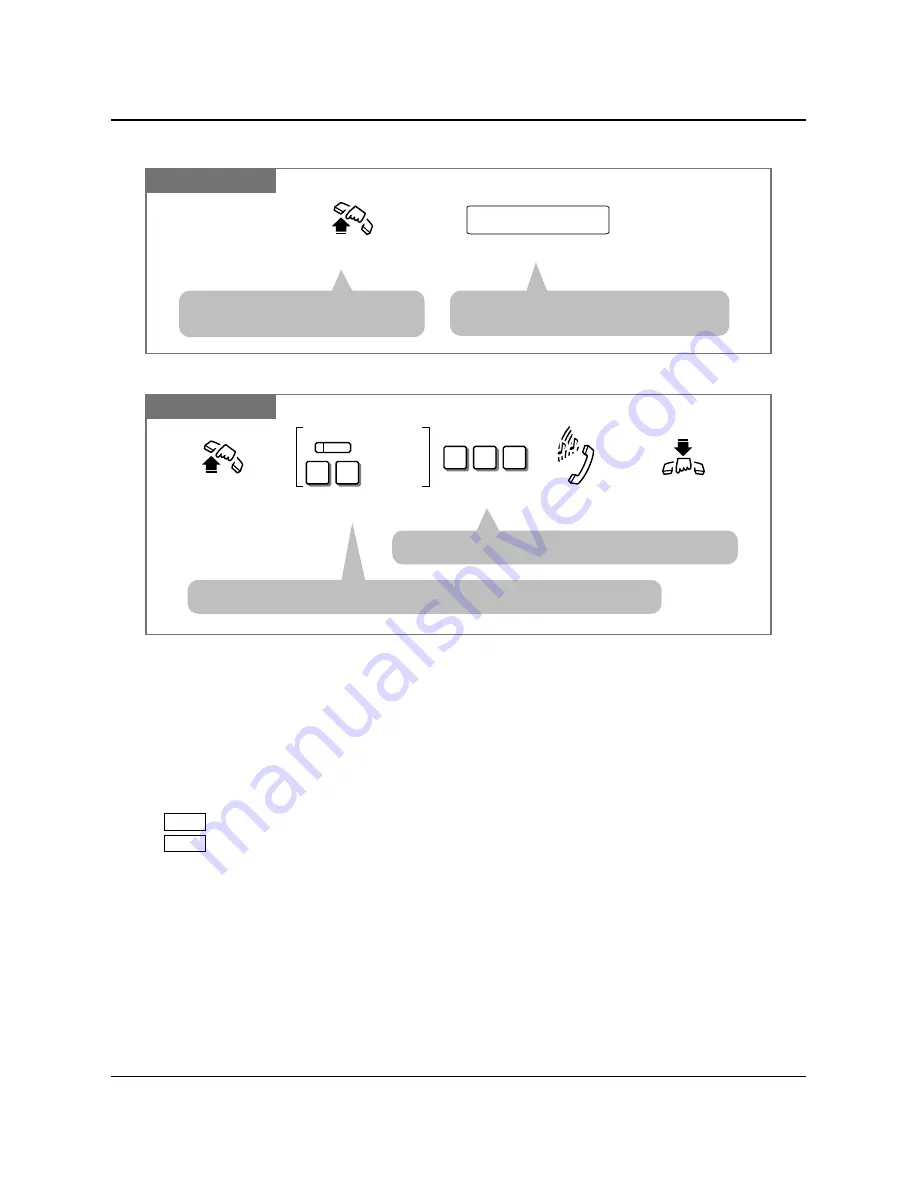
1.7
Useful Features
1-86
Operations
By manual dialing
Any Telephone
Enter the Voice Mail extension number.
Voice Mail extension no.
Lift the handset or press
SP-PHONE/MONITOR.
• You can listen to the stored message by
following the Voice Mail prompts.
Canceling
PT and SLT
For a PT: Press FWD/DND.
For an SLT: Dial 71.
Lift the handset or press
SP-PHONE/MONITOR.
Hang up or press
SP-PHONE/MONITOR.
Confirmation tone
and dial tone
7
1
For an SLT
For a PT
FWD/DND
Dial 90#.
9
0
#
• You may press the flexible button assigned as the FWD/DND button instead.
• To forward your calls to your mailbox by the Call Forwarding feature, you have to set
“Call Forwarding — All Calls” or “Call Forwarding — Busy or No Answer”.
The setting is as follows.
[Off-hook] [FWD/DND or 71] [91# or 92#] (after hearing a confirmation tone and
dial tone) [FWD/DND or 71] [1 (All Calls) or 2 (Busy or No Answer)] [Voice mail
extension number] [#] [On-hook]
The canceling is as follows.
[Off-hook] [FWD/DND or 71] [90#] (after hearing a confirmation tone and dial tone)
[FWD/DND or 71] [0#] [On-hook]
• A flexible button can be assigned as the FWD/DND button.
• You will hear dial tone 3 if there are messages in your mailbox when you go off-hook.
When you access voice mail, you have to listen to all of the new messages. If you do
not listen to all of the messages, dial tone 3 will be eliminated and you will not know
there are messages in your mailbox the next time you go off-hook.
• 1.2 Proprietary Telephone Settings, “Customizing the Buttons on Your Telephone”,
FWD/DND Button,
Restoring the Message Button
• 1.6 Before Leaving Your Desk “Forwarding a Call (Call Forwarding)”,
All Calls, Busy or No Answer
• See the Installation Manual, Section 3, “Intercept Routing”.
• See the Installation Manual, Section 3, “Voice Mail Integration”.
SLT
PT
!
!
☞
• When you use an SLT, you will hear
dial tone 3 if there are messages.
• Single line telephone users can dial “0” instead of “#”.
Technical Manuals Online! - http://www.tech-man.com
Содержание KX-TD816
Страница 111: ...Appendix Section 2 Appendix Technical Manuals Online http www tech man com ...
Страница 122: ...2 12 Appendix Technical Manuals Online http www tech man com ...
Страница 128: ...Memo Technical Manuals Online http www tech man com ...
Страница 129: ...Memo Technical Manuals Online http www tech man com ...
Страница 130: ...Memo Technical Manuals Online http www tech man com ...






























