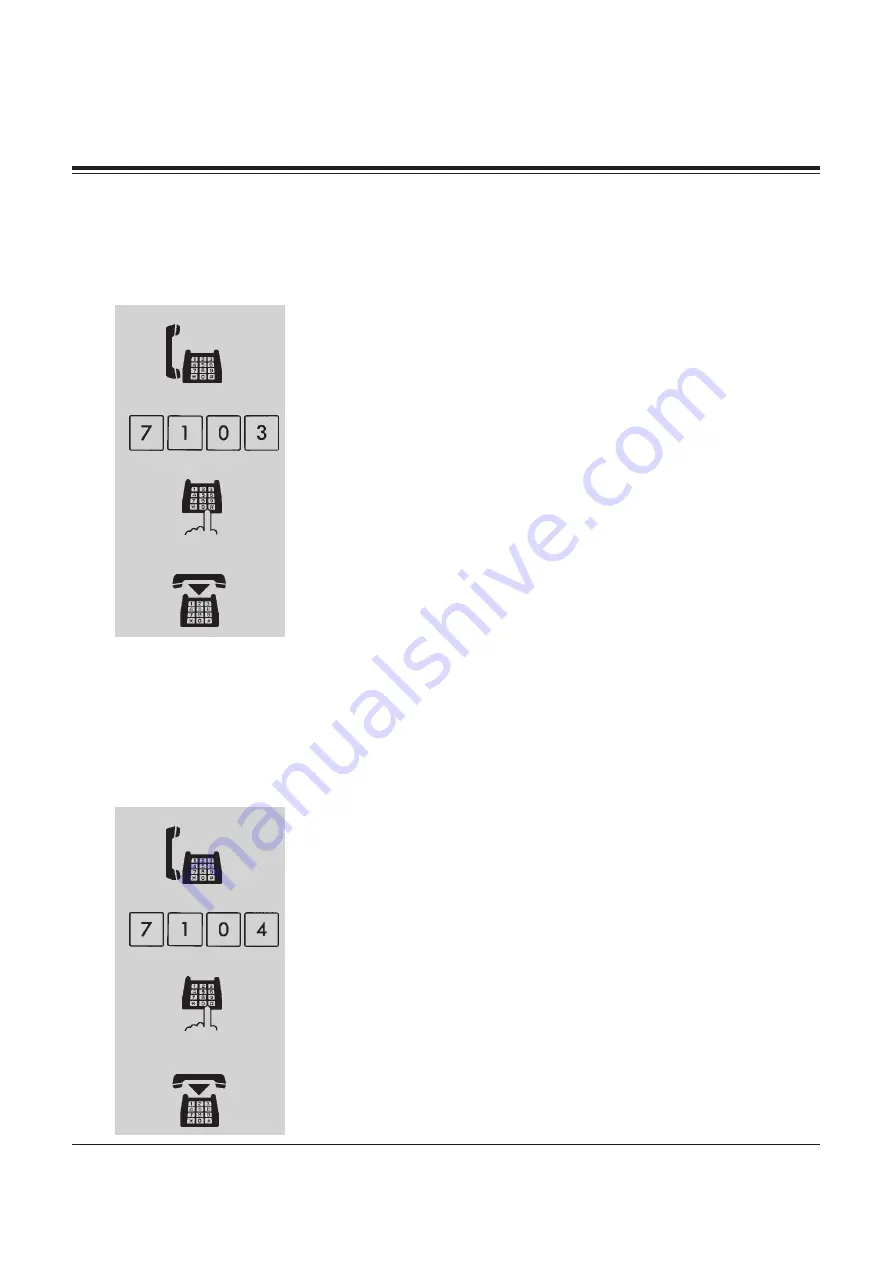
SLT Features
5-15
5.2
SLT Features
C
Call Forwarding — Busy
You can forward calls to another extension when your extension is busy.
Setting
1. Lift the handset.
2. Dial the feature number (710) and 3.
3. Dial the extension number to which you wish to forward the call.
• You hear confirmation tone and then dial tone.
4. Hang up.
Call Forwarding — No Answer
Your calls are forwarded to another extension when you do not answer the telephone within
a pre-determined time.
Setting
1. Lift the handset.
2. Dial the feature number (710) and 4.
3. Dial the extension number to which you wish to forward the call.
• You hear confirmation tone and then dial tone.
4. Hang up.
1
3
extension number
4
2
1
3
extension number
2
4
With
Compliments
Absolute
Phone
&
Data
Содержание KX-TD1232AL
Страница 308: ...6 Quick Reference 6 28 Quick Reference W i t h C o m p l i m e n t s A b s o l u t e P h o n e D a t a ...
Страница 326: ...7 Appendix 7 18 Appendix W i t h C o m p l i m e n t s A b s o l u t e P h o n e D a t a ...
Страница 327: ...W i t h C o m p l i m e n t s A b s o l u t e P h o n e D a t a ...
















































