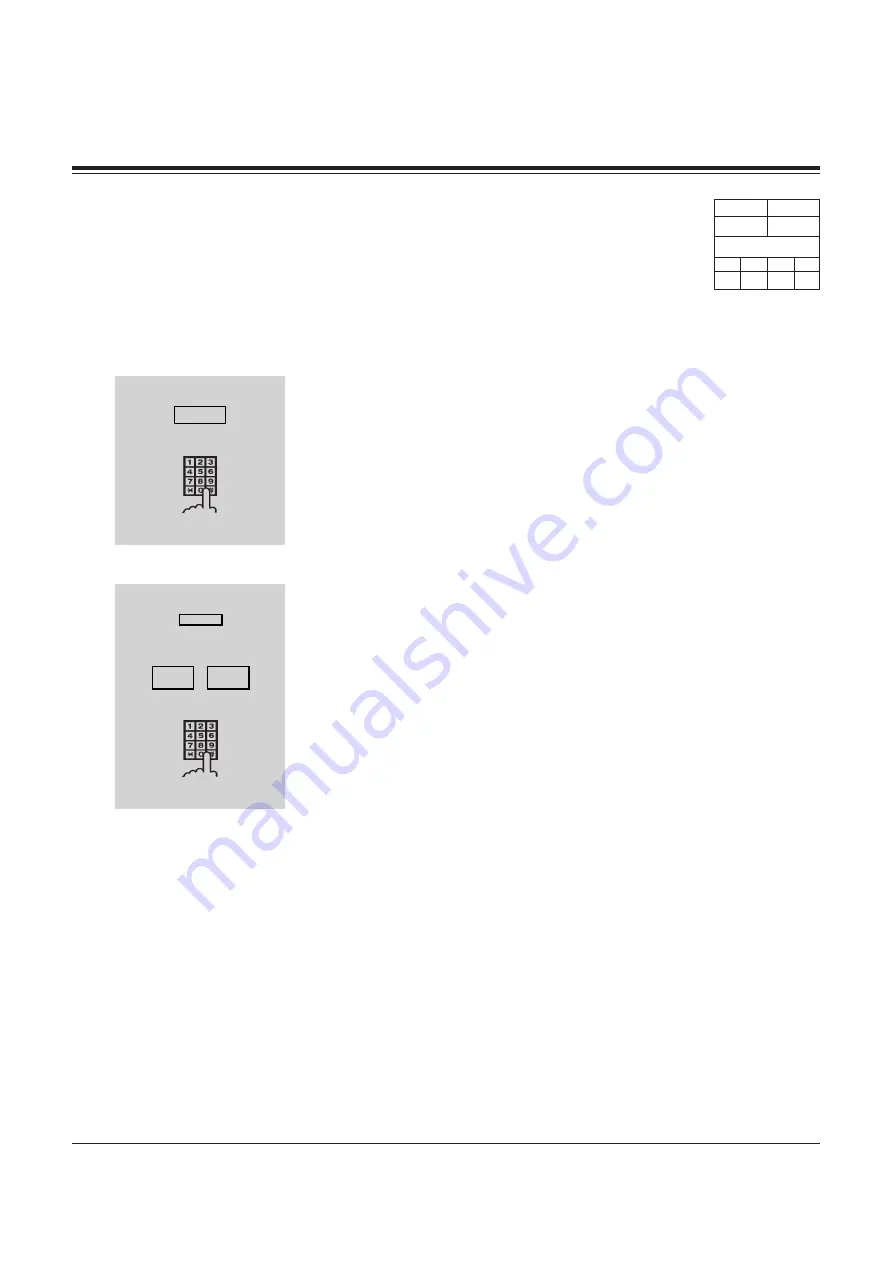
DPT Features
3-67
3.2
DPT Features
E
External Feature Access
Allows you to access special features (eg. Call Waiting) offered by a host
PBX, Centrex or Central Office. This feature is effective only during a CO
call. You can access the feature by using either the RECALL button or the
feature number.
Using the RECALL button
While having a conversation with an outside party;
1. Press the RECALL button.
• The current call is placed on hold.
2. Dial the code for the desired service.
Using the feature number
While having a conversation with an outside party;
1. Press the TRANSFER button.
• The current call is placed on hold.
2. Dial the feature number (64).
3. Dial the code for the desired service.
Conditions
• The "Register Recall Signal" must be assigned as required by the Centrex, host PBX, or CO
line.
• A RECALL stored in "System Speed Dialing," "Station Speed Dialing" or "One-Touch
Dialing" functions as this feature, not as the "Recall" feature used to disconnect the calls.
Programming References
• System Programming — Installation Manual
[413] Register Recall Signal Time
Feature References
Recall
1
2
code
1
2
3
code
TRANSFER
6
4
RECALL
TD816 TD1232
✔
✔
DPT (72**)
20
30
35
50
✔
✔
✔
✔
With
Compliments
Absolute
Phone
&
Data
Содержание KX-TD1232AL
Страница 308: ...6 Quick Reference 6 28 Quick Reference W i t h C o m p l i m e n t s A b s o l u t e P h o n e D a t a ...
Страница 326: ...7 Appendix 7 18 Appendix W i t h C o m p l i m e n t s A b s o l u t e P h o n e D a t a ...
Страница 327: ...W i t h C o m p l i m e n t s A b s o l u t e P h o n e D a t a ...















































