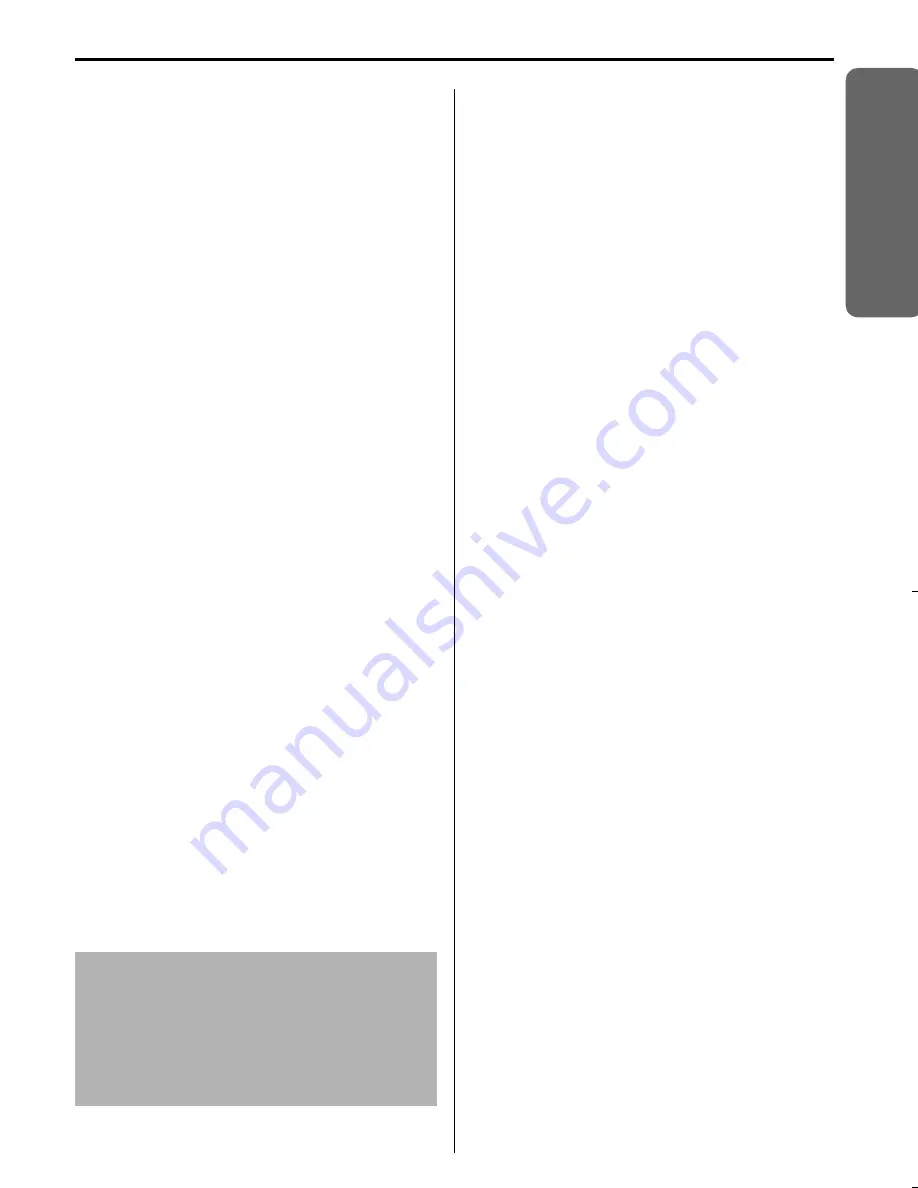
Helpline Tel.No. :U.K. 08700 100 076 R.O.I. 01289 8333
5
Prepa
rat
ion
Important Information
Only use the power supply included with
the product.
Do not connect the AC Adaptor to any
AC outlet other than the standard
AC220-240 V.
The apparatus is approved for use with
PQLV19E (Order No. PQLV19EZ)
power supply.
This apparatus is unable to make calls
under the following conditions:
•
The portable handset batteries need
recharging, or have failed.
•
During a mains power failure.
•
When the Key Lock is set to ON.
•
When the unit is in Direct Call mode.
Do not open the base unit or handset
(other than to change the batteries).
This apparatus should not be used near
emergency/intensive care medical
equipment and should not be used by
people with pacemakers.
Care should be taken that objects do not
fall onto, and liquids are not spilled into
the unit. Do not subject this unit to
excessive smoke, dust, mechanical
vibration or shock.
Environment
Do not use this unit near water.
This unit should be kept away from heat
sources such as radiators, cookers, etc. It
should also not be placed in rooms where
the temperature is less than 5 °C or
greater than 40 °C.
The AC Adaptor is used as the main
disconnect device. Ensure that the AC
outlet is located/installed near the unit and
is accessible.
Battery Caution
1. Use only the specified batteries.
2.
Only use rechargeable batteries.
3. Do not mix old and new batteries.
4. Do not dispose of batteries in a fire, as
they may explode.
Check local waste management codes
for special disposal instructions.
5. Do not open or mutilate the batteries.
Released electrolyte from the batteries is
corrosive and may cause burns or injury
to the eyes or skin.
The electrolyte may be toxic if swallowed.
6. Exercise care in handling the batteries in
order not to short circuit the batteries with
conductive materials such as rings,
bracelets and keys.
The batteries and/or conductor may
overheat and cause burns.
7. Charge the batteries in accordance with
the information provided in this operating
guide.
Location
•
For maximum distance and noise-free
operation, place your base unit:
- Away from electrical appliances such
as TVs, radios, personal computers or
other phone.
- In a convenient, high, and central
location.
WARNING:
TO PREVENT THE RISK OF
ELECTRICAL SHOCK, DO NOT
EXPOSE THIS PRODUCT TO RAIN
OR ANY OTHER TYPE OF
MOISTURE.
515E_E.book Page 5 Friday, June 27, 2003 2:23 PM






































