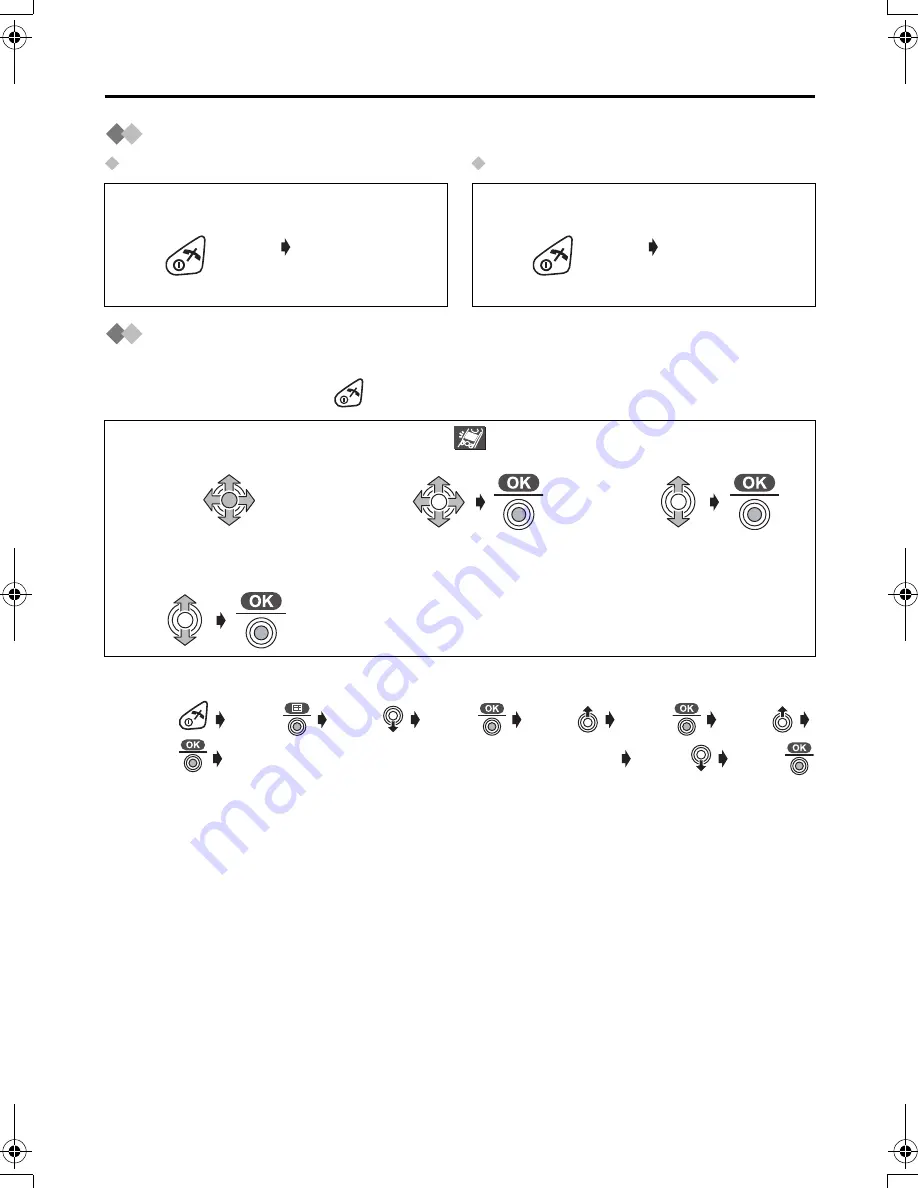
14
Setting up
Power ON/OFF
Power ON
Power OFF
Selecting the Display Language
You can select one of 19 languages. The factory preset is English.
To exit the operation, press
at any time.
•
If you set a language you cannot read, reset the handset to its initial settings.
Press
Press Move Press Move Press Move
Press
Enter 4-digit Handset PIN (Factory Preset 0000) Move
Press
All handset settings will be reset to their initial settings (p.43), however, the
phonebook data will be saved.
Press and hold
POWER
.
When
POWER
is
released, the
display changes
to the standby
mode.
Press and hold
POWER
.
The display goes
blank.
1
Press
JOYSTICK
(or move).
2
Select “
Display Option
”.
3
Select “
Select
Language
”.
4
Select the desired
language.
500AL_e.book Page 14 Monday, June 30, 2003 3:17 PM
Содержание KX-TCD500AL
Страница 63: ...63 Useful Information Character Table Phonebook Character Table x x 1 2 3 4 5 6 7 8 9 0 ...
Страница 66: ......
Страница 67: ......





























