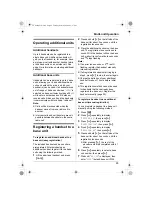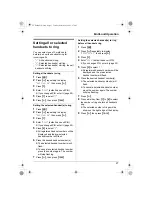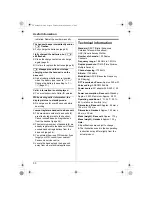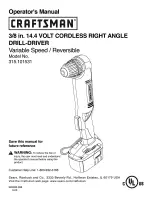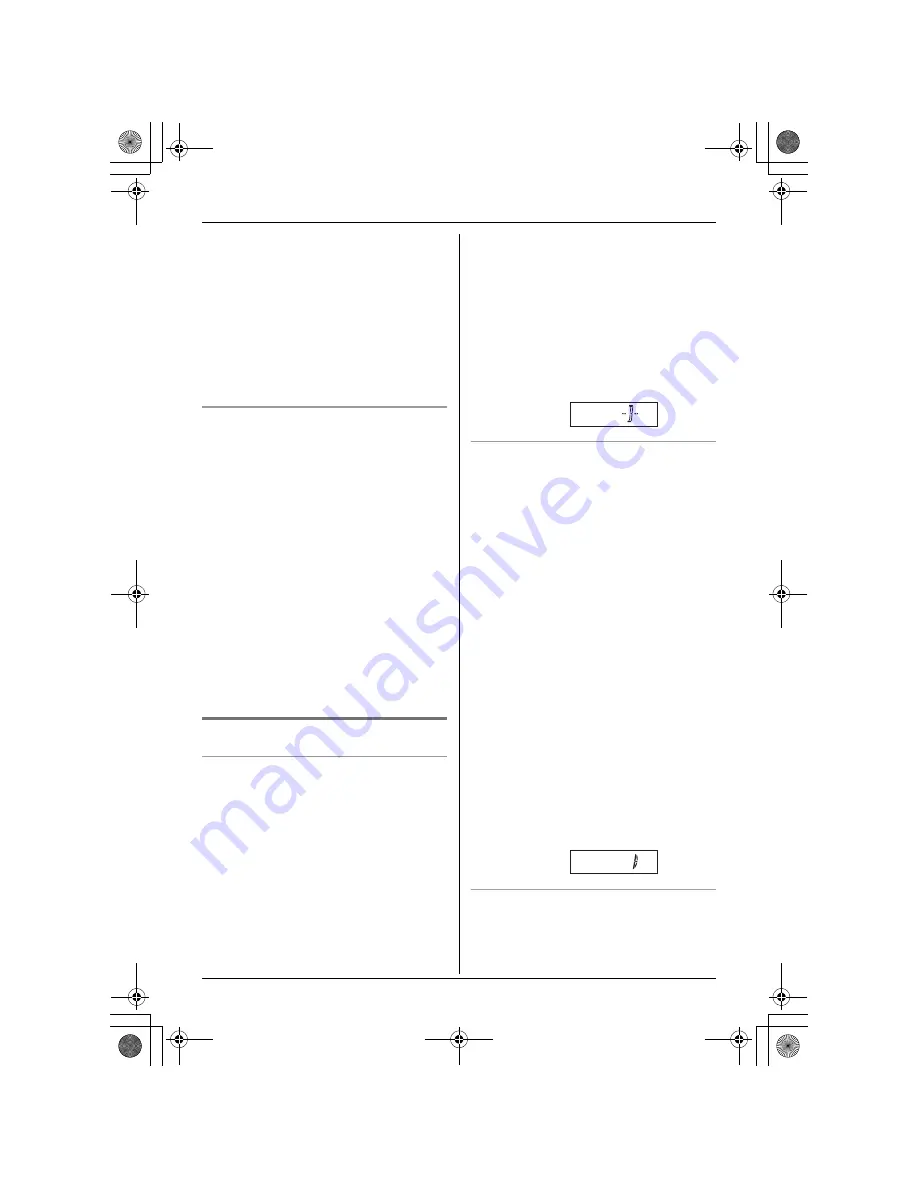
20
Useful Telephone Settings
2
Press
{v}
repeatedly to display
“
SETTING HS
”, then press
{>}
.
3
Press
{v}
repeatedly to display
“
DISPLAY OPT
”, then press
{>}
.
4
Press
{v}
repeatedly to display “
TALK
MODE
”, then press
{>}
.
5
Press
{v}
repeatedly to select the
desired setting, then press
{>}
.
6
Press
{ih}
.
Selecting the display language
10 display languages are available.
1
Press
{j}
.
2
Press
{v}
repeatedly to display
“
SETTING HS
”, then press
{>}
.
3
Press
{v}
repeatedly to display
“
DISPLAY OPT
”, then press
{>}
.
4
Press
{v}
repeatedly to display
“
LANGUAGE
”, then press
{>}
.
5
Press
{v}
repeatedly to select the
desired language, then press
{>}
.
6
Press
{ih}
.
Note:
L
If you select a language you cannot read,
reset the handset to its default settings
(page 21).
Call options
Setting call bar
This feature prohibits making outside calls.
When call bar is turned on, only intercom
calls and emergency calls can be made. To
store emergency numbers, see page 24.
1
Press
{j}
.
2
Press
{v}
repeatedly to display
“
SETTING HS
”, then press
{>}
.
3
Press
{v}
repeatedly to display “
CALL
OPT
”, then press
{>}
.
4
Press
{v}
repeatedly to display “
CALL
BAR
”, then press
{>}
.
5
Enter “
0000
” (default handset PIN).
L
If you changed PIN, enter it (page 21).
6
Press
{v}
repeatedly to select “
ON
” or
“
OFF
”, then press
{>}
.
7
Press
{ih}
.
Note:
L
While this feature is turned on, the
following will be displayed.
Storing the direct call number
Direct call allows you to dial a preset phone
number simply by pressing
{C}
. No dialling
is necessary.
1
Press
{j}
.
2
Press
{v}
repeatedly to display
“
SETTING HS
”, then press
{>}
.
3
Press
{v}
repeatedly to display “
CALL
OPT
”, then press
{>}
.
4
Press
{v}
repeatedly to display “
DIRECT
NO
”, then press
{>}
.
5
Enter a phone number (24 digits max.).
L
To correct a mistake, press
{
C
}
. Digits
are cleared from the right.
6
Press
{j}
2 times.
7
Press
{>}
to select “
ON
”, then press
{ih}
.
Note:
L
When this feature is turned on, only the
direct call number can be called.
L
While this feature is turned on, the
following will be displayed.
Turning direct call on/off
1
Press
{j}
.
2
Press
{v}
repeatedly to display
“
SETTING HS
”, then press
{>}
.
TCD430AL(E).book Page 20 Tuesday, March 30, 2004 5:27 PM