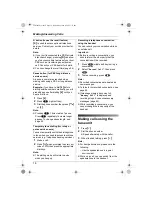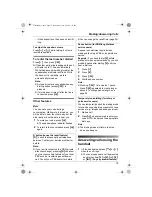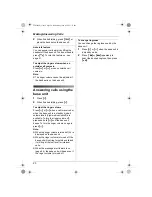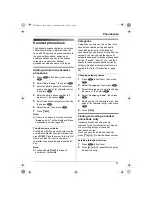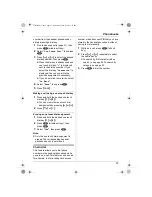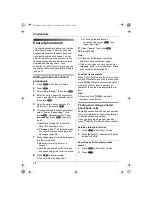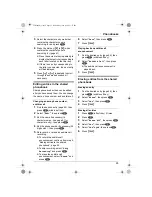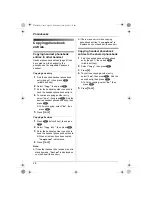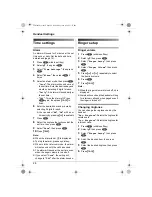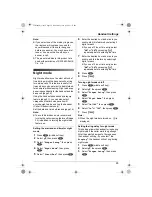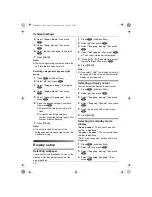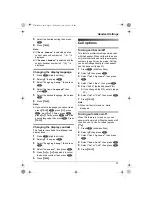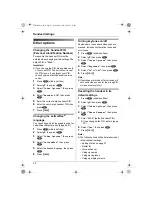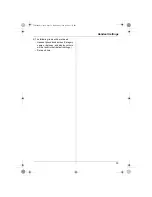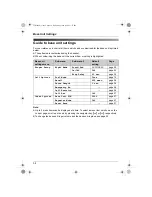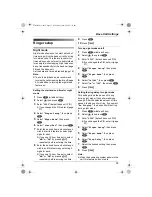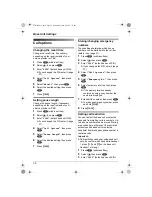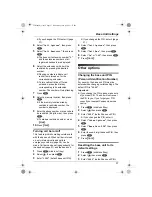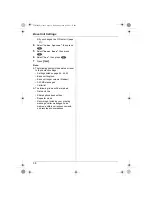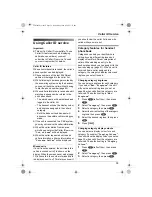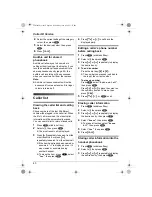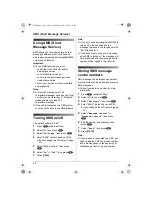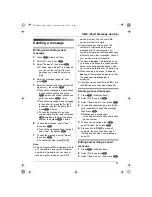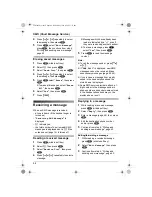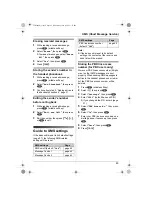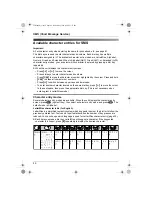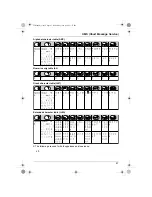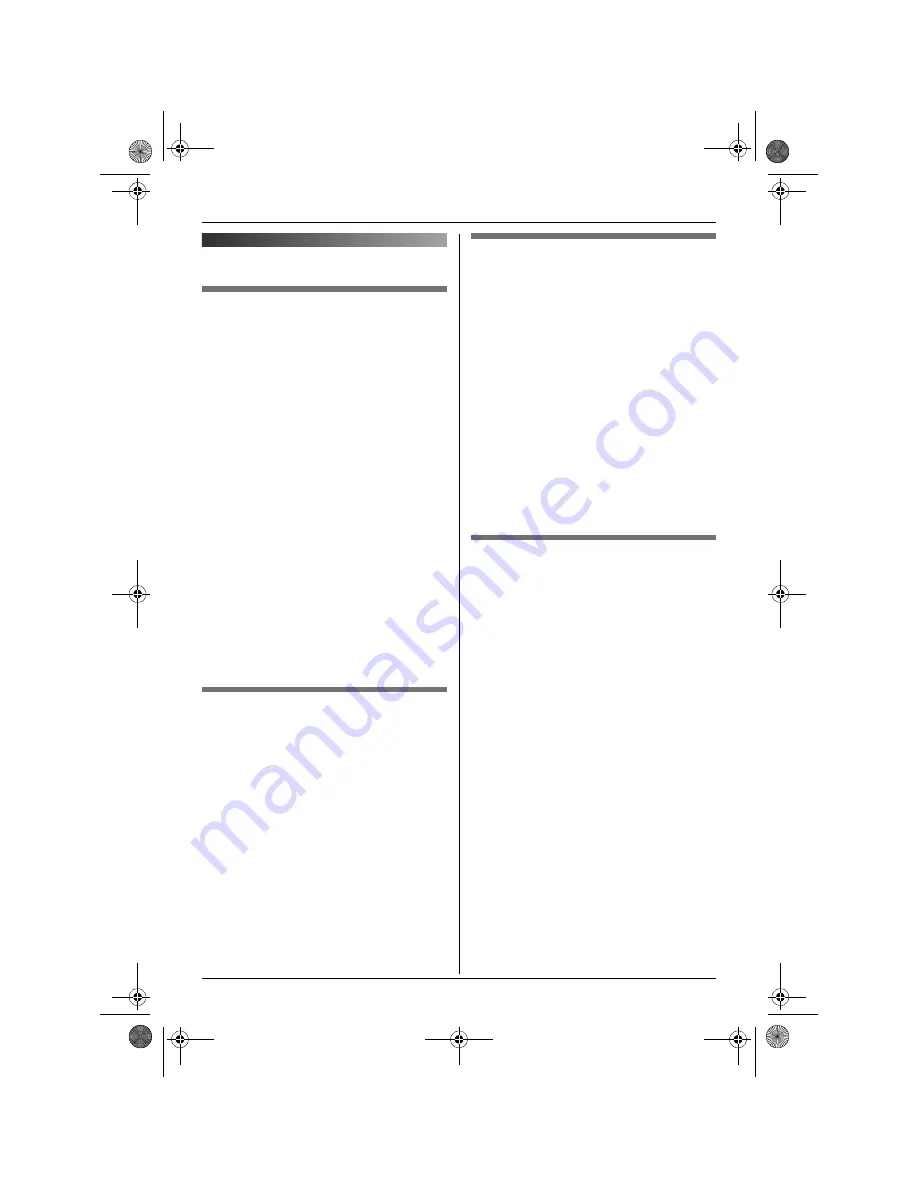
Handset Settings
32
Other options
Changing the handset PIN
(Personal Identification Number)
For security, the handset PIN must be
entered when changing certain settings. The
default PIN is
“
0000
”
.
Important:
L
If you change the PIN, please make note
of your new PIN. The unit will not reveal
the PIN to you. If you forget your PIN,
consult your nearest Panasonic service
centre.
1
Press
$
(middle soft key).
2
Select
Y
, then press
,
.
3
Select
“
Other Options
”
, then press
,
.
4
Select
“
Handset PIN
”
, then press
,
.
5
Enter the current 4-digit handset PIN.
6
Enter the new 4-digit handset PIN, then
press
,
.
7
Press
{ih}
.
Changing the LetterWise
®
language
You can change which language is used for
LetterWise character entry (page 46, 61).
1
Press
$
(middle soft key).
2
Select
Y
, then press
,
.
3
Select
“
Other Options
”
, then press
,
.
4
Select
“
LetterWise
”
, then press
,
.
5
Select the desired language, then press
,
.
6
Press
{ih}
.
Turning keytones on/off
Keytones are tones heard when keys are
pressed. Includes confirmation tones and
error tones.
1
Press
$
(middle soft key).
2
Select
Y
, then press
,
.
3
Select
“
Other Options
”
, then press
,
.
4
Select
“
Keytones
”
, then press
,
.
5
Select
“
On
”
or
“
Off
”
, then press
,
.
6
Press
{ih}
.
Note:
L
If keytones are turned off, error tones will
not sound when you enter the wrong PIN
or when memory is full.
Resetting the handset to its
default settings
1
Press
$
(middle soft key).
2
Select
Y
, then press
,
.
3
Select
“
Other Options
”
, then press
,
.
4
Select
“
Reset Handset
”
, then press
,
.
5
Enter
“
0000
”
(default handset PIN).
L
If you changed the PIN, enter it (page
32).
6
Select
“
Yes
”
, then press
,
.
7
Press
{ih}
.
Note:
L
The following items will be deleted or reset
to their default settings:
– Settings listed on page 27
– Redial list
– Voice enhancer
– Category names
– Category ringtones
– Category display colours
TCD340FX(e).book Page 32 Wednesday, June 8, 2005 3:57 PM