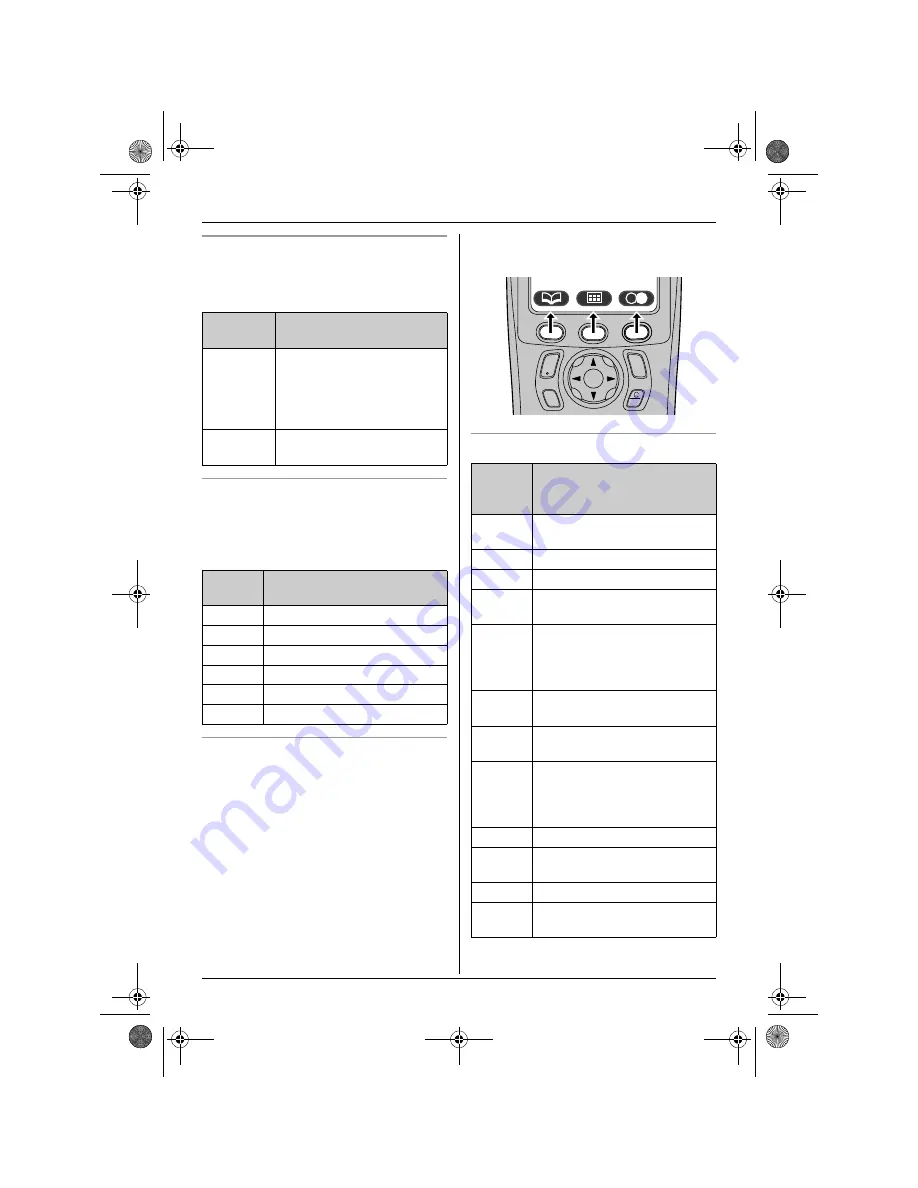
Preparation
12
Helpline Tel. No.: U.K. 08700 100 076 R.O.I. 01289 8333
Base unit display icons
Following icons appear on the base unit
display to indicate the current status of the
unit.
Handset menu icons
When in standby mode, pressing the middle
soft key reveals the handset’s main menu.
From here you can access various features
and settings.
Handset soft keys
The handset features 3 soft keys. By
pressing a soft key, you can select the
feature or operation indicated by the soft key
icon shown directly above it.
L
Pressing the left, middle, or right soft key
selects the leftmost, centre, or rightmost
soft key icon respectively.
L
The icons shown will vary depending on
how you are using the unit.
Handset soft key icons
Display
icon
Meaning
d
Answering system will
answer calls with a greeting
message and caller
message will not be
recorded. (page 57)
U
Ringer volume is off. (page
20)
Menu
icon
Menu/feature
W
Caller List
X
SMS
(Short Message Service)
u
Answer System
Y
Handset Setup
Z
Base Unit Setup
a
Display Setup
Soft
key
icon
Action
v
Returns to the previous
screen.
$
Displays the menu.
,
Accepts the current selection.
q
Displays a previously dialled
phone number.
U
Opens the phonebook and
switches between handset
phonebook and shared
phonebook.
r
Displays the phonebook
search menu.
"
Turns the key lock feature off.
(page 17)
p
Displayed when adding or
editing a phonebook entry, or
when writing an SMS
message.
Z
Stops recording or playback.
s
Inserts a dialling pause. (page
18)
w
Erases the selected item.
t
Displayed when the soft key
has no function.
C
s
i
h
T
TCD340E(e).book Page 12 Thursday, June 9, 2005 9:50 AM













































