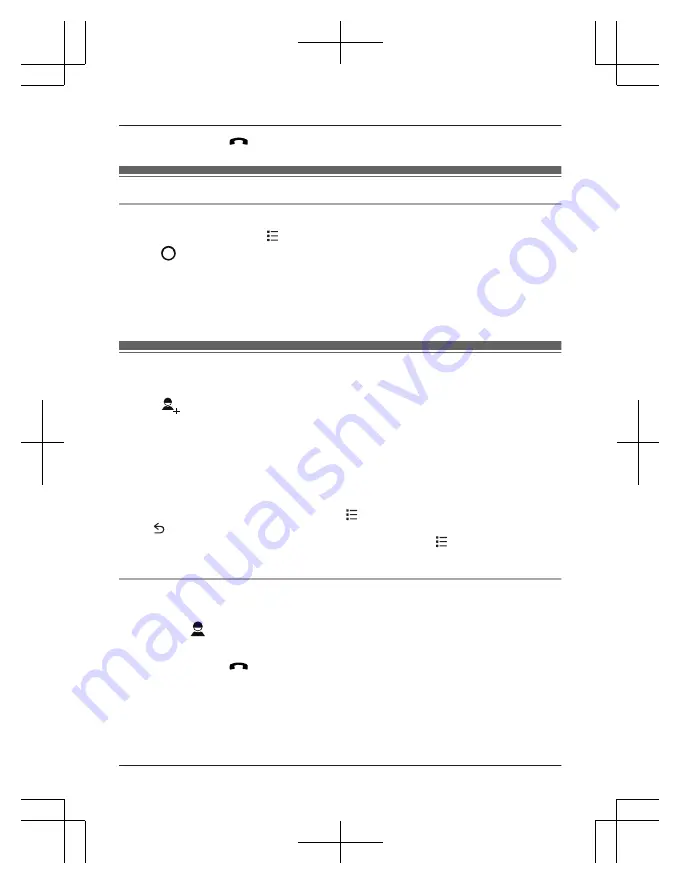
4
When finished, tap
to end the call.
Ringtones and audio settings
Selecting an audio profile
1
From the home screen, tap
®
[System settings]
®
[Audio profiles]
.
2
Tap
next to the desired audio profile.
Preset audio profiles
–
[General]
: You can select the desired ringtone, ringer volume, etc.
–
[Silent]
: The ringer is turned off.
–
[Outdoor]
: The settings of the
[General]
profile are used. The ringer volume is set to the
maximum level.
Adding contacts
1
Tap
[People]
in the home screen or app list.
2
Tap
.
3
If prompted, follow the on-screen instructions to determine where the contact will be saved.
R
Contacts can be stored in the handset’s memory or synchronized with your Google
account.
R
Tap
[Add new account]
(if displayed) if you want to register a Google account to the
handset.
4
Enter the information as needed.
R
To add an image, tap the image icon.
R
To undo the changes you have made, tap
®
[Discard]
®
[OK]
. Note that if you tap
, the changes will be saved.
R
To add the new contact information to an existing contact, tap
®
[Join]
.
5
Tap
[DONE]
.
Calling a contact
1
Tap
[Phone]
in the home screen or app list.
2
Select the
tab at the top of the screen.
3
Tap the desired contact.
4
When finished, tap
to end the call.
19
Getting Started
PRX120C_QG_(en-en)_1128_ver.010.pdf 19
2013/11/28 18:57:55






























