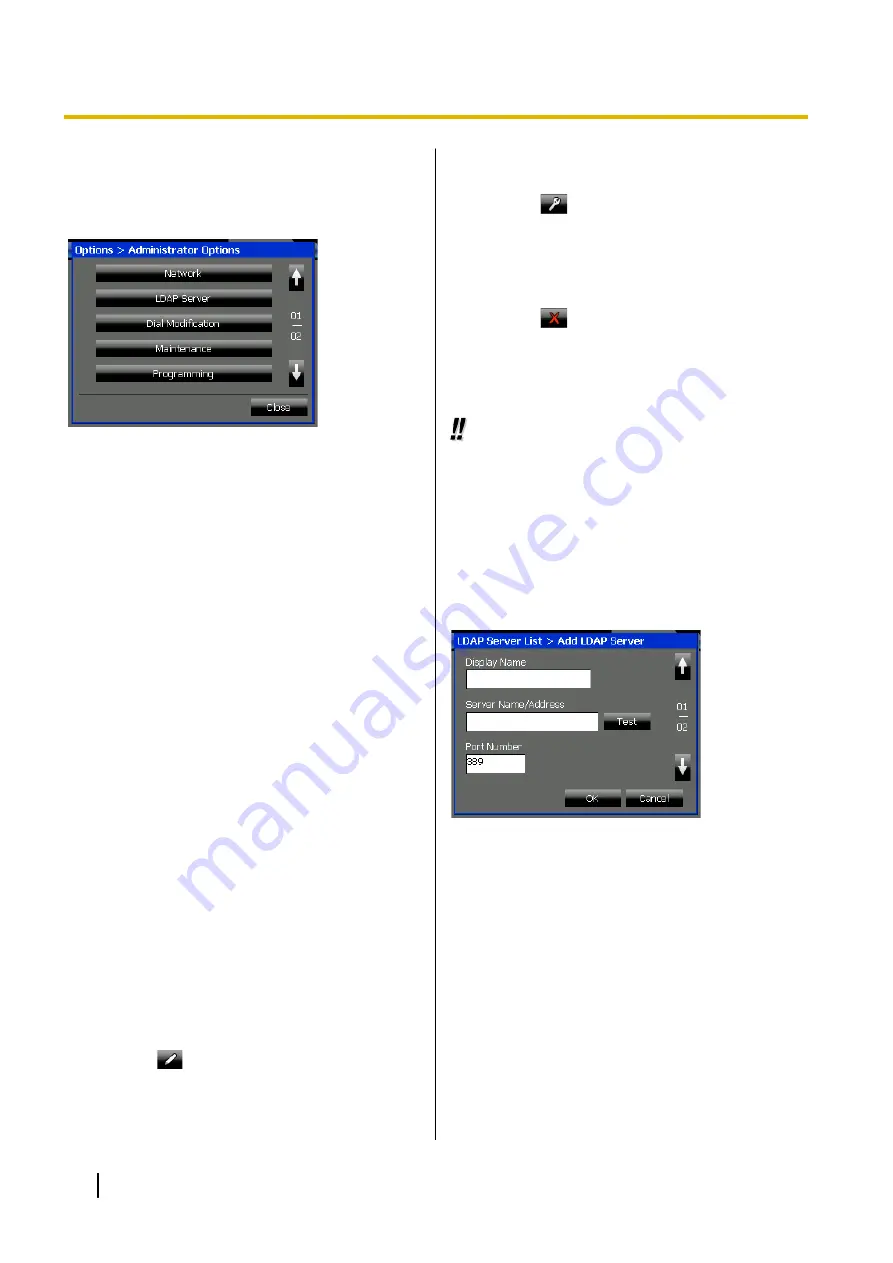
Administrator Options
This section explains some of the settings available in
Administrator Options
on the
Options
tab.
Administrator options are settings that modify network
settings and telephone operations. Consult your
administrator for details about the correct settings.
The following settings are explained in this section:
•
LDAP Server Settings (Page 130)
•
Dial Modification Settings (Page 131)
See the following sections for details about the other
items on this screen:
•
For details about
Network
•
For details about
Maintenance
•
For details about
Programming
•
For details about
Error Log
LDAP Server Settings
The LDAP Server settings allow you to specify the
LDAP servers that you can access on the
Contacts
screen.
You can add, edit, and delete LDAP server settings.
To configure LDAP Server settings
1.
Press the
Options
tab >
Administrator Options
>
LDAP Server
.
2.
Select an operation:
To add a new LDAP server
a.
Press
.
See "Details for LDAP Server Settings
(Page 130)".
To edit an LDAP server’s configuration
a.
Select an LDAP server.
b.
Press
.
See "Details for LDAP Server Settings
(Page 130)".
To delete an LDAP server
a.
Select an LDAP server.
b.
Press
.
c.
On the confirmation dialogue window, press
Yes
.
3.
Press
Close
.
Usage tips
•
For details about selecting and displaying LDAP
server directories, see "Making a Call from the
Contact List (Page 66)".
•
For details about the
Contacts
screen, see
Details for LDAP Server Settings
Page 1/2
Display Name (required)
Enter the name to display for the LDAP server.
•
Maximum 20 characters
Server Name/Address (required)
Enter the IP address of the LDAP server.
Press
Test
to verify the connection to the LDAP
server.
•
Must be a valid IP address
Port Number (required)
Enter the port number that the LDAP server uses
for communication.
•
Value range: 389, 636, 1024–65535
130
Operating Instructions
Settings and Customisation















































