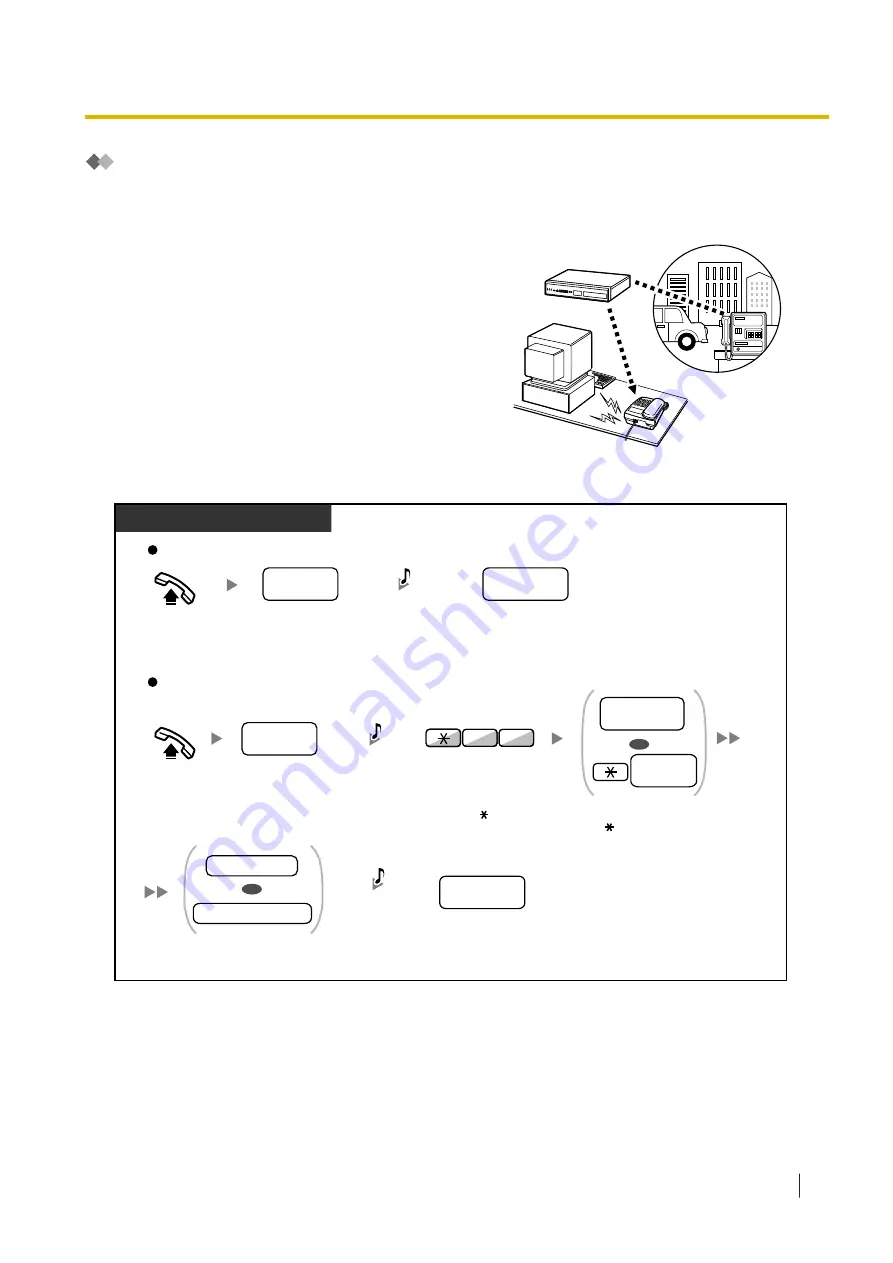
Calling through DISA
When outside callers access extensions in the PBX, a
prerecorded message greets the caller and gives
information about how to access an extension. You do
not need the operator’s assistance.
You may be able to access system features or call an
outside party with your password depending on the
security mode.
To call an extension
Dial
DISA
phone number
.
DISA
phone no.
From Outside Telephone
In No Security Mode/Trunk Security Mode
Off-hook.
Dial
DISA
phone number.
Enter
extension PIN
or
verification code PIN
(max.10 digits).
DISA
phone no.
In All Security Mode
Off-hook.
7
4
Enter
47
.
Dial
your extension number
,
or enter and then
verification code
.
your
extension no.
verification
code
OR
Dial
desired
extension number
.
desired
extension no.
Dial
desired
extension number
.
desired
extension no.
extension PIN
verification code PIN
OR
R.B.Tone &
DISA message
R.B.Tone &
DISA message
C.Tone &
D.Tone
PIN: Personal Identification Number
*
1.2.8 To Access Another Party Directly from Outside (Direct Inward System Access [DISA])
Operating Manual
43
Содержание KX-NSX1000
Страница 10: ...Table of Contents 10 Operating Manual ...
Страница 203: ...Table 1 Standard mode 1 14 2 Using the Directories Operating Manual 203 ...
Страница 204: ...Table 1 Standard mode for RU model 1 14 2 Using the Directories 204 Operating Manual ...
Страница 205: ...Table 2 Option mode 1 14 2 Using the Directories Operating Manual 205 ...
Страница 206: ...Table 2 Option mode for CE model 1 14 2 Using the Directories 206 Operating Manual ...
Страница 207: ...Table 2 Option mode for GR model 1 14 2 Using the Directories Operating Manual 207 ...
Страница 250: ...2 2 2 Message Manager Features 250 Operating Manual ...
Страница 288: ...4 1 3 Supervisory Monitor ACD Control 288 Operating Manual ...
Страница 314: ...Note 314 Operating Manual ...
















































