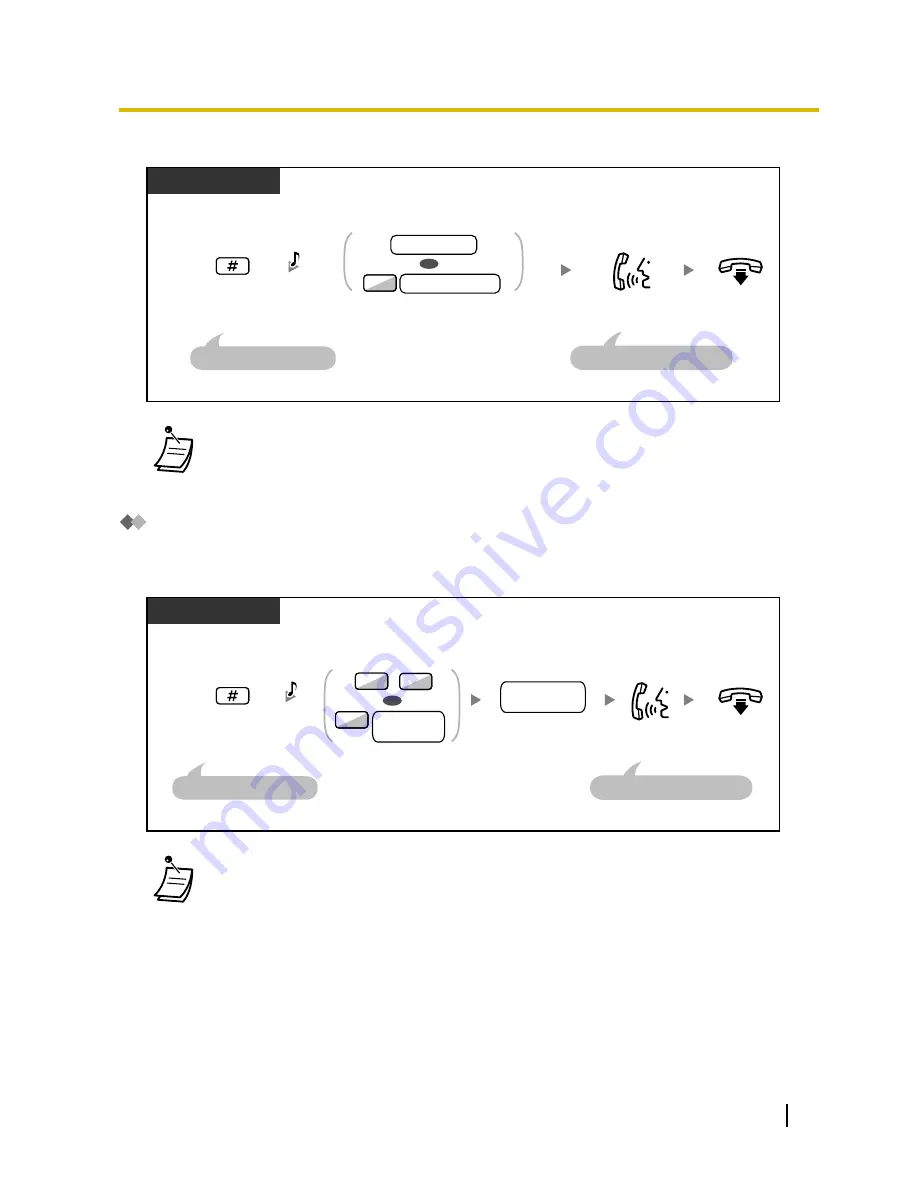
To transfer
Dial
extension number
or
enter
7
and the dial
private phone number.
During a conversation
Cellular Phone
D.Tone
Enter
#
.
On-hook.
Talk.
This step can be omitted.
The party is placed on hold.
extension no.
private phone no.
7
OR
*
*
•
* When transferring a call from an analogue trunk, you cannot talk to the destination party
after dialling an extension number or 7 + private phone number.
Transferring to an Outside Phone Number
During a conversation, you can make a call to an outside phone number and transfer a call to it.
To transfer
During a conversation
Cellular Phone
D.Tone
Enter
#
.
On-hook.
Talk.
This step can be omitted.
The party is placed on hold.
outside line
group no.
8
0
OR
Dial
outside phone
number
.
outside
phone no.
9
/
Enter
automatic line access
number
or enter
outside line group
access number
and then
outside
line group number
.
•
When transferring a call from an analogue trunk, you cannot talk to the destination party after
dialling the outside phone number.
User Manual
263
1.15.1 Cellular Phone Features
Содержание KX-NS700
Страница 12: ...12 User Manual Table of Contents ...
Страница 254: ...Table 2 Option mode 254 User Manual 1 14 2 Using the Directories ...
Страница 255: ...Table 2 Option mode for NE model User Manual 255 1 14 2 Using the Directories ...
Страница 256: ...Table 2 Option mode for Greece 256 User Manual 1 14 2 Using the Directories ...
Страница 266: ...266 User Manual 1 15 1 Cellular Phone Features ...
Страница 306: ...306 User Manual 2 2 2 Message Manager Features ...
Страница 350: ...350 User Manual 3 2 1 User Programming ...
Страница 392: ...392 User Manual 5 5 2 PFMPR Software File Version 004 1xxxx ...
Страница 393: ...User Manual 393 Notes ...


































