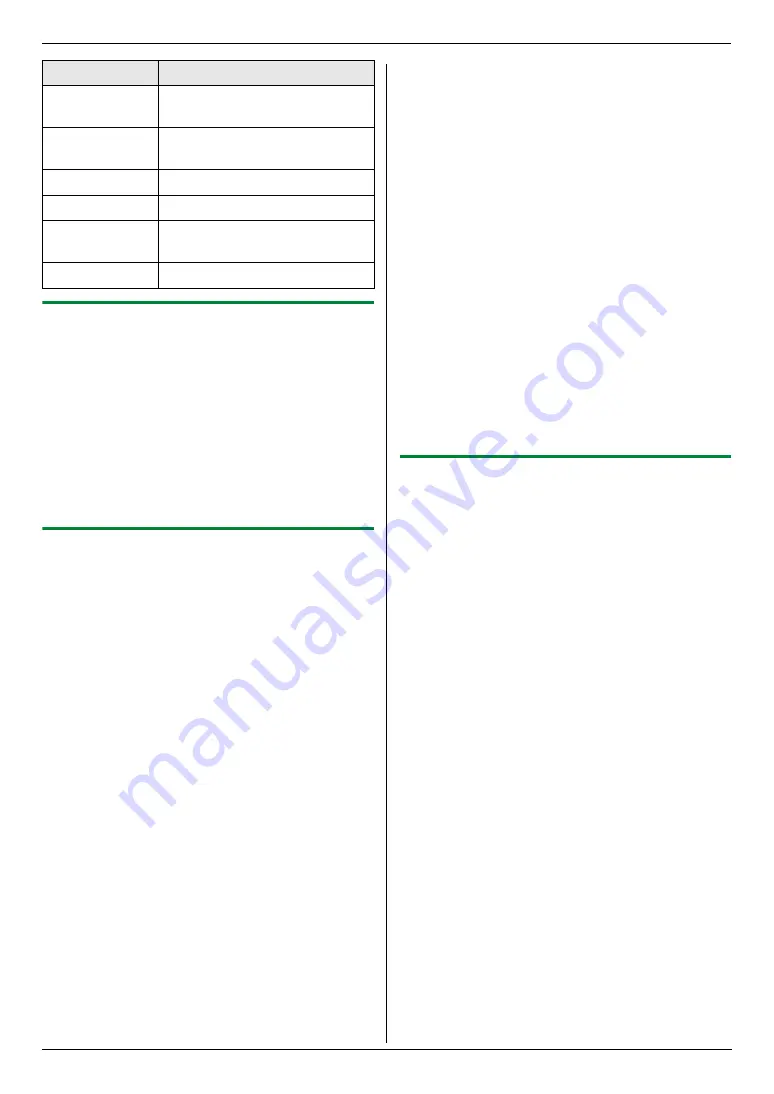
6. Fax
49
6.8.2 Printing a fax document
1
{
Advance
}
2
Press
{V}
or
{^}
repeatedly to select
“
Fax
Preview
”
.
i
{
Set
}
3
Press
{V}
or
{^}
repeatedly to select the desired fax
document.
i
{
Black
}
L
The received fax document will be printed.
Note:
L
You can delete the received fax document
automatically after printing (feature #449 on page
62).
6.8.3 Saving a fax document
Important:
L
When you save a fax document as an e-mail
attachment, program the e-mail server and SMTP
server settings beforehand (page 63).
L
When you save the fax document in a folder on
an FTP server, program the FTP server settings
beforehand (page 63).
1
{
Advance
}
2
Press
{V}
or
{^}
repeatedly to select
“
Fax
Preview
”
.
i
{
Set
}
3
Press
{V}
or
{^}
repeatedly to select the desired fax
document.
i
{;}
4
Select the desired destination.
Saving to your computer:
1.
Press
{V}
or
{^}
repeatedly to select
“
PC
”
.
i
{
Set
}
2.
Press
{V}
or
{^}
repeatedly to select
“
USB
Host
”
or the computer on which you want to
save the data.
i
{
Set
}
L
The fax document will be automatically saved
in the folder selected in the
[
Settings
]
window. To change the folder, see page 27.
L
The software that is associated to open PDF
files will automatically start.
Saving as an e-mail attachment:
1.
Press
{V}
or
{^}
repeatedly to select
“
Server
”
.
i
{
Set
}
2.
Press
{V}
,
{^}
,
{
<
}
or
{
>
}
repeatedly to select
the destination e-mail address.
i
{
Set
}
L
To enter the e-mail address using the dial
keypad, select
“
Temporary Address
”
.
L
The fax document will be sent as an
attachment via an e-mail server.
Saving in a folder on an FTP server:
1.
Press
{V}
or
{^}
repeatedly to select
“
FTP
Server
”
.
i
{
Set
}
2.
Press
{V}
or
{^}
repeatedly to select the desired
FTP server.
i
{
Set
}
L
The fax document will be saved in the folder
on the FTP server.
5
{
Advance
}
Note:
L
The received fax document is saved as an image file
(PDF format). Adobe Reader is required to view it.
L
To stop saving a fax document, see page 75.
6.8.4 Erasing a fax document
1
{
Advance
}
2
Press
{V}
or
{^}
repeatedly to select
“
Fax
Preview
”
.
i
{
Set
}
3
Press
{V}
or
{^}
repeatedly to select the desired fax
document.
i
{#}
L
To cancel erasing, press
{
Stop
}
, then
{
Advance
}
.
4
{
Set
}
i
{
Advance
}
Note:
L
To erase the fax document, you need to view or print
the data beforehand (page 48, 49).
Keypad
Action
{
4
}
Returns to the previous page
(only available for multiple pages)
{
6
}
Goes to the next page (only
available for multiple pages)
{
2
}
Enlarges an image
{
8
}
Reduces an image
{
5
}
Rotates an image (90
°
, 180
°
,
270
°
)
{^}{V}{
<
}{
>
}
Scrolls an image
Содержание KX-MC6040 - Color Laser Multi-Function Printer
Страница 121: ...121 Notes ...
Страница 122: ...122 Notes ...
Страница 123: ...123 Notes ...
Страница 124: ...PNQX1560ZA CM0708DY0 CD For hearing or speech impaired TTY users TTY 1 877 833 8855 ...






























