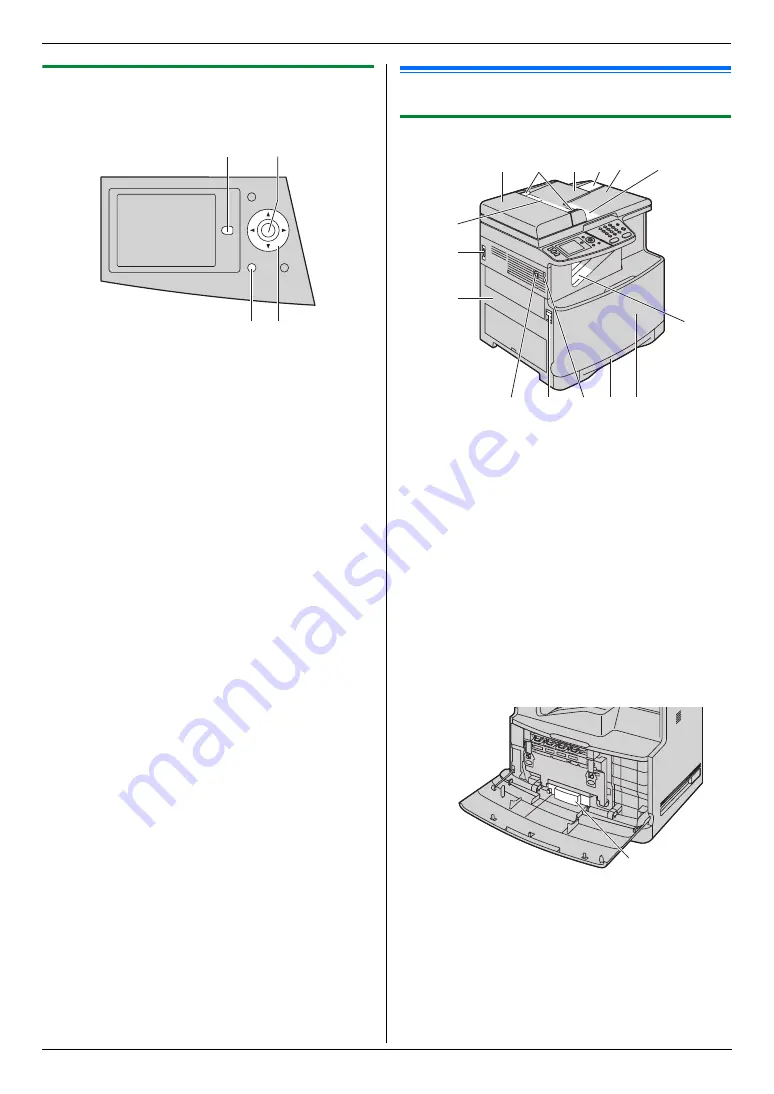
1. Introduction and Installation
10
For assistance, please visit http://www.panasonic.com/help
1.4.1 Display and buttons
The following buttons can be used to navigate through
operations or to select items shown on the display.
A
{
Advance
}
L
To change the display between basic and
advanced feature modes.
L
To change the feature settings during operation.
B
{
Set
}
L
To store a setting during programming.
L
To place “
,
” and select the item, or remove “
,
”
and cancel the selected item.
C
{
Back
}
L
To return to the previous display.
L
To exit an operation while maintaining the
settings.
D
Navigator key
L
To select the item shown on the display.
L
To select features or feature settings during
programming.
L
To navigate to the next operation.
L
To scroll a displayed image (page 48).
1.5 Overview
1.5.1 Front view
*1 The unit can hold up to approximately 100 sheets of
printed paper. Remove the printed paper before the
recording paper exit becomes full.
*2 The waste toner cartridge stores toner that is
discharged during printing. See page 107 for
information on the waste toner cartridge life.
A
B
C D
1
ADF (Automatic Document Feeder) cover
2
Document guides
3
Document tray
4
Document tray extender
5
Document cover
6
Document exit
7
Document entrance
8
Power switch
9
Left cover
j
Handset unit (optional) connection jack
k
Left cover open lever
l
Handset cord holder
m
Standard input tray
n
Front cover
o
Recording paper exit
p
Waste toner cartridge (pre-installed inside the
unit)
1 2
o
6
5
4
8
7
9
j k l m n
3
p
Содержание KX-MC6040 - Color Laser Multi-Function Printer
Страница 121: ...121 Notes ...
Страница 122: ...122 Notes ...
Страница 123: ...123 Notes ...
Страница 124: ...PNQX1560ZA CM0708DY0 CD For hearing or speech impaired TTY users TTY 1 877 833 8855 ...

























