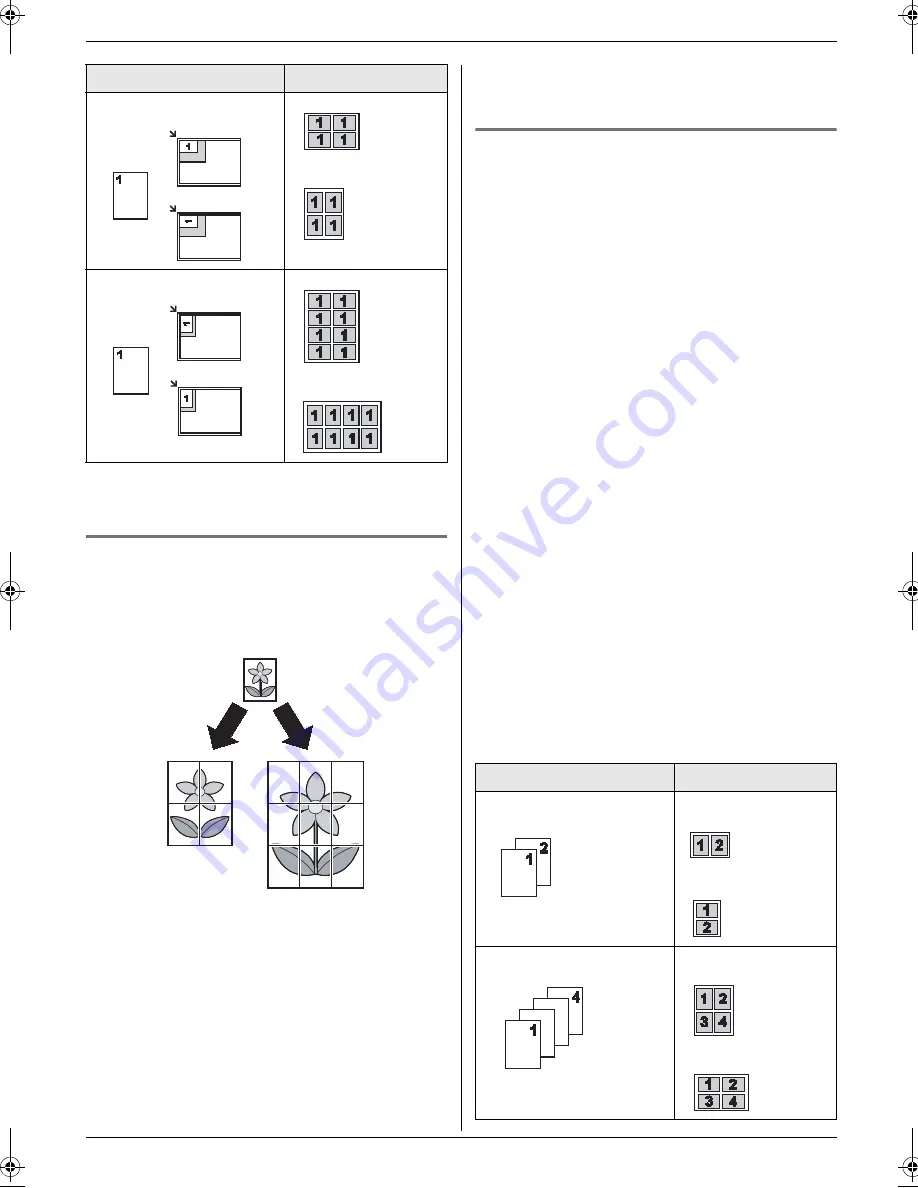
5. Copier
43
Note:
L
You can save the previous page layout setting
(feature #467 on page 70).
5.2.4 Poster feature (Scanner glass only)
You can make copies divided into 4 (
“
2
×
2
”
) or 9 (
“
3
×
3
”
) sections to make enlarged copies of the individual
sections. You can then glue them together to make a
poster.
1
Set the original (page 22).
2
{
Page Layout
}
3
Press
{V}
or
{^}
repeatedly to select
“
POSTER
”
.
i
{
Set
}
4
Press
{V}
or
{^}
repeatedly to select
“
2
×
2
”
or
“
3
×
3
”
.
i
{
Set
}
5
If necessary, enter the number of copies (up to 99).
i
{
Black
}
/
{
Color
}
6
After you finish copying, press
{
Stop
}
to reset this
feature.
Note:
L
You can save the previous page layout setting
(feature #467 on page 70).
5.2.5 N in 1 feature
You can save paper by copying 2, 4 or 8 pages onto 1
page. The documents will be reduced to fit the recording
paper.
1
Set the original (page 22).
L
To make a portrait copy, set the original in portrait
direction. To make a landscape copy, set the
original in landscape direction.
2
{
Page Layout
}
3
Press
{V}
or
{^}
repeatedly to select
“
N in 1
”
.
i
{
Set
}
4
Press
{V}
or
{^}
repeatedly to select the number of
original documents from
“
2 in 1
”
,
“
4 in 1
”
or
“
8
in 1
”
.
i
{
Set
}
5
Press
{V}
or
{^}
repeatedly to select the layout from
“
PORTRAIT
”
or
“
LANDSCAPE
”
.
i
{
Set
}
6
If necessary, enter the number of copies (up to 99).
7
When using the scanner glass:
1.
{
Black
}
/
{
Color
}
L
The unit will scan 1 page.
2.
Place the next document on the scanner glass
and press
{
Set
}
. Repeat this until all the
documents are scanned.
L
The unit will start copying.
L
You can press
{
Black
}
/
{
Color
}
anytime to
start copying.
When using the automatic document feeder:
{
Black
}
/
{
Color
}
8
After you finish copying, press
{
Stop
}
to reset this
feature.
“
4 in 1
”
“
8 in 1
”
Original document
Page layout
Original document
Page layout
“
2 in 1
”
“
PORTRAIT
”
“
LANDSCAPE
”
“
4 in 1
”
“
PORTRAIT
”
“
LANDSCAPE
”
MC6020HX-PNQX1501ZA-OI-en.book Page 43 Tuesday, April 22, 2008 3:40 PM
Содержание KX-MC6020HX KX-FAP317E
Страница 122: ...122 Notes ...
Страница 123: ...123 Notes ...






























