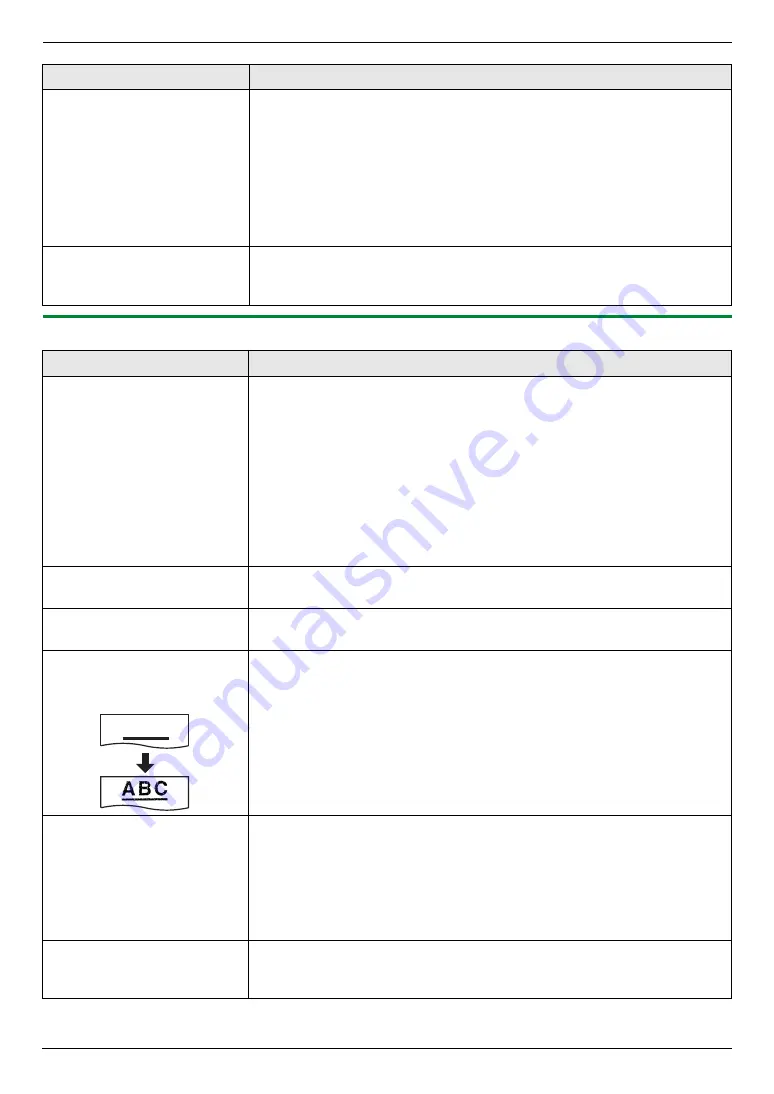
11. Help
87
11.3.2 Printing problems
I cannot find the unit in the
[
Target Device
]
or
[
Device
Select
]
dialogue box when
operating the following
functions.
–
Scanning
–
Remote Control
–
PC FAX
–
Device Monitor
L
The printer driver has not been installed. Install it on your computer (page
24).
I forgot the password for
feature programming via
remote operation.
L
You may have changed the feature programming password. If you do not
remember it, assign a new password using feature #155 (page 58). When
required to enter the current password, enter
“
0101
”
instead.
Problem
Cause & Solution
I cannot print in
monochrome.
OR
I cannot print in colour.
L
When using the unit as a printer, change the colour mode from the
[
Quality
]
L
When printing on envelopes, even if you press
{
Black
}
/
{
Colour
}
, the
printing colour will follow the colour mode setting.
L
When using the unit as a copier;
–
press
{
Black
}
to copy in monochrome.
–
press
{
Colour
}
to copy in colour.
L
When using the unit as a fax, sending/receiving colour faxes is not possible.
L
One or more colour toner cartridge(s) is empty. Replace the toner cartridge
according to the displayed message. Even if cyan, magenta, yellow is
empty, monochrome printing is available.
Colour printing is too dark or
too light.
L
Change the colour calibration (page 77).
Vertical, white lines appear
on the printed documents.
L
The drum cartridge may be the cause. Print the colour test list, then clean
the drum cartridge (feature #480 on page 104).
The printing quality is poor
(e.g. has smudges, blurred
points or lines).
L
Some paper has instructions recommending which side to print on. Try
turning the recording paper over.
L
You may have used paper with a cotton and/or fibre content that is over
20 %, such as letterhead or resume paper.
L
The recording paper is too damp. Use new paper.
I changed the recording
paper, but the printing quality
is still poor.
L
The glass or rollers are dirty with correction fluid, etc. Clean them (page
101, 102). Please do not insert a document before correction fluid has dried
completely.
L
The paper chute is dirty with toner, etc. Clean it (page 103).
L
The toner save mode of feature #482 is ON (page 59).
L
The unit may not be the cause. Print the printer test list to find out the
problem (page 104).
A blank sheet is ejected.
L
You placed the document facing the wrong way when using the copier.
L
The other party placed the document in their fax machine the wrong way.
Check with the other party.
Problem
Cause & Solution
A B C
Содержание KX-MC6020C
Страница 121: ...121 Notes ...
Страница 122: ...122 Notes ...
Страница 123: ...123 Notes ...
Страница 124: ...PNQX1474ZA CM0608CN0 CD ...
















































