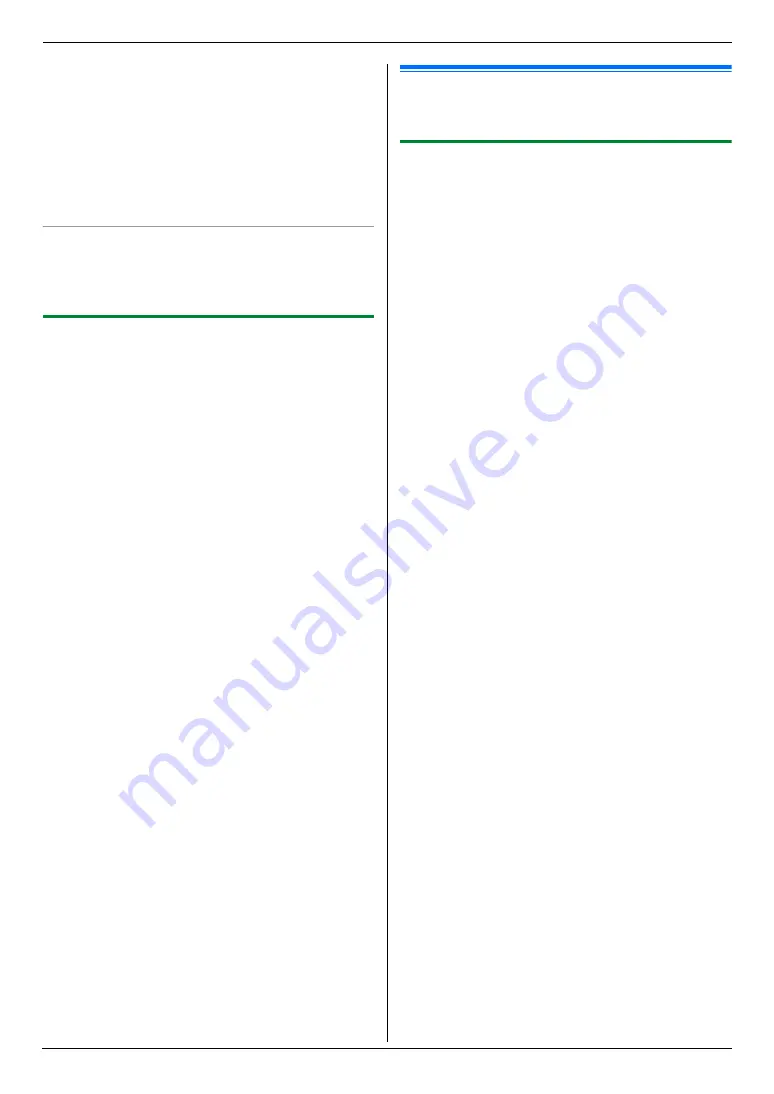
2. Preparation
24
For the default gateway:
1.
Press
{
5
}{
0
}{
3
}
to display
“
DEFAULT
GATEWAY
”
.
2.
{
Set
}
i
Enter the default gateway of the
network.
i
{
Set
}
5
Press
{
Menu
}
to exit.
6
Install Multi-Function Station on the computer that
you want to use it with. See page 24 for details.
To correct a mistake in the IP address, subnet mask,
or default gateway
Press
{
<
}
or
{
>
}
to move the cursor to the incorrect
number, and make the correction.
2.11.3 Setting the computer for PC fax
reception
You need to select the computer that will be used for
receiving faxes.
L
Make sure PC fax setting is turned ON beforehand
(feature #442 on page 64).
1
{
Menu
}
i
{#}{
4
}{
4
}{
3
}
i
{
Set
}
2
Press
{V}
or
{^}
repeatedly to select the desired
computer.
i
{
Set
}
3
Press
{
Menu
}
to exit.
Note:
L
If the unit is not connected to the LAN, the computer
connected to the unit by USB is assigned as the
default computer for PC fax reception.
L
To select the desired computer easily, change the PC
name beforehand (page 27).
2.12 Installing Multi-Function
Station
2.12.1 Required computer environment
Panasonic Multi-Function Station software enables the
unit to carry out the following functions:
–
Printing on plain paper, thin and thick paper,
transparencies, labels, envelopes and card stocks
–
Scanning documents and converting an image into
text with Readiris OCR software
–
Scanning from other applications for Microsoft
®
Windows
®
that support TWAIN scanning and WIA
scanning (Windows XP/Windows Vista
®
, USB
connection only)
–
Storing, editing or erasing items in directories using
your computer
–
Programming the features using your computer
–
Sending, receiving fax documents using your
computer
To use Multi-Function Station on your computer, the
following are required:
Operating System:
Windows 98/Windows Me/Windows 2000/Windows
XP/Windows Vista
CPU:
Windows 98/Windows Me/Windows 2000: Pentium
®
y
or higher processor
Windows XP: Pentium
z
or higher processor
Windows Vista: Pentium 4 or higher processor
RAM:
Windows 98/Windows Me: 64 MB (128 MB or more
recommended)
Windows 2000/Windows XP: 128 MB (256 MB or more
recommended)
Windows Vista: 512 MB (1,024 MB or more
recommended)
Other Hardware:
CD-ROM drive
Hard disk drive with at least 150 MB of available space
USB interface
LAN interface (10Base-T/100Base-TX)
Other:
Internet Explorer
®
5.0 or later
Warning:
L
To assure continued emission limit compliance;
–
use only shielded USB cable (Example: Hi-
Speed USB 2.0 certified cable).
–
use only shielded LAN cable (category 5 straight
cable).
L
To protect the unit, use only shielded USB cable in
areas where thunderstorms occur.
Note:
L
A USB cable is not supplied. Please purchase a
shielded Type-A male/Type-B male USB cable.
Содержание KX-MC6020C
Страница 121: ...121 Notes ...
Страница 122: ...122 Notes ...
Страница 123: ...123 Notes ...
Страница 124: ...PNQX1474ZA CM0608CN0 CD ...
















































