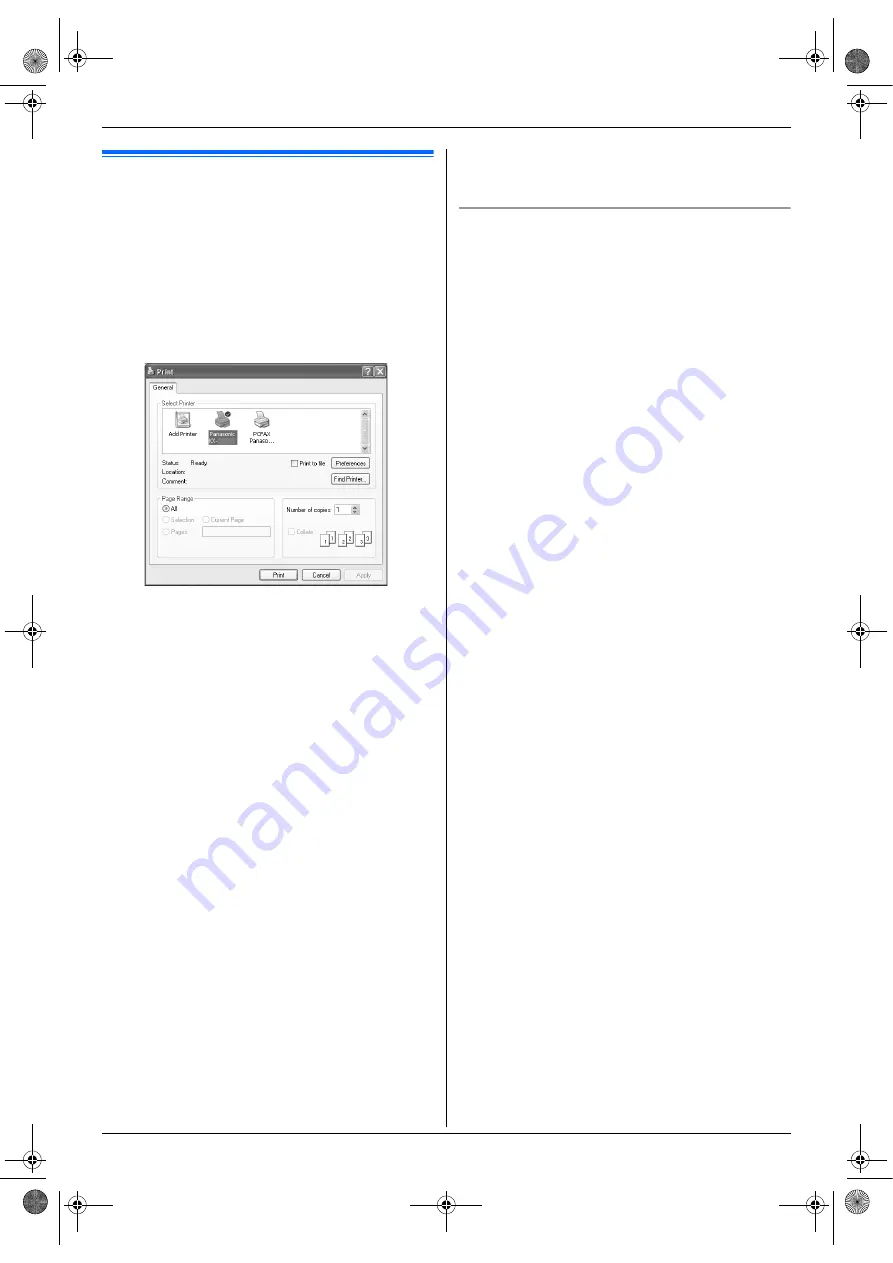
3. Printer
25
3 Printer
Printer
3.1 Printing from Windows
applications
You can print a file created in a Windows application. For
example, to print from WordPad, proceed as follows.
1
Open the document you want to print.
2
Select
[
Print...
]
from the
[
File
]
menu.
L
The
[
]
dialogue box will appear.
For details about the
[
]
dialogue box, click
[
?
]
, then click the desired item.
Note:
L
For Microsoft PowerPoint
®
, select
[
Color
]
or
remove the check next to
[
Grayscale
]
in the
print dialogue so that coloured text will be printed
in greyscale.
3
Select the unit’s name as the active printer.
L
If you have changed the name of the unit when
installing, select that name from the list.
L
To change the printer settings, proceed as
follows.
For Windows 98/Windows Me:
Click
[
Properties
]
, then click the desired tab.
Change the printer settings, then click
[
OK
]
.
For Windows 2000:
Click the desired tab and change the printer
settings.
For Windows XP/Windows Vista:
Click
[
Preferences
]
, then click the desired tab.
Change the printer settings, then click
[
OK
]
.
4
Click
[
]
or
[
OK
]
.
L
The unit will start printing.
Note:
L
To stop printing from the unit, see page 61.
L
To load paper, see page 13, 26.
L
When using the manual input tray, load the recording
paper after step 4.
L
For details about the paper specifications, see page
85.
L
If a printing error occurs, the Device Monitor will be
started automatically and display the error
information.
Setting the printer properties
You can change the printer setting in step 3. We
recommend that you test paper (especially special sizes
and types of paper) on the unit before purchasing large
quantities.
You can change or display the settings on the following
tabs.
[
Basic
]
: Paper size, media type, page per sheet, etc.
[
Output
]
: Number of prints, collate, etc.
[
Quality
]
: Resolution, contrast, toner save feature, etc.
[
Effects
]
: Watermark, overlay.
[
Profile
]
: Saving the desired settings, selecting the
saved settings, etc.
[
Support
]
: Version information.
Note:
L
When printing from a computer, the toner save
feature on the
[
Quality
]
tab overrides the unit’s toner
save setting (feature #482 on page 51).
MBXXX
MB781C-PFQX2742ZA-OI-en.book Page 25 Tuesday, September 4, 2007 1:24 PM






























