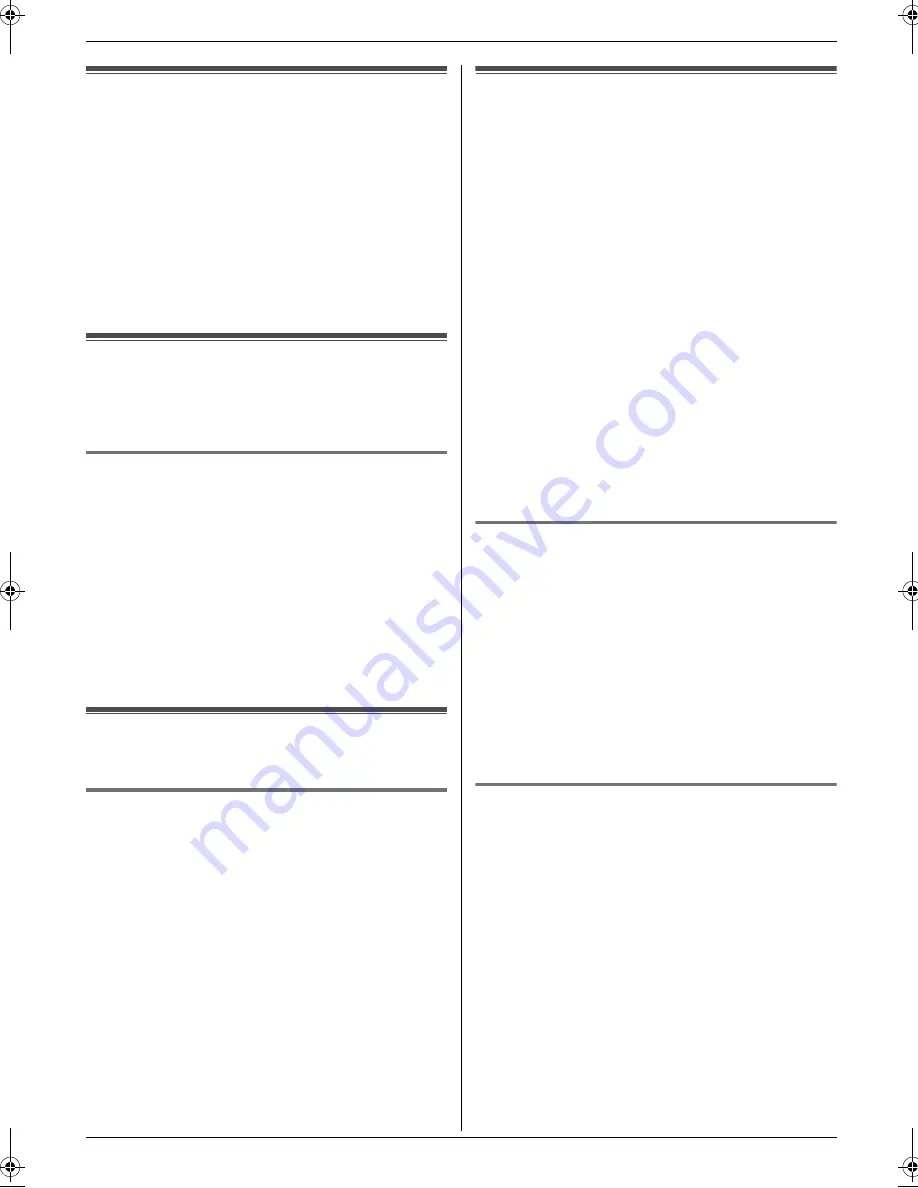
2. How to Use
16
Detailed operating instructions are on the CD-ROM.
2 How to Use
2Detailed operating instructions are on the CD-ROM.
Printer
2.1 Printing from Windows
applications
You can print a file created in a Windows application. For
example, to print from WordPad, proceed as follows.
1
Open the document you want to print.
2
Select
[
Print...
]
from the
[
File
]
menu.
3
Select the unit’s name as the active printer.
L
If you have changed the name of the unit when
installing, select that name from the list.
4
Click
[
]
or
[
OK
]
.
L
The unit will start printing.
Scanner
2.2 Scanning from the unit (Push
Scan)
You can easily scan the document by operating the
operation panel on the unit.
2.2.1 Scan to Multi-Function Viewer
1
Set the original (page 13).
2
{
SCAN
}
3
Press
{V}
or
{^}
repeatedly to select
“
VIEWER
”
.
i
{
SET
}
4
Press
{V}
or
{^}
repeatedly to select
“
USB HOST
”
.
i
{
SET
}
5
If necessary, change the scanning settings (scan
type / resolution / file format / brightness / contrast /
scan size). Press
{
>
}
, press
{V}
or
{^}
repeatedly to
select the desired setting.
i
{
SET
}
i
{
START
}
2.3 Scanning from a computer
(Pull Scan)
2.3.1 Using Multi-Function scan
application
By clicking an application icon, the selected application
starts automatically after scanning.
1
Set the original (page 13).
2
Start Multi-Function Station.
i
[
Scan
]
3
Click the desired application icon.
Copy
2.4 Making a copy
Illegal copies
L
It is unlawful to make copies of certain
documents.
Copying certain documents may be illegal in your
country. Penalties of fines and/or imprisonment may
be imposed on those found guilty. The following are
examples of items that may be illegal to copy in your
country.
–
Currency
–
Bank notes and checks
–
Bank and government bonds and securities
–
Passports and identification cards
–
Copyright material or trademarks without the
consent of the owner
–
Postage stamps and other negotiable
instruments
This list is not inclusive and no liability is
assumed for either its completeness or accuracy.
In case of doubt, contact your legal counsel.
Notice:
L
Install your machine near a supervised area to
prevent illegal copies from being made.
2.4.1 Using the scanner glass
1
If the
{
COPY
}
light is OFF, turn it ON by pressing
{
COPY
}
.
2
Set the original (page 13).
3
If necessary, change the resolution and contrast
according to the type of document.
4
If necessary, enter the number of copies (up to 99).
5
{
START
}
L
The unit will start copying.
6
After you finish copying, press
{
STOP
}
to reset the
settings you set in step 3 and 4.
2.4.2 Using the auto document feeder (KX-
MB771 only)
1
If the
{
COPY
}
light is OFF, turn it ON by pressing
{
COPY
}
.
2
Set the original (page 13).
3
If necessary, change the resolution and contrast
according to the type of document.
4
If necessary, enter the number of copies (up to 99).
5
{
START
}
L
The unit will start copying.
6
After you finish copying, press
{
STOP
}
to reset the
settings you set in step 3 and 4.
MB261_771E-PFQW2656ZA-QRG-en.book Page 16 Monday, June 25, 2007 3:13 PM























