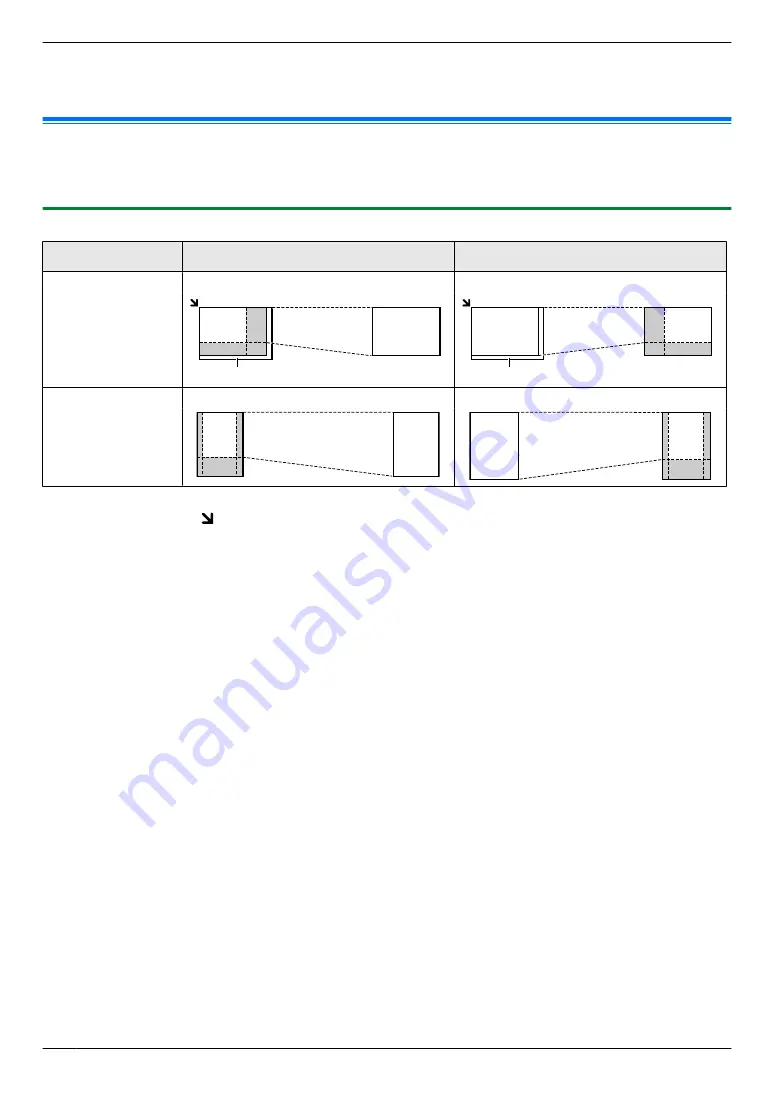
Note:
R
You can hold the default resolution (feature #461).
7.2 More copying features
Important:
R
Make sure that the unit is set to the copy mode.
7.2.1 Zoom copy (enlargement / reduction)
Document setting
Enlarged copy (150 %)
Reduced copy (70 %)
Scanner glass (
A
)
Original document
Enlarged copy
Original document
Reduced copy
A
A
Automatic document
feeder (
y
)
Original document
Enlarged copy
Original document
Reduced copy
R
When using the scanner glass,
the unit will enlarge the image starting from the upper left corner of the scanning
glass starting from the mark.
R
When using the automatic document feeder (
y
),
the unit will only enlarge the centre of the document entrance
side of the document. To make an enlarged copy of the other side of the document, turn the document around,
and then make a copy.
1
Set the original.
2
Mq
/ZOOM
N
(repeatedly): Select the zoom rate that fits the size of your document and recording paper.
A
M
OK/
SET
N
–
“
ZOOM =100%
”
–
“
50%
”
–
“
200%
”
*1
MCDN
: Change the zoom rate by 1 % at a time from 25 % to 400 % if necessary. You can also enter the desired
percentage specifically by using the dial keys.
3
If necessary, enter the number of copies (up to 99).
4
Mx
/START
N
Note:
R
After you finish copying, press
Mw
/STOP
N
to reset this feature.
R
You can hold the previous zoom setting (feature #468).
R
Zoom copy is not available for the following features:
– Quick ID copy feature (page 67)
– Image repeat feature (page 67)
– Poster feature (page 68)
– N in 1 feature (page 69)
– Separate N in 1 feature (page 69)
– Booklet feature (page 70)
64
7. Copying
Содержание KX-MB2100 series
Страница 53: ...Clasp Transparent window 53 5 Printing ...
Страница 137: ...137 Notes ...
Страница 138: ...138 Notes ...
Страница 139: ...139 Notes ...
Страница 140: ...PNQX6667ZA D0514KU0 Panasonic System Networks Co Ltd 2014 ...






























