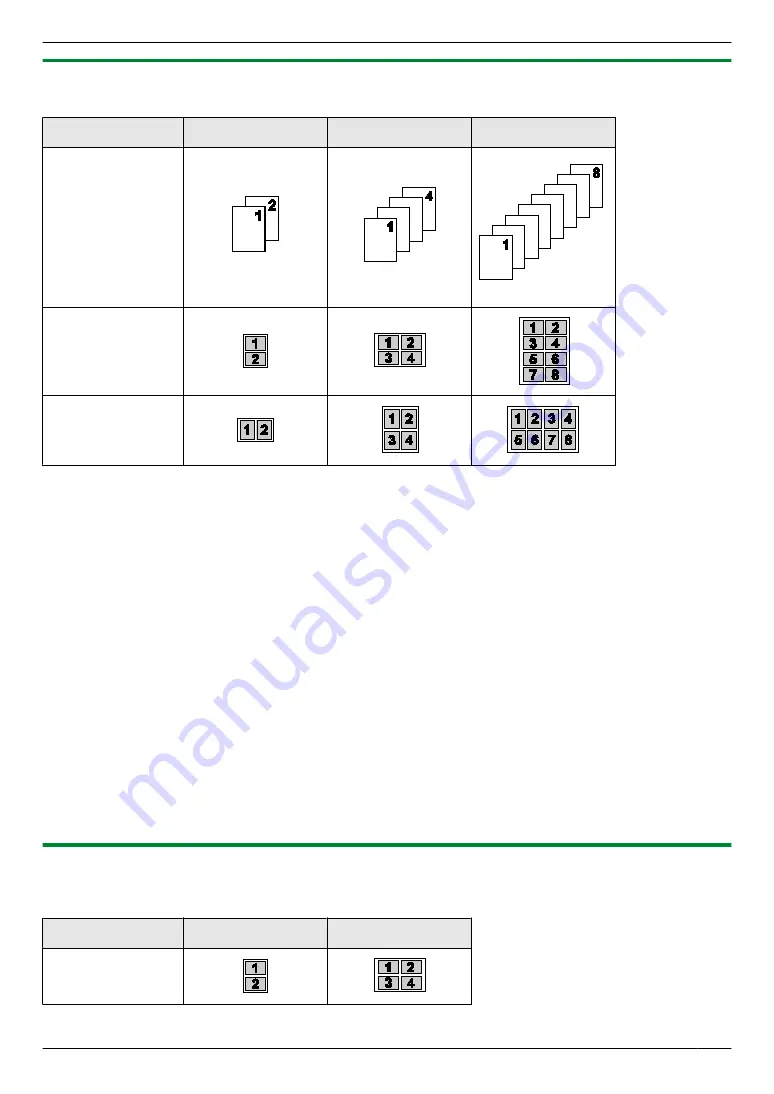
7.2.6 N in 1 feature
You can save paper by copying 2, 4 or 8 pages onto 1 page. The documents will be reduced to fit the recording paper.
N in 1
“
2 in 1
”
“
4 in 1
”
“
8 in 1
”
Original document
Page layout
(
“
LANDSCAPE
”
)
Page layout
(
“
PORTRAIT
”
)
1
Set the original.
2
Mo
/PAGE LAYOUT
N
(repeatedly):
“
PAGE LAYOUT
”
3
MCDN
:
“
N in 1
”
A
M
OK/SET
N
4
MCDN
: Select the number of original documents.
A
M
OK/SET
N
5
MCDN
: Select the desired layout.
A
M
OK/SET
N
6
If necessary, enter the number of copies (up to 99).
7
Start copying.
When using the scanner glass,
press
Mx
/START
N
to scan the 1st page.
R
To scan the next page, place the document and press
M
OK/SET
N
. Repeat this until all the documents are
scanned, then press
Mx
/START
N
.
When using the automatic document feeder (
y
),
press
Mx
/START
N
.
Note:
R
After you finish copying, press
Mw
/STOP
N
to reset this feature.
R
You can save the previous page layout setting (feature #467).
R
When the original document size and recording paper size are different, you can only make a 2 in 1, or 4 in 1
copied document.
For example, when using the 2 in 1 feature, you can copy 2 pages of an A5 size original onto an A4 size recording
paper.
7.2.7 Separate N in 1 feature (Scanner glass only)
You can separate an N in 1 copied document back into its original, separate pages. This feature is available for
documents created using the 2 in 1 and 4 in 1 settings.
Separate N in 1
“
2 in 1
”
“
4 in 1
”
Original document
(
“
LANDSCAPE
”
)
69
7. Copying
Содержание KX-MB2100 series
Страница 53: ...Clasp Transparent window 53 5 Printing ...
Страница 137: ...137 Notes ...
Страница 138: ...138 Notes ...
Страница 139: ...139 Notes ...
Страница 140: ...PNQX6667ZA D0514KU0 Panasonic System Networks Co Ltd 2014 ...






























