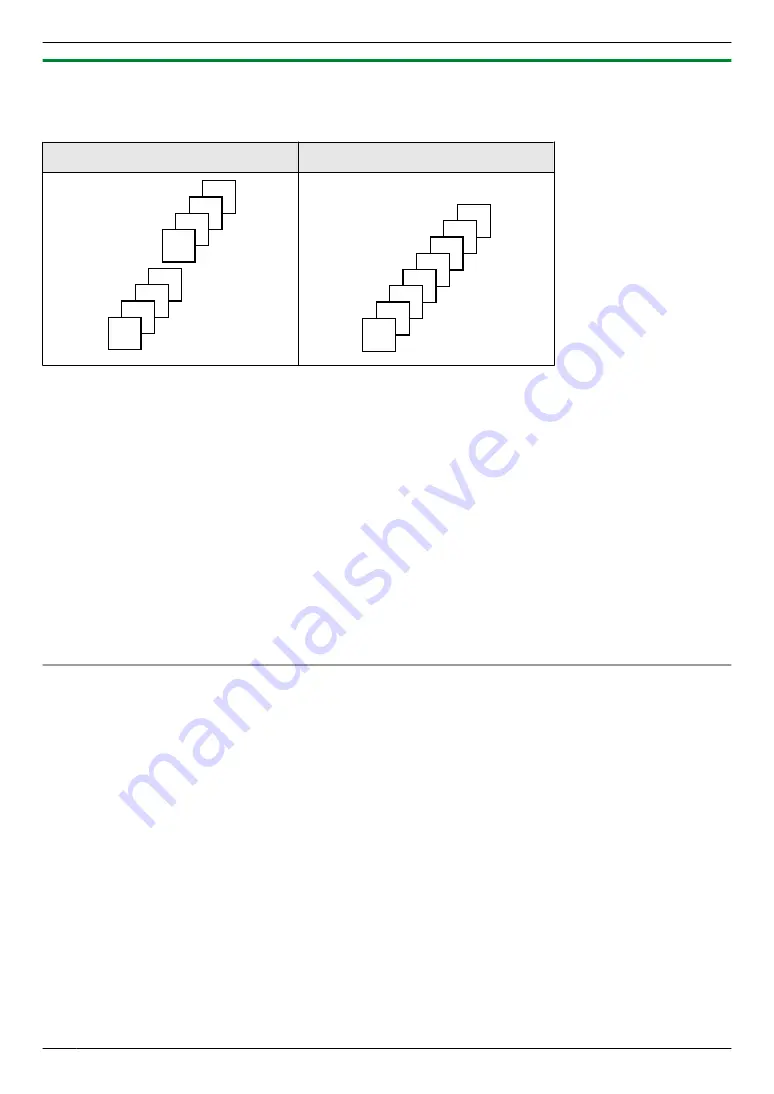
7.2.3 Collate copy
The unit can collate multiple copies in the same order as the original document pages.
Example: Making 2 copies of a 4-page original document
Collated pages
Uncollated pages
4
3
2
1
4
3
2
1
4
4
3
3
2
2
1
1
1
Set the original.
2
MFN
:
“
COLLATE
”
3
MCDN
:
“
ON
”
A
M
OK/SET
N
4
Enter the number of copies (up to 99).
5
Start copying.
When using the scanner glass,
press
Mx
/START
N
to scan the 1st page.
R
To scan the next page, place the document and press
M
OK/SET
N
. Repeat this until all the documents are
scanned, then press
Mx
/START
N
.
When using the automatic document feeder (
y
),
press
Mx
/START
N
.
Note:
R
After you finish copying, press
Mw
/STOP
N
to reset this feature.
R
The unit will store the documents into memory at a reduced resolution while collating the copies. If the memory
becomes full while storing, the unit will only print out the stored pages.
R
You can hold the previous collate setting (feature #469).
Proof set feature (automatic document feeder only) (
y
)
If you activate this feature, the unit will make 1 set of a collated copy and stop temporarily so you can check whether
the copy was made as you expected.
1.
Set the original.
2.
MFN
:
“
COLLATE
”
3.
MCDN
:
“
PROOF SET
”
A
M
OK/SET
N
4.
Enter the number of copies (up to 99).
5.
Mx
/START
N
R
The unit will make 1 set of a collated copy and stop temporarily so you can check whether the copy was made
as you expected.
6. If the copy is correct,
press
Mx
/START
N
to continue copying.
If the copy is not correct,
press
Mw
/STOP
N
and start again from the beginning.
66
7. Copying
Содержание KX-MB2100 series
Страница 53: ...Clasp Transparent window 53 5 Printing ...
Страница 137: ...137 Notes ...
Страница 138: ...138 Notes ...
Страница 139: ...139 Notes ...
Страница 140: ...PNQX6667ZA D0514KU0 Panasonic System Networks Co Ltd 2014 ...






























