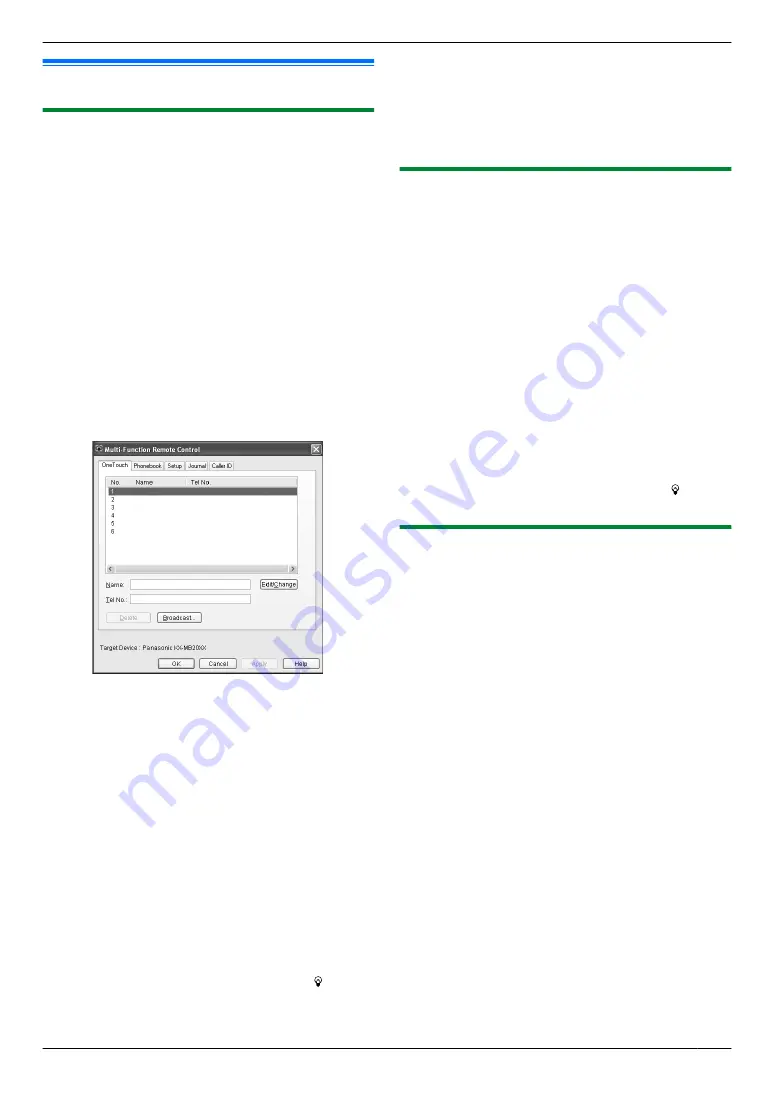
13.2 Status of the base unit
13.2.1 Using Remote Control
You can easily operate the following functions from your
computer.
– Programming the features (page 78)
– Storing, editing or erasing items in the base unit’s
phonebook (page 51)
– Storing or erasing items for broadcast transmission
– Viewing items in the journal report (page 57)
– Saving the journal report on your computer
– Viewing items in the Caller ID list (page 54)
– Storing caller information into the base unit’s
phonebook (page 56)
– Saving the Caller ID list on your computer
1
Start Multi-Function Station.
A
[Remote Control]
R
The
[Multi-Function Remote Control]
window
will appear.
2
Select the desired tab.
R
The latest data in the base unit will be displayed.
3
Perform the desired operation.
R
For details about each function, click
[Help]
.
R
To stop the operation, click
[Cancel]
.
4
[OK]
R
You can also click
[Apply]
to continue the next
operation without closing the window.
5
Enter the password (feature #155 on page 79).
A
[OK]
R
The new data will be transferred to the base unit
and the window will close.
Note:
R
Some of the features cannot be programmed from
your computer.
R
For details, see the help file by selecting
[ ]
from
Multi-Function Station.
R
When another person is adjusting stored data in the
base unit, it may be overwritten. Make sure the base
unit is not currently being used for the same function.
R
Some characters that have been entered on the unit
(page 106) may not be displayed correctly due to the
language setting of your computer.
13.2.2 Using Device Monitor
You can confirm the setting information and current
status of the base unit from your computer.
1
Start Multi-Function Station.
2
[Utilities]
A
[Device Monitor]
R
The
[Device Monitor]
window will appear.
3
Confirm the status of the base unit.
[Status]:
Current status of the base unit
Note:
R
Additional information (toner and recording paper
status, base unit information, etc.) will be displayed
in
[Status]
tab by clicking
[Advanced Information]
.
R
You can update the status of the base unit by clicking
[Refresh]
.
R
If a printing error occurs, the Device Monitor will start
automatically and display the error information.
R
For details, see the help file by selecting
[ ]
from
Multi-Function Station.
13.2.3 Using the web browser (LAN
connection only)
You can confirm the setting information and status of the
base unit from the web browser.
1
Start Multi-Function Station.
A
[Utilities]
A
[Configuration Web Page]
R
You can also access the unit by entering its IP
address in a web browser.
2
Select a category from the menu bar.
[Status]:
Toner and paper information, etc.
[Device]:
Current status of the base unit, etc.
[Network]:
Network information, etc.
R
When you select
[Device]
or
[Network]
, you can
change which features are displayed by clicking
the feature tabs at the top of the right frame.
3
Confirm the status of the base unit.
Note:
R
You can update the status of the base unit by clicking
[Reload]
.
107
13. Useful Information
Содержание KX-MB2060
Страница 157: ...157 Notes ...
Страница 158: ...158 Notes ...
Страница 159: ...159 Notes ...
Страница 160: ...PNQX2928ZA CM0910SY0 CD For hearing or speech impaired TTY users TTY 1 877 833 8855 ...
















































