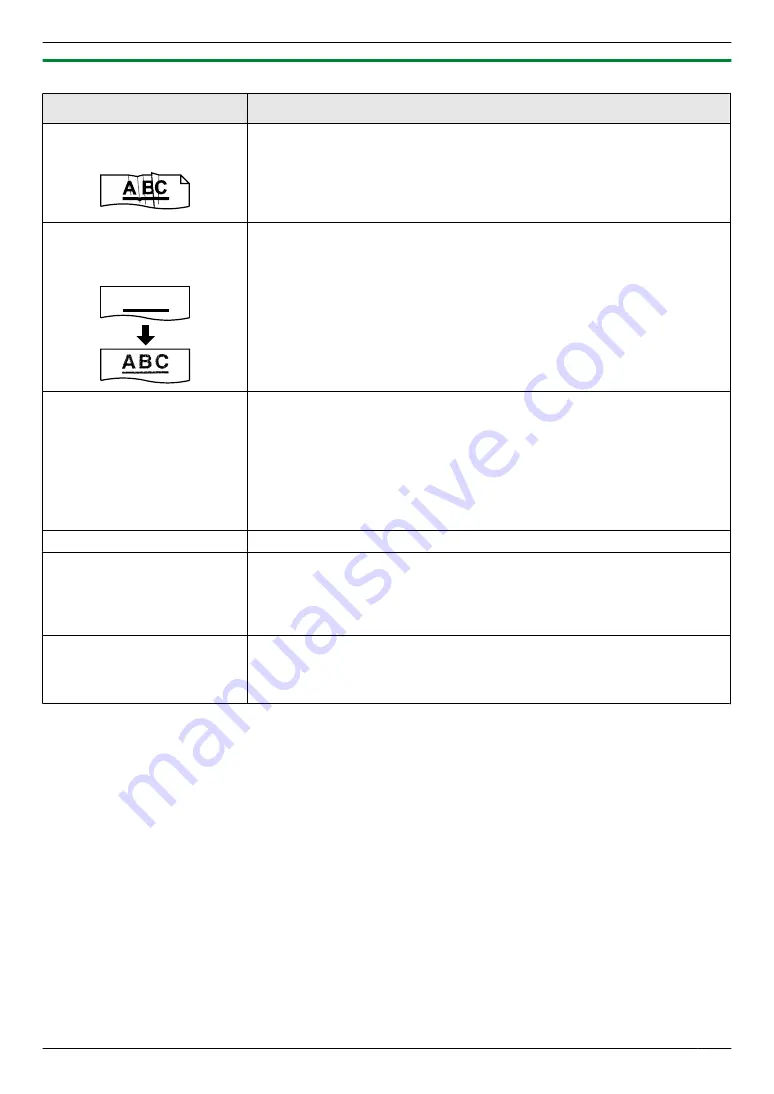
8.3.2 Printing problems
Problem
Cause & Solution
Recording paper is wrinkled
or folded when printed.
R
Make sure that the recording paper is loaded properly (page 12).
R
Try turning the recording paper over or rotating it 180 degrees.
The printing quality is poor
(e.g. has smudges, blurred
points or lines).
A B C
R
Some paper has instructions recommending which side to print on. Try
turning the recording paper over.
R
You may have used paper with a cotton and/or fibre content that is over
20 %, such as letterhead or resume paper.
R
The recording paper is too damp. Use new paper.
I changed the recording
paper, but the printing quality
is still poor.
R
The glass or rollers are dirty with correction fluid, etc. Clean it (page 71,
74). Please do not insert a document before correction fluid has dried
completely.
R
The toner save mode of feature #482 is ON (page 40).
R
The remaining toner is low. Replace the toner cartridge.
R
To check the drum life and quality, please print the printer test list
(page 75). If printing quality is still poor, replace the toner cartridge and
drum cartridge.
A blank sheet is ejected.
R
You placed the document facing the wrong way when using the copier.
Coloured and grey objects
are printed in black instead of
greyscale when printing from
Microsoft PowerPoint or
other applications.
R
Select
[Color]
or remove the check next to
[Grayscale]
in the print dialogue
so that coloured or grey objects will be printed in greyscale properly.
When using the unit as a
printer, the printing result is
distorted.
R
When your unit is connected to the computer by USB, if you cancel printing
using your computer, then immediately re-start printing, the printing result
may be distorted. To avoid this, you must wait for 60 seconds before
re-printing.
59
8. Help
Содержание KX-MB2011GX
Страница 86: ...86 Notes ...
Страница 87: ...87 Notes ...
Страница 88: ...PNQX5741ZA D0912AT0 CD ...
















































