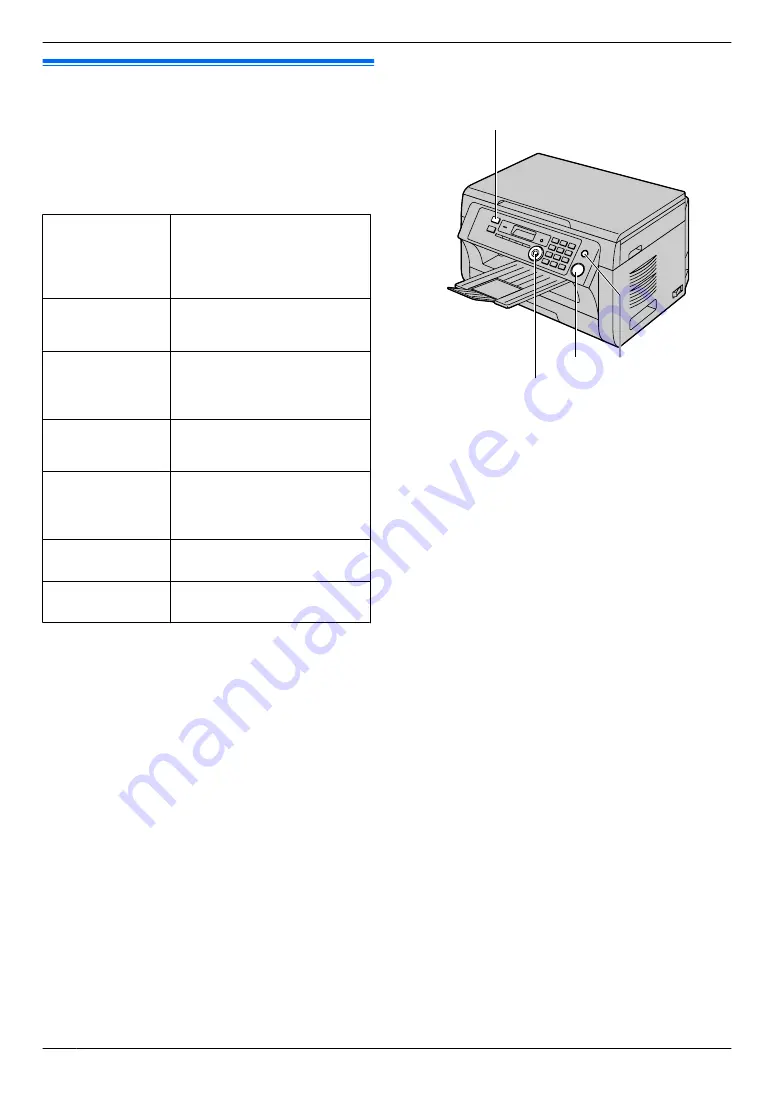
4.1 Scanning from the unit (Push
Scan)
You can easily scan the document by using the operation
panel on the unit. You can select one of the following
scanning modes depending on how you intend to use the
scanned image.
Scanning mode
“
VIEWER
”
Viewing using Multi-Function
Viewer/Quick Image Navigator
(Scan to Multi-Function
Viewer/Quick Image
Navigator)
“
FILE
”
Saving as a file to your
computer (Scan to save as a
file)
“
”
Activating the default email
software on your computer,
then attaching the scanned
image as a file (Scan to email)
“
OCR
”
Opening the scanned image
using OCR software (Scan to
OCR)
“
ADDRESS
”
Sending as an attached file to
an email destination directly
from this unit (Scan to email
address)
“
FTP
SERVER
”
Sending to an FTP server
(Scan to FTP server)
“
SMB
FOLDER
”
Sending to an SMB folder
(Scan to SMB folder)
*1 LAN connection only.
*2 Program the email server settings (page 43) and
the email destinations (page 44, 53) beforehand.
*3 Program the FTP server settings beforehand
*4 Program the SMB folder settings beforehand
Note:
R
When scanning a document, we recommend using
the scanner glass rather than the automatic
document feeder for better results (KX-MB2011
only).
R
Do not open the document cover when scanning a
document with the automatic document feeder
(KX-MB2011 only).
R
You can set the desired scan mode for push scan
beforehand (feature #493 on page 43).
M
Stop
N
M
Scan
N
M
Start
N
M
Set
NMCNMDNMEN
1
2
If the
M
Scan
N
light is OFF, turn it ON by pressing
M
Scan
N
repeatedly.
3
Press
MCN
or
MDN
repeatedly to select a scanning
mode.
A
M
Set
N
4
USB connection:
Press
MCN
or
MDN
repeatedly to select
“
USB HOST
”
.
A
M
Set
N
LAN connection:
Press
MCN
or
MDN
repeatedly to select the destination
to which you want to send the scanned image.
A
M
Set
N
R
When scanning to email address,
you can
enter the destination email address using dial
keypad (page 49).
5
If necessary, change the scanning settings. Press
MEN
, press
MCN
or
MDN
repeatedly to select the desired
setting.
A
M
Set
N
6
When using the scanner glass:
M
Start
N
A
The unit will scan 1 page. Place the next
document on the scanner glass and press
M
Set
N
.
Repeat this until all the documents are scanned, then
press
M
Start
N
.
When using the automatic document feeder
(KX-MB2011 only):
M
Start
N
7
After you finish scanning, press
M
Stop
N
to reset the
Note:
R
To stop scanning, see page 51.
26
4. . Scanner
4. Scanner
Содержание KX-MB2011GX
Страница 86: ...86 Notes ...
Страница 87: ...87 Notes ...
Страница 88: ...PNQX5741ZA D0912AT0 CD ...
















































