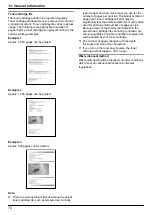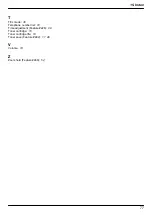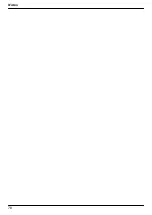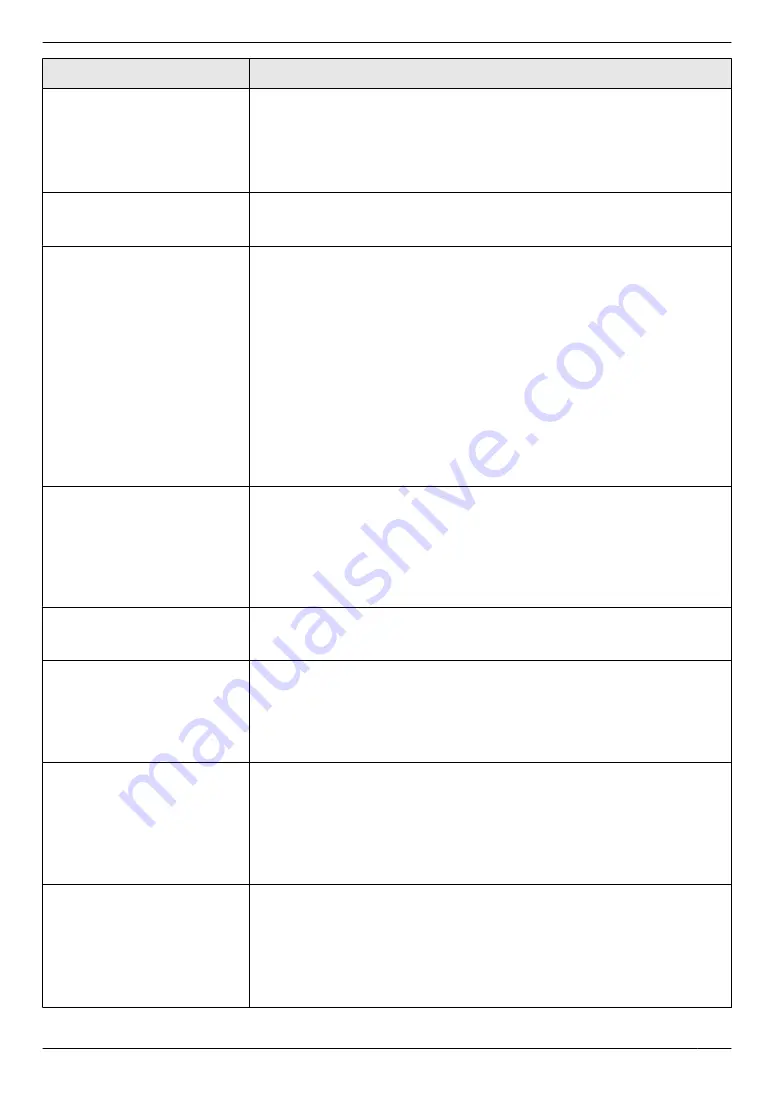
Problem
Cause & Solution
The other party complains
about the quality of their
received documents.
R
Try copying the document. If the copied image is clear, there may be
something wrong with the other party’s machine.
If the copied image is not clear, too dark, or black and white lines or smudges
appear, refer to “11.3.2 Printing problems”, page 63.
R
The original document is too dark or too light. Change the contrast
(page 35) and try again.
The other party complains
that received documents are
too dark and cannot be read.
R
You used a coloured paper as a document. Change the contrast (page 29)
and make a lighter copy of the document, using
“
TEXT
”
resolution
I cannot receive documents.
R
You may have subscribed to a voice mail service due to service packs
offered by your telephone company. Fax reception may not be possible
when voice mail is activated so we recommend you to:
– contact your telephone company and request to deactivate voice mail
service, or
– subscribe to a Distinctive Ring service (page 44).
R
The telephone line cord is connected to the
[EXT]
jack on the unit. Connect
to the
[LINE]
R
The PC fax setting (feature #442 on page 53) is activated and the received
fax documents are automatically transferred to the computer. View the
received documents using the computer (page 41).
R
Set the maximum fax speed to
“
14.4kbps
”
R
Recording paper is installed in the manual input tray. Remove the recording
paper from the manual input tray.
I cannot receive documents
automatically.
R
The receiving mode is set to TEL mode. Set to FAX ONLY mode. Press
M
Fax Auto Answer
N
repeatedly to turn ON the
M
Fax Auto Answer
N
light.
R
The time taken to answer the call is too long. Decrease the number of rings
before the unit answers a call (feature #210 on page 48).
R
Make sure that the Distinctive Ring of feature #430 is set properly
(page 44). If you do not subscribe to the Distinctive Ring service offered by
your local telephone company, this feature should be OFF.
The display shows
“
CONNECTING.....
”, but
faxes are not received.
R
The incoming call is not a fax. Set to TEL mode. Press
M
Fax Auto
Answer
N
repeatedly to turn OFF the
M
Fax Auto Answer
N
light.
The printing quality of the
received documents is poor.
R
If documents can be copied properly, the unit is working normally. The other
party may have sent a faint document or there may be something wrong
with the other party’s machine. Ask them to send a clearer copy of the
document or to check their fax machine.
R
If documents can not be copied properly, refer to “11.3.2 Printing
problems”, page 63.
The other party complains
that they cannot send a
document.
R
The memory is full of received documents due to a lack of recording paper
or a recording paper jam. Load paper (page 13) or remove the jammed
paper (page 68).
R
If the PC fax setting (feature #442 on page 53) is set to
“
ALWAYS
”
, check
the connection between the computer and the unit.
R
The unit is not in FAX ONLY mode. Press
M
Fax Auto Answer
N
repeatedly
to turn ON the
M
Fax Auto Answer
N
light.
I cannot select the desired
receiving mode.
R
If you want to set FAX ONLY mode:
– press
M
Fax Auto Answer
N
repeatedly to turn ON the
M
Fax Auto
Answer
N
light.
R
If you want to set TEL mode:
– press
M
Fax Auto Answer
N
repeatedly to turn OFF the
M
Fax Auto
Answer
N
light.
R
The Distinctive Ring of feature #430 is activated (page 44).
65
11. Help
Содержание KX-MB1500C
Страница 78: ...78 Notes ...
Страница 79: ...79 Notes ...
Страница 80: ... MB1500C MB1500C PNQX3902ZA C0711HT0 CD ...