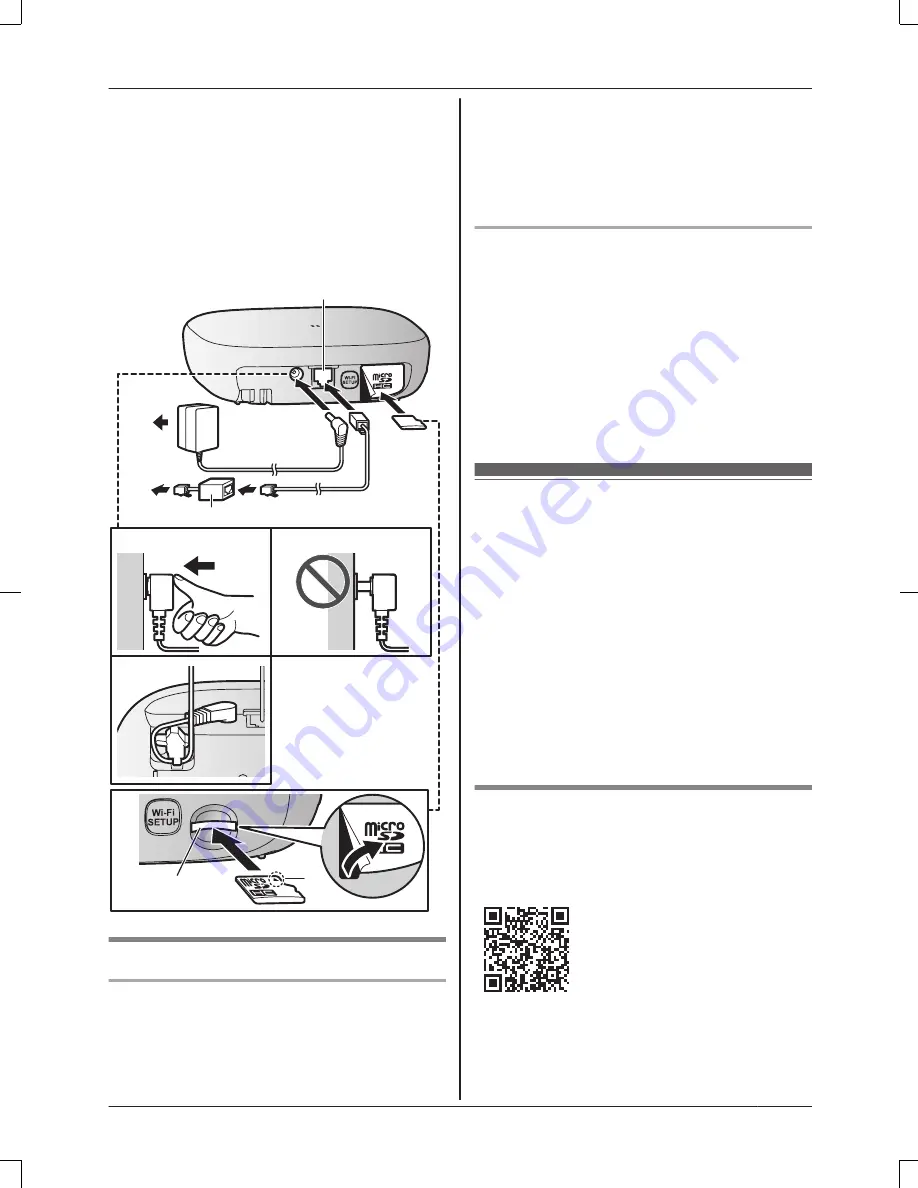
Note:
R
Use only the supplied Panasonic AC
adaptor PNLV236.
R
A microSD card (not supplied) is required to
record images from cameras. Refer to the
information about the available microSD
card (page 3).
R
To remove the microSD card, push in the
microSD card and then remove it.
4
5
4
3
2
1
6
1
2
Note about power connections
AC adaptor connection
R
The AC adaptor must remain connected at
all times. (It is normal for the adaptor to feel
warm during use.)
R
The AC adaptor should be connected to a
vertically oriented or floor-mounted AC
outlet. Do not connect the AC adaptor to a
ceiling-mounted AC outlet, as the weight of
the adaptor may cause it to become
disconnected.
Power failure
R
The hub will not work during a power failure.
R
The hub’s telephone features will not work
during a power failure. We recommend
connecting a corded-type telephone that
does not use an AC adaptor to your
telephone line. You can connect the
telephone to the same telephone line jack
as the hub by using a Panasonic T-adaptor
(page 3).
Wi-Fi
®
settings
After you have connected your hub, here is
what you will need to do in order to access the
system from your mobile device. Each
procedure is explained in this chapter.
1
Download
Download the
[Home Network]
app to
your mobile device.
2
Initial setup
Use the
[Home Network]
app to
configure the hub to connect to your
wireless router, and then register your
mobile device to the hub.
Downloading the [Home
Network] app
Download information is available at the web
page listed below.
www.panasonic.net/pcc/support/tel/
homenetwork/
For assistance, please visit www.panasonic.com/support
11
Setup









































