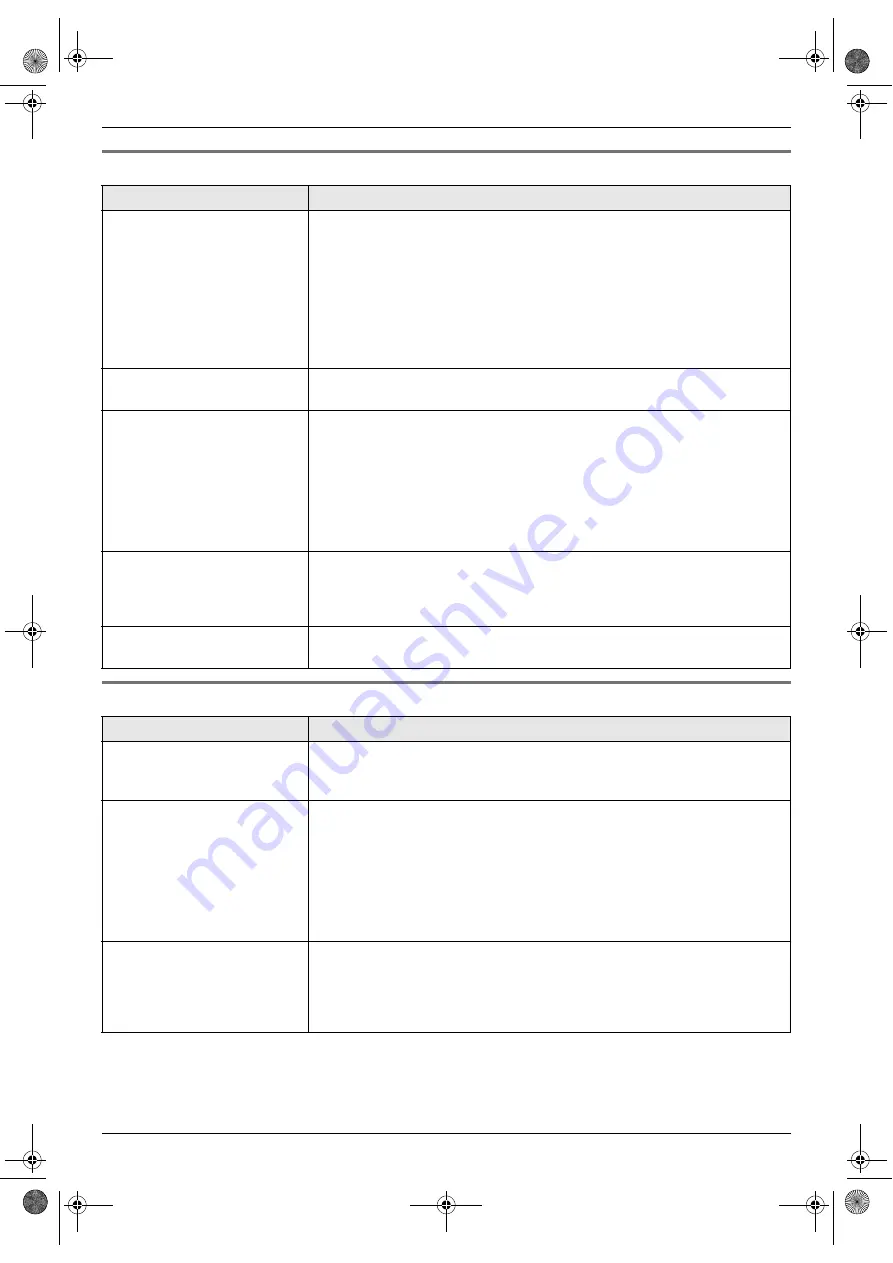
8. Help
45
8.3.3 Fax – sending
8.3.4 Fax – receiving
Problem
Cause & Solution
I cannot send documents.
L
The telephone line cord is connected to the
[
EXT
]
jack on the unit. Connect
to the
[
LINE
]
jack (page 11) (KX-FP206 only).
L
The other party’s fax machine is busy or has run out of recording paper. Try
again.
L
The other party’s machine is not a fax machine. Check with the other party.
L
The other party’s fax machine failed to answer the fax automatically. Send
the fax manually (page 19).
L
The memory is full of received documents and the quick scan (feature #34
on page 37) is ON. Turn this feature OFF, and send the fax again.
I cannot send a fax overseas.
L
Use the overseas transmission mode (feature #23 on page 36).
L
Add two pauses at the end of the telephone number or dial manually.
The other party complains
that letters on their received
document are distorted or not
clear.
L
If your line has special telephone services such as call waiting, the service
may have been activated during fax transmission. Connect the unit to a line
that does not have these services.
L
An extension telephone on the same line is occupying the line. Hang up the
extension telephone and try again.
L
Try copying the document with this unit. If the copied image is clear, there
may be something wrong with the other party’s machine.
L
Adjust the scan contrast using feature #58 (page 38).
The other party complains
that black lines, white lines or
smudges appear on their
received document.
L
The scanner glass or rollers are dirty with correction fluid, etc. Clean them
(page 51). Please do not insert a document before correction fluid has dried
completely.
Documents frequently
misfeed.
L
Clean the document feeder rollers, recording paper feeder and rubber flap
(page 51).
Problem
Cause & Solution
I cannot receive documents.
L
The telephone line cord is connected to the
[
EXT
]
jack on the unit. Connect
to the
[
LINE
]
jack (page 11) (KX-FP206 only).
L
The ink film is empty. Replace the ink film with a new one (page 7).
I cannot receive documents
automatically.
L
The receiving mode is set to TEL mode.
Change the receiving mode:
–
KX-FP206: FAX ONLY mode (page 24) or TEL/FAX mode (page 24)
–
KX-FP218: TAM/FAX mode (page 25), FAX ONLY mode (page 24) or
TEL/FAX mode (page 24)
L
The time taken to answer the call is too long. Decrease the number of rings
in feature #06 (page 34) and #78 (page 39).
L
The greeting message is too long. Record a shorter message (page 30).
The display shows
“
CONNECTING.....
”, but
faxes are not received.
L
The receiving mode is set to FAX ONLY mode and the incoming call is not
a fax. Change the receiving mode:
–
KX-FP206: TEL mode (page 23) or TEL/FAX mode (page 24)
–
KX-FP218: TEL mode (page 23), TAM/FAX mode (page 25) or TEL/FAX
mode (page 24)
FP206_218CX-PFQX2488ZA-en.book Page 45 Friday, August 4, 2006 4:25 PM
















































