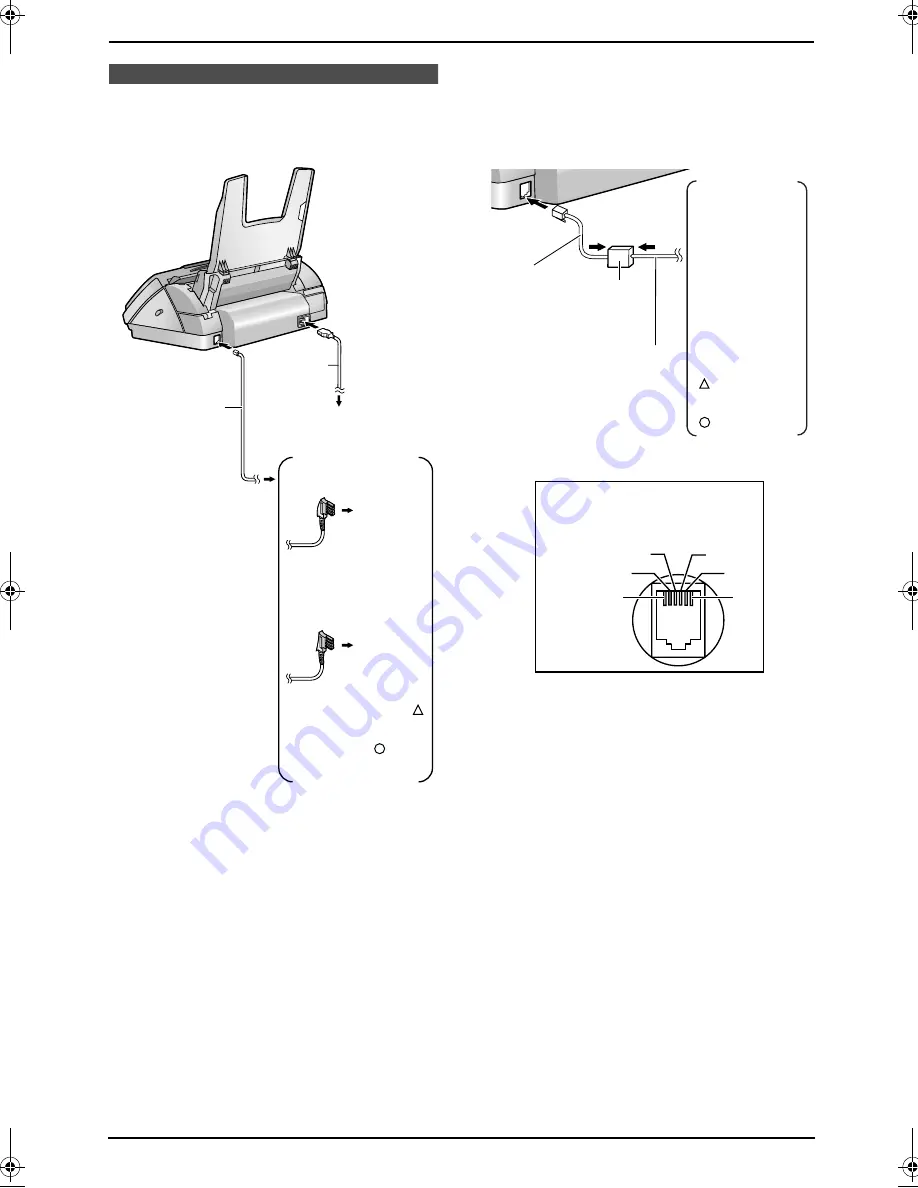
2. Preparation
14
2 Preparation
Connections
2.1 Connections
Caution:
L
When you operate this product, the power
outlet should be near the product and
easily accessible.
L
Be sure to use the telephone line cord
included in this unit.
L
Do not extend the telephone line cord.
Note:
L
If any other device is connected on the same
line, this unit may disturb the network
condition of the device.
L
If you want to connect an answering machine
to this unit, see page 31 (KX-FP141 only).
L
Do not connect an answering machine to the
same telephone line. If connected, set the
automatic answer feature to OFF by pressing
{
AUTO ANSWER
}
repeatedly (KX-FP145
only).
L
If you use the unit with a computer and your
internet provider instructs you to install a
filter, please connect it as follows.
Telephone
line cord
To a power outlet
(220–240 V, 50 Hz)
Power cord
For Germany:
For Austria:
To a
multiple
telephone
line jack
(left hand
side jack)
To a
multiple
telephone
line jack
marked “ ”
(KX-FP141)
or “ ”
(KX-FP145)
Telephone
line cord
Telephone line cord
Filter
For Germany:
To a multiple
telephone line
jack
(left hand
side jack)
For Austria:
To a multiple
telephone line
jack marked
“ ” (KX-FP141)
or
“ ” (KX-FP145)
2
5
4
3
1 a2
2 —
3 La
4 Lb
5 —
6 b2
6
1
Connector pinouts
Socket “To phone line”
FP141-145G.book Page 14 Friday, October 31, 2003 5:03 PM
Содержание KX-FP141G
Страница 73: ...71 ...
















































