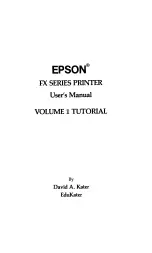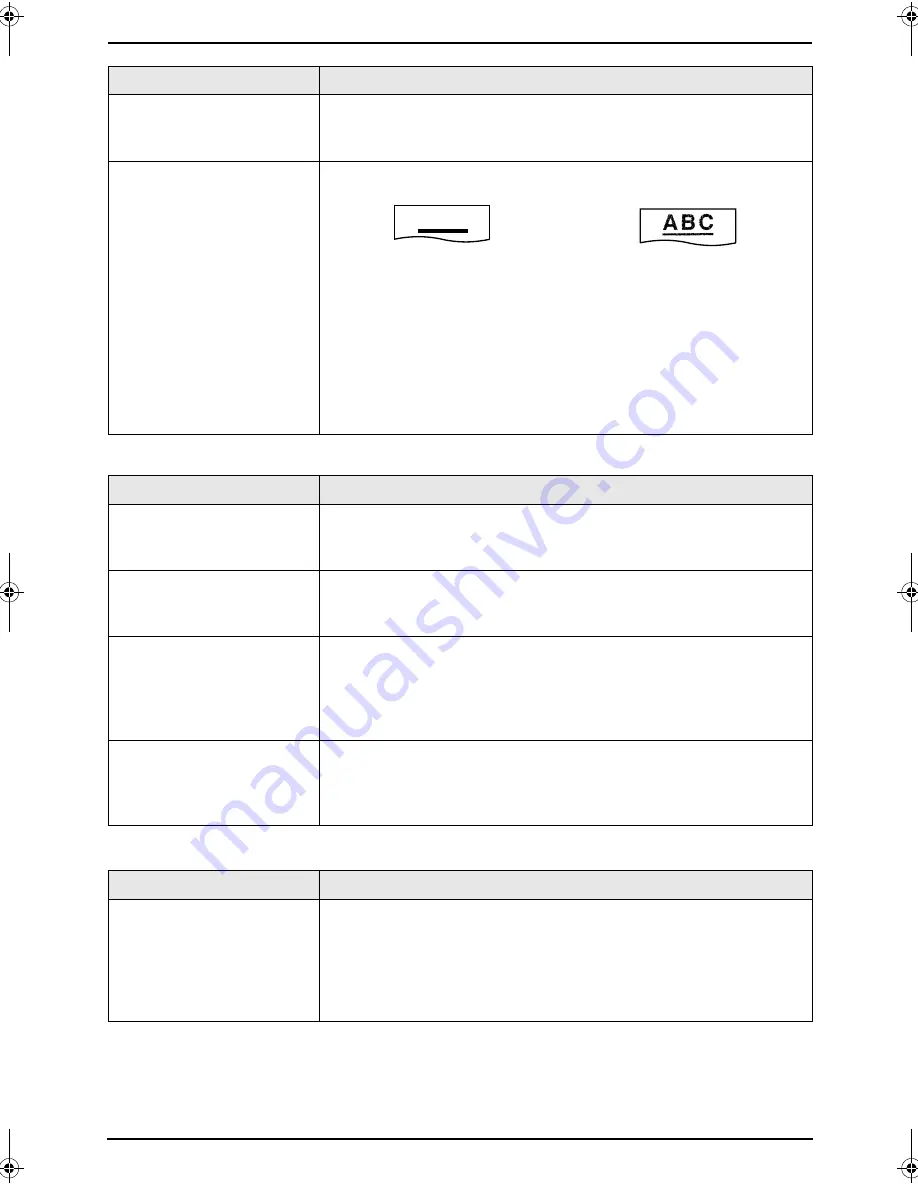
9. Help
64
9.3.6 Using an answering machine
9.3.7 Multi-Function Station
A black line, a white line or
smudge appears on the
copied document.
L
The glass or rollers are dirty with correction fluid, etc. Clean them
(page 74). Please do not insert a document before correction fluid
has dried completely.
The printing quality is
poor.
Original
Copy
L
Some paper has instructions recommending which side to print on.
Try turning the paper over.
L
You may have used paper with a cotton and/or fibre content that is
over 20%, such as letterhead or resume paper.
L
The remaining toner is low. Replace the toner cartridge (page 67).
L
To check the drum life and quality, please print the printer test list
(page 76). If printing quality is still poor, replace the toner cartridge
and drum unit.
L
The toner save mode of feature #482 is ON (page 53).
Problem
Cause & Solution
I cannot receive
documents automatically.
L
Your greeting message on the answering machine is too long.
Shorten the message. Record a message up to 10 seconds long.
L
The answering machine rings too many times. Set to 1 or 2 rings.
I cannot receive voice
messages.
L
Check if the answering machine is turned ON and connected to the
fax machine properly (page 37).
L
Set the number of rings on the answering machine to 1 or 2.
I pressed the remote
access code to access the
answering machine
remotely, but the line was
disconnected.
L
The code may include “#” which is used for certain features
provided by telephone companies. Change the code on the
answering machine to another number which does not include “#”.
Callers complain that they
cannot send a document.
L
There is no room left in memory of your answering machine to
record voice messages. See the operating instructions of the
answering machine and erase unnecessary messages.
L
You set the answering machine to only give a greeting message.
Problem
Cause & Solution
I cannot recognize the last
part of an item in the list of
the
[
One Touch
]
,
[
Directory
]
,
[
Journal
]
or
[
Caller ID
]
when using
Remote Control.
L
Put the cursor on the line between the buttons. The cursor changes
shape and you can expand the area by dragging or double-clicking.
Problem
Cause & Solution
A B C
FLM653HK-PFQX2345ZA-en.book Page 64 Tuesday, November 22, 2005 4:39 PM
Содержание KX-FLM653HK
Страница 84: ...82 Notes ...
Страница 85: ...83 Notes ...