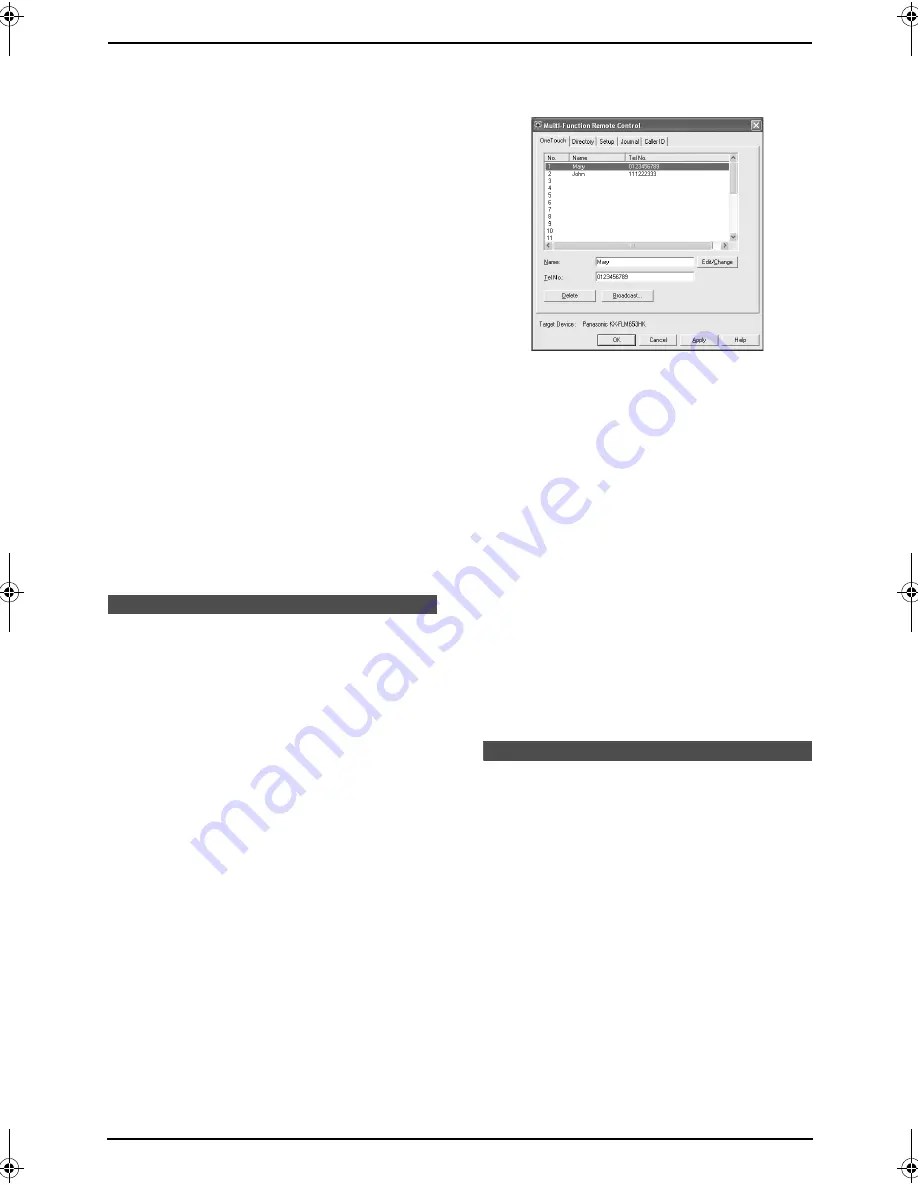
7. Multi-Function Station software
48
1
Insert the document (up to 20 pages) FACE
DOWN until a single beep is heard and the
unit grasps the document.
2
Start an application that supports TWAIN
scanning.
3
Select
[
Select Device...
]
from the
[
File
]
menu, then select the
[
Panasonic KX-
FLM653HK
]
(default name) in the dialogue
box.
4
Select
[
Acquire Image...
]
from the
[
File
]
menu.
L
The
[
Panasonic KX-FLM653HK
]
(default name) dialogue box will appear.
5
If necessary, change the scanning settings
on your computer.
L
If you select
[
B/W Graphic
]
for scan
type, the resolution will be set to 200 dpi.
6
Click
[
Scan
]
.
L
The scanned image will be displayed in
the application window after scanning.
L
To cancel scanning while the document is
being scanned, click
[
Cancel
]
.
Note:
L
Depending on the application used, the
appearance may differ slightly.
Remote Control
7.6 Operating the fax
machine from your
computer
You can easily operate the following functions
from your computer.
–
Storing, editing or erasing items in directories
(page 24, 32)
–
Programming the features (page 52 to page
57)
–
Viewing items in the journal report (page 31)
–
Storing the journal report as the computer file
–
Viewing items in the Caller ID list (page 27)
–
Storing caller information into directories
(page 29)
–
Storing the Caller ID list as the computer file
1
Start Multi-Function Station.
2
Select
[
Remote Control
]
.
L
The
[
Multi-Function Remote Control
]
window will appear.
3
Select the desired tab.
L
The latest data in the fax machine will be
displayed.
4
Perform the desired operation.
L
For details about each function, click
[
Help
]
.
L
To stop the operation, click
[
Cancel
]
.
5
Click
[
OK
]
.
L
The new data will be transferred to the fax
machine and the window will close.
L
You can also click
[
Apply
]
to continue
the next operation without closing the
window.
Note:
L
Some of the features cannot be programmed
from your computer.
L
For details, see the help file by selecting
[
Usage Tips
]
from Multi-Function Station.
PC Fax
7.7 Fax sending/receiving
using Multi-Function
Station
L
Keep the front cover page open for button
locations.
7.7.1 Sending a computer
document as a fax message from
your computer
You can access the fax function from a Windows
application using Multi-Function Station.
For example, to send a document created from
WordPad, proceed as follows.
1
Open the document you want to send.
2
Select
[
Print...
]
from the
[
File
]
menu.
FLM653HK-PFQX2345ZA-en.book Page 48 Tuesday, November 22, 2005 4:39 PM
Содержание KX-FLM653HK
Страница 84: ...82 Notes ...
Страница 85: ...83 Notes ...
















































