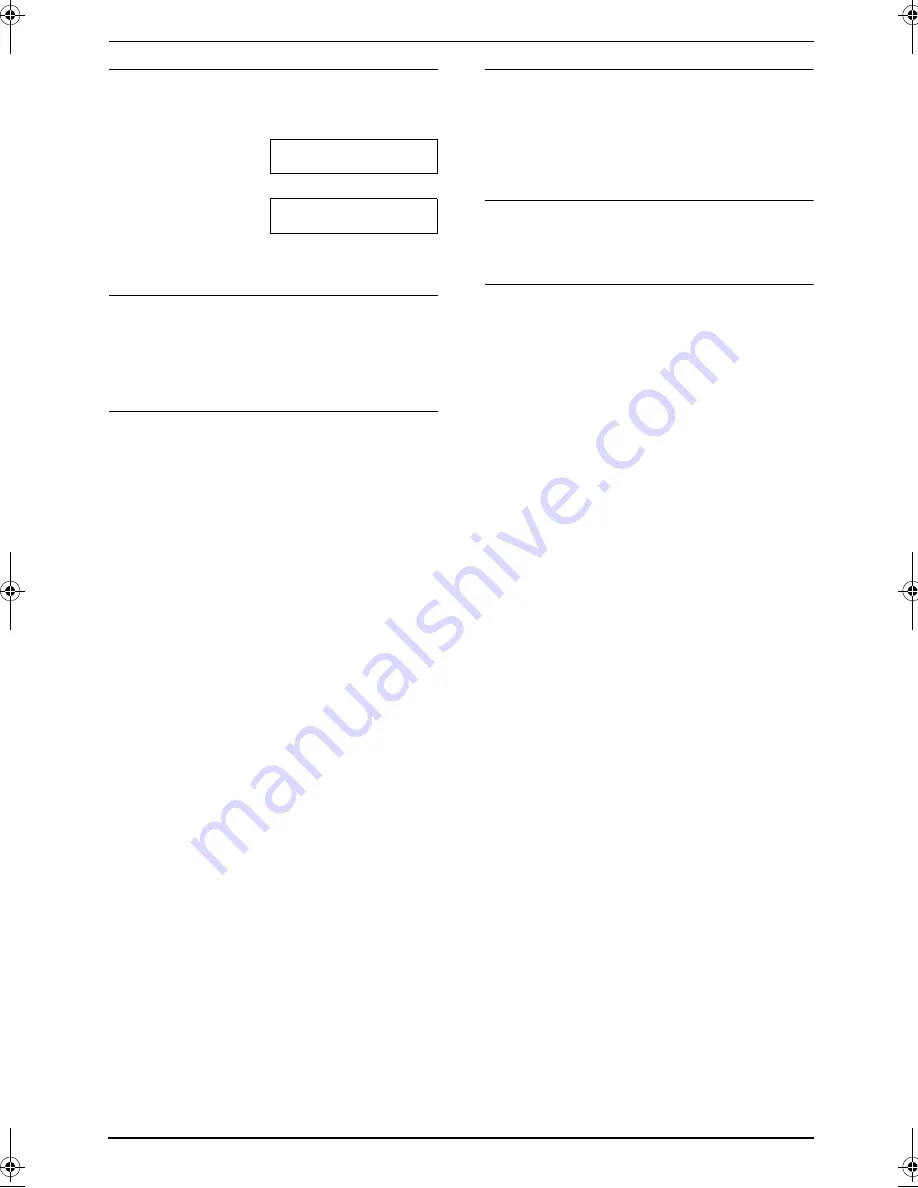
3. Telephone
28
To change the way caller information is
displayed
Press
{
NAME/TEL NO.
}
repeatedly after step 2.
Example:
SAM LEE
11:20AM Jul. 20
,
b
1345678901
11:20AM Jul. 20
,
L
Check mark (
,
) on the display means the call
has already been viewed or answered.
Display while viewing
L
When the unit could not receive a name, the
display will show
“
NO NAME RCVD
”
.
L
When no calls have been received, the
display will show
“
NO CALLER DATA
”
.
To stop viewing
Press
{
STOP
}
after step 2.
3.4.1 Printing the Caller ID list
1
Press
{
CALLER ID PRINT
}
to start printing.
L
The display will show
“
ERASE ALL OK?
”
after printing.
2
Press
{
STOP
}
to exit.
L
To erase all of the stored caller
information, press
{
SET
}
instead of
{
STOP
}
.
3.4.2 Editing a caller’s telephone
number before calling back
1
Press
{
CALLER ID SEARCH
}
.
2
Press
{A}
or
{B}
repeatedly to display the
desired entry.
3
Press
{
NAME/TEL NO.
}
to display the
telephone number.
4
Press dial key (0 to 9) or
{*}
to enter the
editing mode and edit the telephone number.
5
Press
{
MONITOR
}
or lift the handset to call
back the edited number.
L
The unit will start dialling automatically.
L
To send a fax, insert the document FACE
DOWN and press
{
FAX START
}
.
Note:
L
The edited telephone number will not be
saved in the caller information. To save in the
directory, see page 29.
To correct a mistake
1.
Press
{
<
}
or
{
>
}
to move the cursor to the
incorrect number.
2.
Press
{
STOP
}
to delete the number.
3.
Enter the correct number.
To delete a number
Press
{
<
}
or
{
>
}
to move the cursor to the
number you want to delete and press
{
STOP
}
.
To insert a number
1.
Press
{
<
}
or
{
>
}
to move the cursor to the
position to the right of where you want to
insert the number.
2.
Enter the number.
3.4.3 Erasing all caller
information
1
Press
{
MENU
}
repeatedly to display
“
CALLER SETUP
”
.
2
Press
{
SET
}
.
L
“
CALL LIST ERASE
”
will be displayed.
3
Press
{
SET
}
.
L
To cancel erasing, press
{
STOP
}
, then
{
MENU
}
.
4
Press
{
SET
}
.
5
Press
{
STOP
}
to exit.
3.4.4 Erasing specific caller
information
1
Press
{
CALLER ID SEARCH
}
.
2
Press
{A}
or
{B}
repeatedly to display the
desired item.
3
Press
{
<
}
.
L
To cancel erasing, press
{
STOP
}
.
4
Press
{
SET
}
.
L
To erase other items, repeat steps 2 to 4.
5
Press
{
STOP
}
to exit.
FLM653FX-PFQX2394ZA-en.book Page 28 Thursday, November 24, 2005 4:57 PM






























