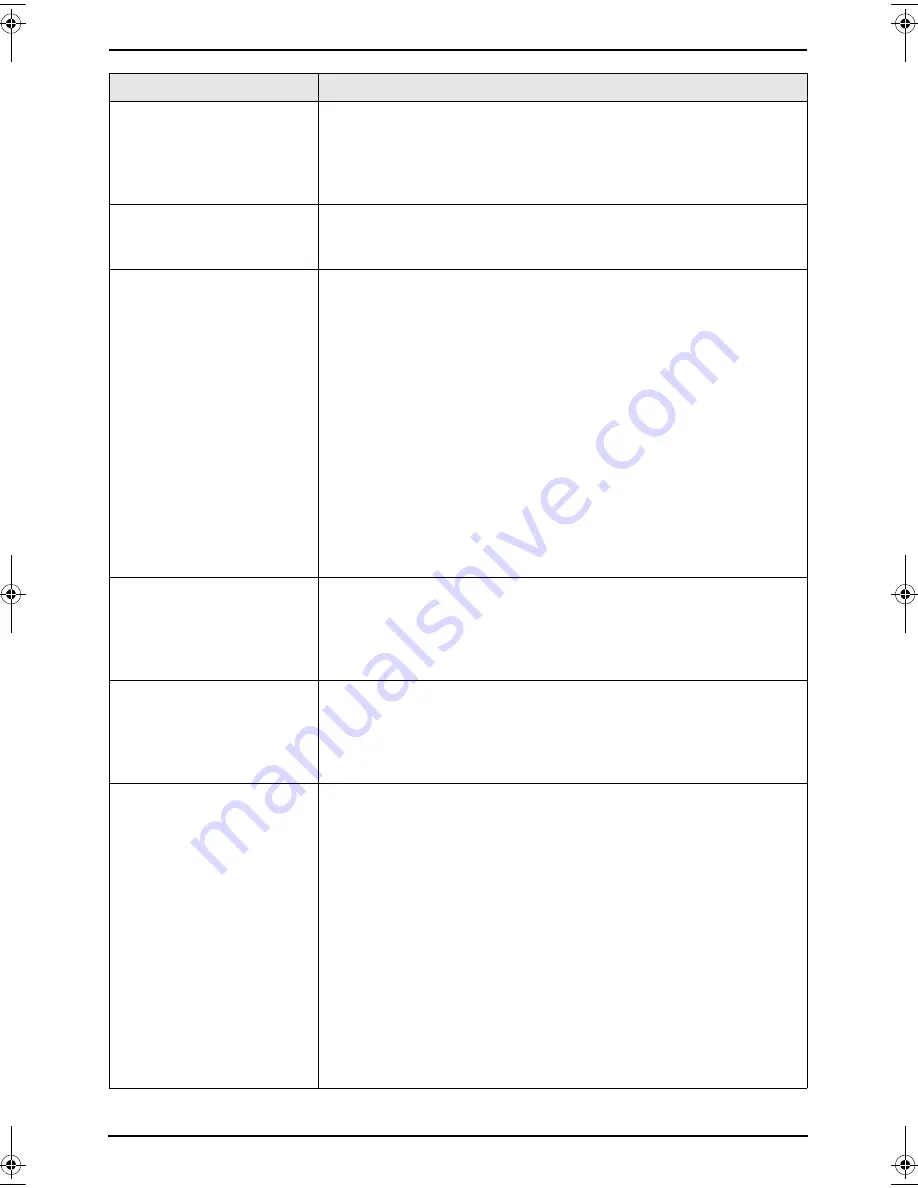
8. Help
66
I cannot find the fax
machine as the target
device from the list when
using PC FAX and Remote
Control.
L
The fax machine will be displayed after the printer driver has been
installed.
A printing error occurred
while using PC FAX and
Remote Control.
L
The printer driver is used for PC FAX and Remote Control. The
transmission error will be displayed as the printing error.
Multi-Function Station
does not work properly.
L
If you connect the USB cable to USB hub, connect it to the USB
port of your computer directly.
L
Make sure you have installed the latest Service Pack available for
the version of Windows installed on your computer. See the
Microsoft web site for details.
L
Confirm the BIOS setting of your computer, and select USB port
mode. Please refer to your computer operating instructions or
consult the manufacturer.
L
If you have any other multifunction softwares installed on your
computer, uninstall them.
L
If you use the Fast User Switching feature in Windows XP, make
sure no other users are logged in to your computer.
L
Check that your computer has enough memory and hard disk
space. If your computer warns of insufficient memory, close other
applications. If there is not enough space on the hard disk, delete
unnecessary files.
The fax sending from the
computer has been
completed, but the other
party cannot receive the
document.
L
The transmission error may be occurred in the fax machine. Check
the sending report in the journal from Remote Control.
Coloured text is printed in
black instead of greyscale
when printing from
Microsoft PowerPoint or
other applications.
L
Select
[
Color
]
or remove the check next to
[
Grayscale
]
in the
print dialogue so that coloured text will be printed in greyscale.
I cannot install or
uninstall Multi-Function
Station.
L
Some of the files needed to install or uninstall Multi-Function
Station may be corrupted. Use the MfsCleaner utility (found on the
included CD-ROM) to solve the problem.
1.
Insert the included CD-ROM into your CD-ROM drive.
L
The setup program will start automatically.
2.
Click
[
Cancel
]
, then click
[
Yes
]
to quit the setup.
3.
Open the folder “D:\Tools\Uninstall” (Where “D:” is the drive
letter of your CD-ROM drive).
4.
Double-click the
[
MfsCleaner
]
icon.
L
The
[
MfsCleaner for KX-FLB800/FLM650 Series
]
window
will appear.
5.
Click
[
Clean
]
, then click
[
Yes
]
to restart the computer.
Note:
L
To install Multi-Function Station again, see page 43.
Problem
Cause & Solution
FLM651E-PFQX2346ZB-en.book Page 66 Tuesday, November 22, 2005 3:26 PM
















































