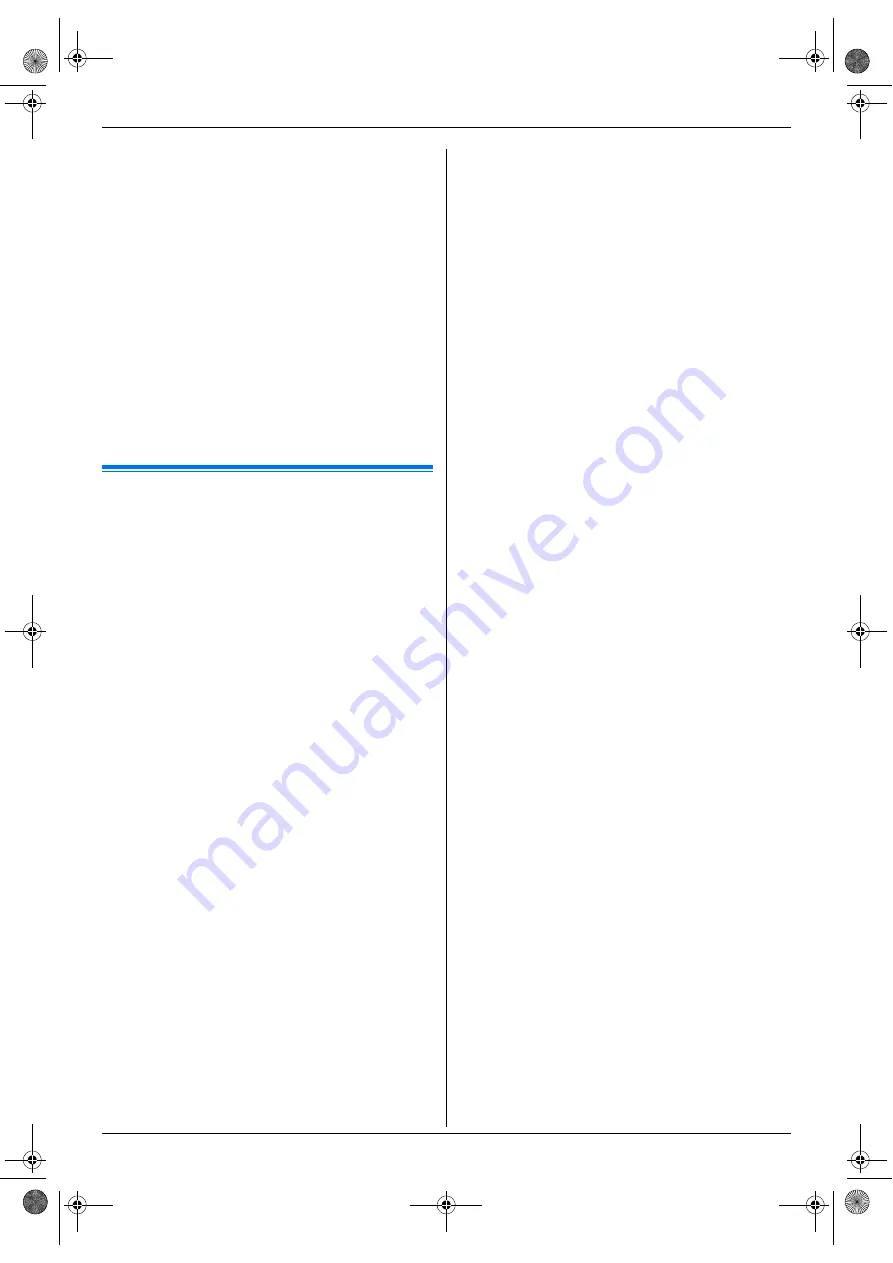
10. Useful Information
71
For Windows XP Home:
[
Control Panel
]
i
[
Printers and Other
Hardware
]
i
[
Printers and Faxes
]
For Windows Vista:
[
Control Panel
]
i
[
Printers
]
3
Select the unit’s name.
4
Select
[
Properties
]
from the
[
File
]
or
[
Organize
]
menu.
L
The printer properties window will appear.
L
For Windows 2000, Windows XP and Windows
Vista users, click
[
Printing Preferences...
]
on
the
[
General
]
tab.
5
Select the desired output tray on the
[
Output
]
tab.
6
[
OK
]
L
The selected output tray will be set as default.
L
For details, see the help file by selecting
[p]
from Multi-Function Station.
10.4 Cancelling the operations
You can cancel the current operation from the unit. You
can also select the desired operation to cancel.
1
{
STOP
}
L
“
USER STOPPED
”
is displayed.
L
When
“
USER STOPPED
”
is not displayed, go to
step 2.
2
To cancel printing:
Press
{
STOP
}
repeatedly to display
“
STOP
PRINTING?
”
.
To cancel scanning:
Press
{
STOP
}
repeatedly to display
“
STOP
SCANNING?
”
.
To cancel copying:
Press
{
STOP
}
repeatedly to display
“
STOP
COPYING?
”
.
To cancel sending or receiving faxes:
Press
{
STOP
}
repeatedly to display
“
STOP FAX?
”
.
To cancel broadcast transmission:
Press
{
STOP
}
repeatedly to display
“
BROAD
CANCELLED?
”
.
To cancel fax redialling:
Press
{
STOP
}
repeatedly to display
“
SEND
CANCELLED?
”
.
3
{
SET
}
FLB882CX-PFQX2773ZB-OI-en.book Page 71 Friday, October 5, 2007 11:45 AM
Содержание KX-FLB882CX
Страница 106: ...106 Notes FLB882CX PFQX2773ZB OI en book Page 106 Friday October 5 2007 11 45 AM ...
Страница 107: ...107 Notes FLB882CX PFQX2773ZB OI en book Page 107 Friday October 5 2007 11 45 AM ...
Страница 108: ...PFQX2773ZB CM1007DY1107 CD FLB882CX PFQX2773ZB OI en book Page 108 Friday October 5 2007 11 45 AM ...






























