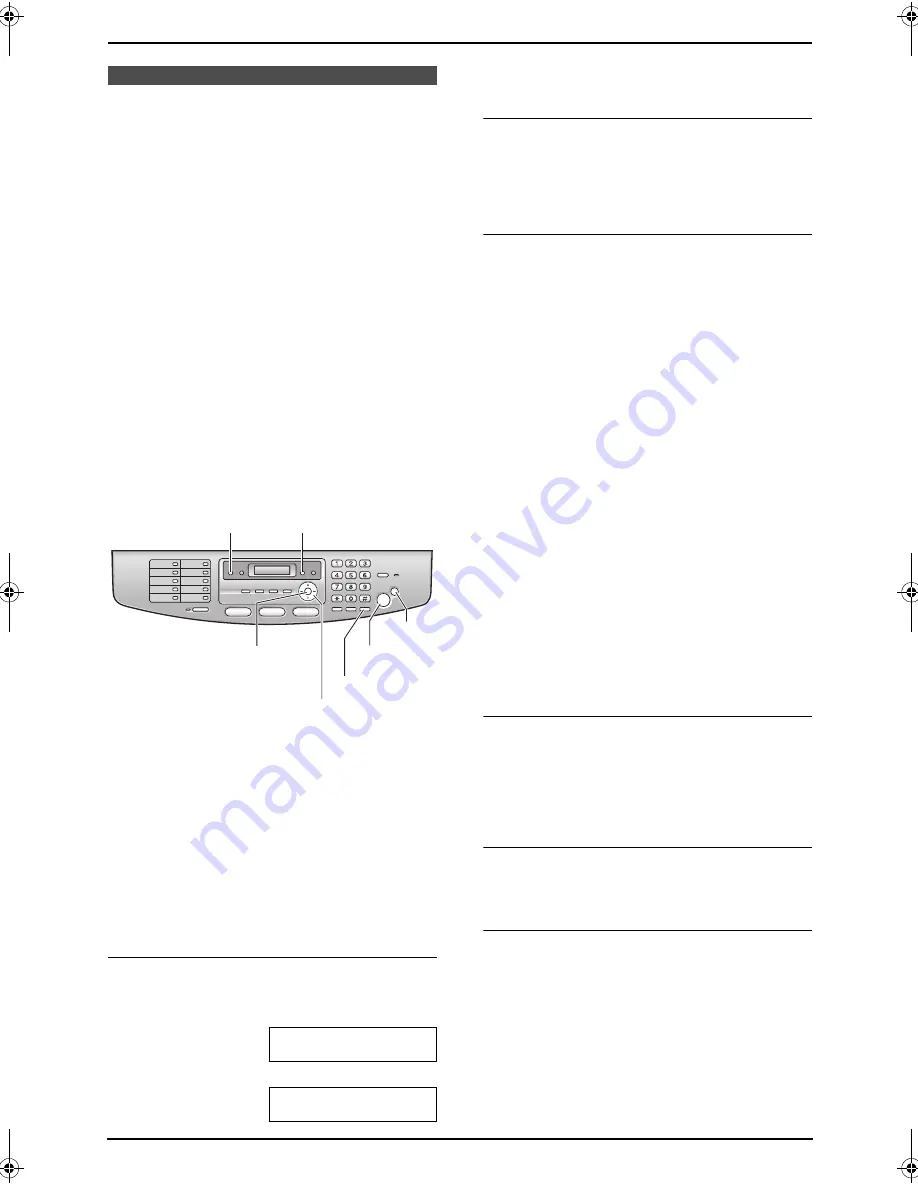
5. Caller ID
42
5.2 Viewing and calling
back using caller
information
You can easily view caller information and call
back.
Important:
L
Calling back will not be possible in the
following cases:
–
The telephone number includes data
other than numbers (i.e.,
*
or #).
–
The caller information does not
include a telephone number.
L
If the area code of the received telephone
number is the same as yours, the area
code may need to be deleted before
calling back. This may only apply to some
areas. To edit the number, see page 42.
1
Press
{
CALLER ID
}
.
2
Press
{V}
to search from the recently
received caller information.
L
If you press
{^}
, the display order will be
reversed.
3
Press
{
MONITOR
}
or lift the handset to
return the call.
L
The unit will start dialling automatically.
L
To send a fax using the auto document
feeder, see page 30.
To change the way caller information is
displayed
Press
{
CALLER ID
}
repeatedly after step 2.
Example:
SAM LEE
11:20AM Jul. 20
,
b
1345678901
11:20AM Jul. 20
,
L
Check mark (
,
) on the display means the call
has already been viewed or answered.
Display while viewing
L
When the unit could not receive a name, the
display will show
“
NO NAME RCVD
”
.
L
When no calls have been received, the
display will show
“
NO CALLER DATA
”
.
To stop viewing
Press
{
STOP
}
after step 2.
5.2.1 Editing a caller’s telephone
number before calling back
1
Press
{
CALLER ID
}
.
2
Press
{V}
or
{^}
repeatedly to display the
desired entry.
3
Press
{
CALLER ID
}
to display the telephone
number.
4
Press dial key (0 to 9) or
{*}
to enter the
editing mode and edit the telephone number.
5
Press
{
MONITOR
}
or lift the handset to call
back the edited number.
L
The unit will start dialling automatically.
L
To send a fax, insert the document FACE
DOWN and press
{
START
}
.
Note:
L
The edited telephone number will not be
saved in the caller information. To save in the
directory, see page 43.
To correct a mistake
1.
Press
{
<
}
or
{
>
}
to move the cursor to the
incorrect number.
2.
Press
{
CLEAR
}
to delete the number.
3.
Enter the correct number.
To delete a number
Press
{
<
}
or
{
>
}
to move the cursor to the
number you want to delete and press
{
CLEAR
}
.
To insert a number
1.
Press
{
<
}
or
{
>
}
to move the cursor to the
position to the right of where you want to
insert the number.
2.
Enter the number.
{
SET
}
{
MONITOR
}
{
<
}{V}{^}
{
MENU
}
{
CALLER ID
}
{
STOP
}
{
START
}
FLB853FX-PFQX2355ZA-en.book Page 42 Friday, January 13, 2006 2:25 PM






























