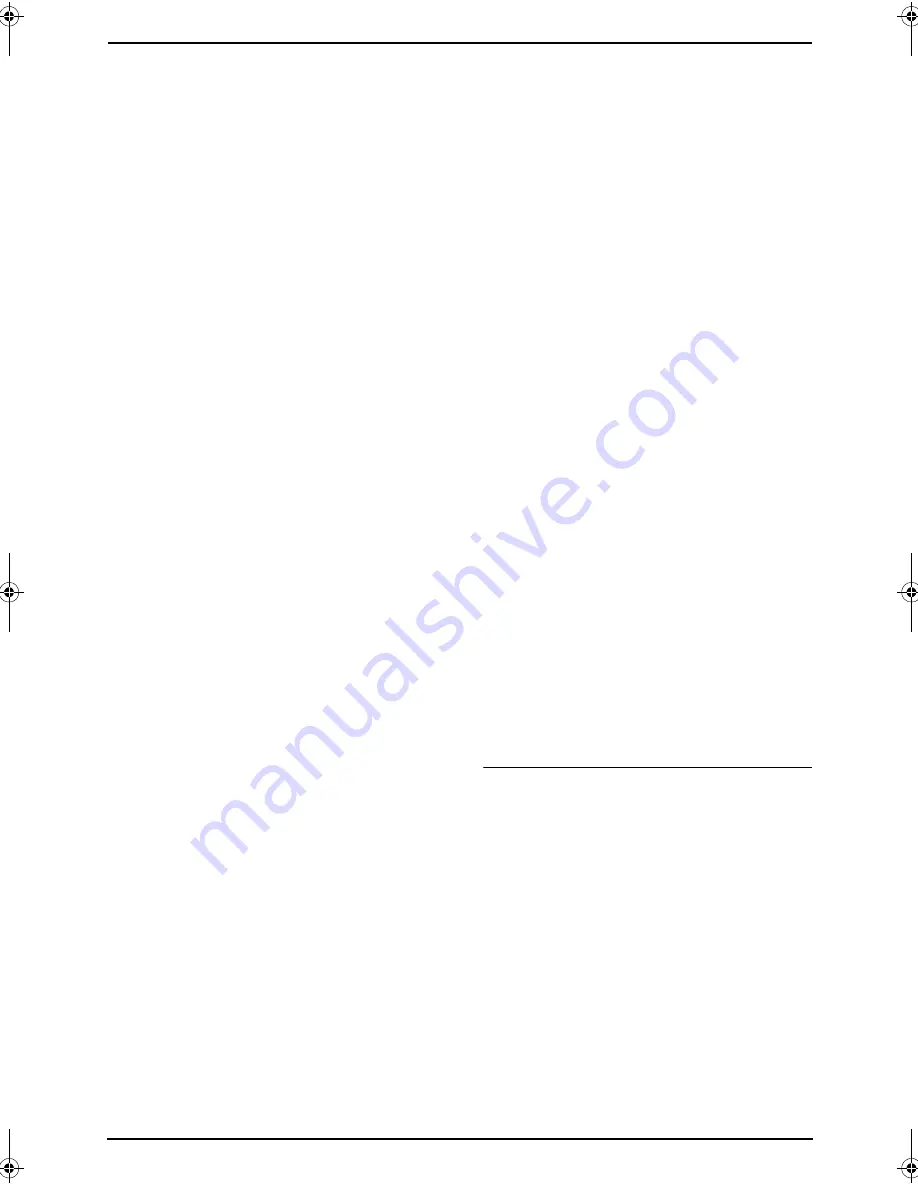
4. Fax
35
5
Press
{
SET
}
after programming all of the
desired items.
L
To program another broadcast key,
repeat steps 2 to 5.
6
Press
{
STOP
}
to exit.
Note:
L
Confirm the stored items by printing a
broadcast programming list (page 95).
4.5.2 Adding a new item into the
broadcast memory
After initial programming, you can add new items
(up to a combined total of 20).
1
Press
{
DIRECTORY
}
.
2
Press
{V}
or
{^}
repeatedly to display the
desired broadcast memory
(
“
<BROADCAST1>
”
,
“
<BROADCAST2>
”
or
“
<MANUAL BROAD>
”
).
3
Press
{
MENU
}
.
4
Press
{*}
.
5
Press
{V}
or
{^}
repeatedly to display the
desired item you want to add.
6
Press
{
SET
}
.
L
To add other items, repeat steps 5 and 6
(up to 20 items).
7
Press
{
STOP
}
to exit.
Note:
L
When adding new items to the MANUAL
BROADCAST memory, you can only select
stored items.
4.5.3 Erasing a stored item from
the broadcast memory
1
Press
{
DIRECTORY
}
.
2
Press
{V}
or
{^}
repeatedly to display the
desired broadcast memory
(
“
<BROADCAST1>
”
,
“
<BROADCAST2>
”
or
“
<MANUAL BROAD>
”
).
3
Press
{
MENU
}
.
4
Press
{#}
.
5
Press
{V}
or
{^}
repeatedly to display the
desired item you want to erase.
L
To cancel erasing, press
{
STOP
}
.
6
Press
{
SET
}
.
7
Press
{
SET
}
.
L
To erase other items, repeat steps 5 to 7.
8
Press
{
STOP
}
to exit.
4.5.4 Sending the same
document to pre-programmed
parties
L
Make sure that the
{
FAX
}
light is ON.
1
Insert the document FACE UP into the
feeder.
L
Confirm that there are no documents
on the scanner glass.
2
If necessary, change to the desired
resolution (page 30) and the desired contrast
(page 31).
3
Press the desired
{
BROADCAST
}
(1-2) or
{
MANUAL BROAD
}
.
L
The document will be fed into the unit and
scanned into memory. The unit will then
send the data to each party, calling each
number sequentially.
L
After transmission, the stored document
will be erased from memory
automatically, and the unit will
automatically print a report (
broadcast
sending report
).
Note:
L
Do not open the document cover when
sending a fax with the auto document feeder.
L
If you select
“
FINE
”
,
“
SUPER FINE
”
or
“
PHOTO
”
resolution, the number of pages
that the unit can send will decrease.
L
If the document exceeds the memory
capacity, sending will be cancelled.
L
If a party is busy or does not answer, it will be
skipped and redialled later up to 5 times.
To send the same document using the
scanner glass
L
Confirm that there are no documents in
the auto document feeder.
1.
Open the document cover.
2.
Place the document FACE DOWN, then
close the document cover.
3.
Press the desired
{
BROADCAST
}
(1-2) or
{
MANUAL BROAD
}
.
L
To send a single page, skip to step 6.
L
To send multiple pages, go to the next
step.
4.
Place the next page.
5.
Press
{
SET
}
.
L
To send more pages, repeat steps 4 and
5.
6.
Press
{
START
}
.
FLB853FX-PFQX2355ZA-en.book Page 35 Friday, January 13, 2006 2:25 PM






























