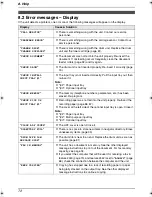8. Help
86
8.5.2 When paper jam occurs
near the optional input tray
The display will show the following.
PAPER JAMMED
b
OPEN LOWER LEFT
SIDE TRAY COVER
1
Open the cover (
1
) at the left side of the
optional input tray.
2
Remove the jammed paper (
1
).
3
Close the cover at the left side of the optional
input tray.
8.5.3 When the recording paper
in the paper input tray / the
optional input tray is not fed into
the unit properly
The display will show the following.
CHECK PICK UP
INPUT TRAY #1
CHECK PICK UP
INPUT TRAY #3
–
“
#1
”
: Paper input tray
–
“
#3
”
: Optional input tray
1
Pull open the input tray, then remove the
recording paper and straighten.
2
Re-load the recording paper.
Paper input tray:
Optional input tray:
3
Close the input tray.
Note:
L
If the error message is still displayed, check
the recording paper specifications and re-
install recording paper. See page 18 and
page 20 for details.
1
1
FLB851E-PFQX2329ZA-en.book Page 86 Friday, December 16, 2005 3:12 PM
Содержание KX-FLB851E
Страница 108: ...106 Notes ...
Страница 109: ...107 Notes ...