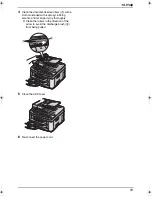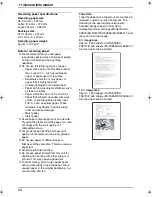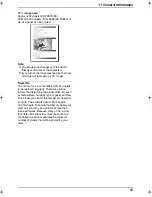10. Help
80
4
Remove the drum and toner unit (
1
) by
holding the tabs.
L
If you replace the toner cartridge and the
drum unit at the same time, skip to step 7.
5
Turn the two green levers (
1
) on the used
toner cartridge firmly.
6
Remove the used cartridge (
1
) from the
drum unit (
2
).
L
The toner may stick to the cartridge and
the drum unit. Be careful when handling.
See page 4 for details.
L
Do not drop the toner on the black drum
surface (
3
).
L
Put the used toner cartridge into the
protection bag.
7
If you replace the drum unit at the same time,
remove the new drum unit from the
protection bag.
Place the new toner cartridge (
1
) into the
drum unit (
2
).
8
Firmly press down the toner cartridge to
snap into position.
1
1
1
3
2
2
1
FLB803_813FX-PFQX2567ZA-en.book Page 80 Thursday, March 30, 2006 3:25 PM
Содержание KX-FLB803FX
Страница 101: ...99 Notes ...