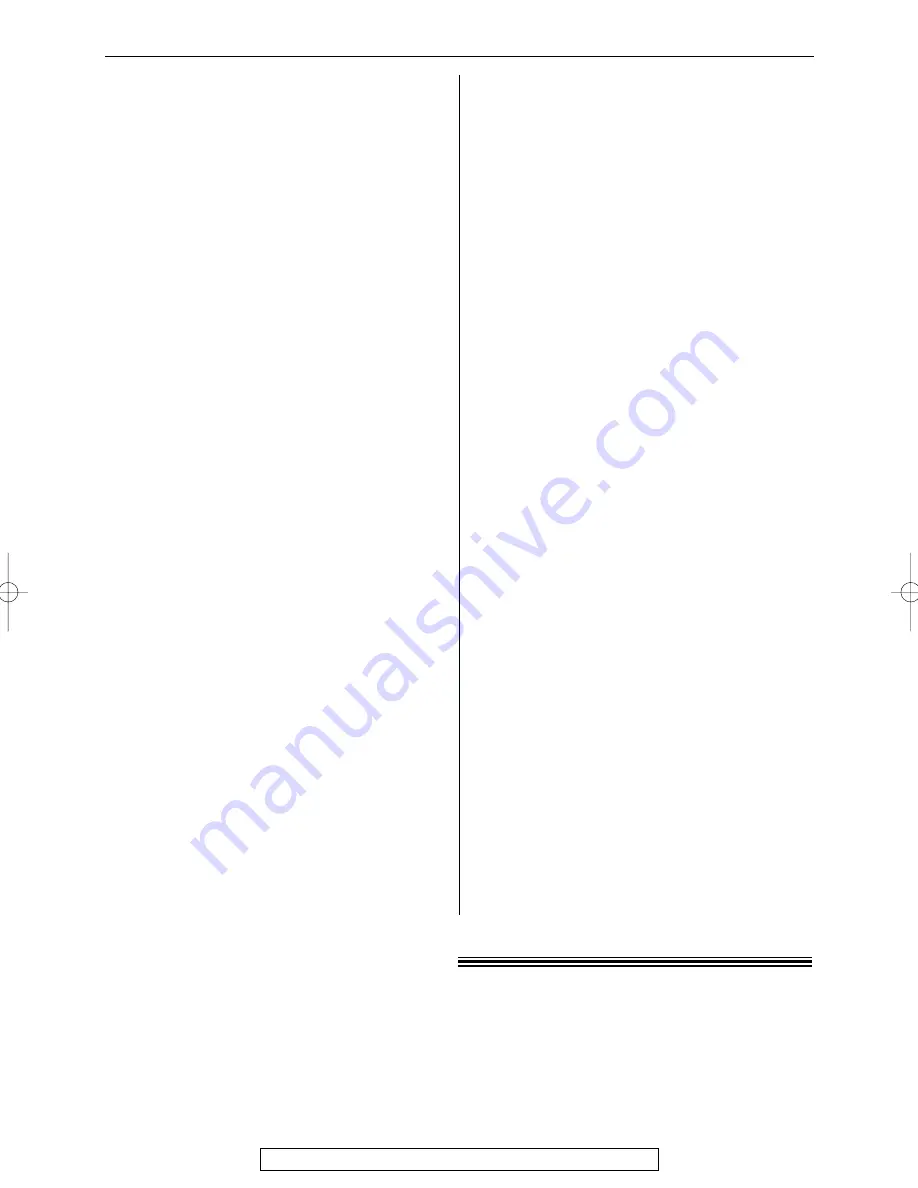
72
Operations
For fax advantage assistance, call 1-800-435-7329.
Multi-Function Station
(cont.)
I cannot recognize the last part of an entry
in the list of the [One Touch], [Directory],
[Journal] or [Caller ID].
●
Put the cursor on the line between the
buttons. The cursor changes shape and
you can expand the area by dragging or
double-clicking.
When I exit Multi-Function Station, the
[Multi-Function Viewer] window does not
close.
●
The
[Multi-Function Viewer]
window can
be operated separately. Click the
[X]
button to close the window.
I cannot scan.
●
When scanning at a high resolution, a
large amount of available memory is
required. If your PC warns of insufficient
memory, close all other applications and
try again.
●
The fax machine is in use. Try later on.
●
There is not enough space on the hard
disk. Delete unnecessary files and try
again.
●
Restart the PC, and try again.
●
Check the connection of the PC and the
fax machine (p. 50).
●
You attempted to scan a document longer
than the paper size which you set in the
[Panasonic FLM551/FLB751 Series]
dialog box. Change the setting or divide
the document into the appropriate paper
size, and try again.
The document does not feed into the fax
machine.
●
Remove the document and reinsert it.
Even after clicking [Cancel], scanning
continues.
●
Please wait. It may take a while for the
cancel request to be accepted.
Multi-Function Station does not work
properly.
●
Click the
[X]
button to exit Multi-Function
Station, and restart. If Multi-Function
Station still does not close, restart the PC.
●
If you connect the USB cable to USB hub,
connect it to the USB port of your
computer directly.
●
Confirm the BIOS setting of your
computer. For parallel connection, select
ECP, Bi-directional or an equivalent
parallel port mode. For USB connection,
select USB port mode. Please refer to
your PC operating instructions or consult
the manufacturer.
●
If you have any other multifunction
software installed on your computer,
uninstall them.
I want to replace the parallel cable with a
USB cable and vice versa.
●
You must change the printer properties.
1.
Replace the cables.
2.
Set the connection type (parallel or
USB) by using the fax machine
according to the cable type you use
(feature #15 on page 62).
3.
Click
[Start]
, point to
[Settings]
, then
click
[Printers]
.
4.
Right-click
[Panasonic FLM551/
FLB751 Series]
and click
[Properties]
.
— The
[Panasonic FLM551/FLB751
Series Properties]
dialog box will
appear.
5.
Click the
[Details]
(Windows 98/Me) /
[Ports]
(Windows 2000/XP) tab, select
the connection type, then click
[OK]
.
— If Multi-Function Station does not
work correctly, uninstall the software,
then re-install it.
(continued)
If a power failure occurs
!
●
The unit will not function.
●
The unit is not designed for making emergency telephone calls when the power fails.
Alternative arrangements should be made for access to emergency services.
●
Fax transmission and reception will be interrupted.
●
If any fax documents are stored in the memory, they will be lost. When power is restored, a
power down report will be printed out stating which contents in the memory have been erased.
KX-FLB756 (066-072) 03.4.14 9:17 PM Page 72
















































