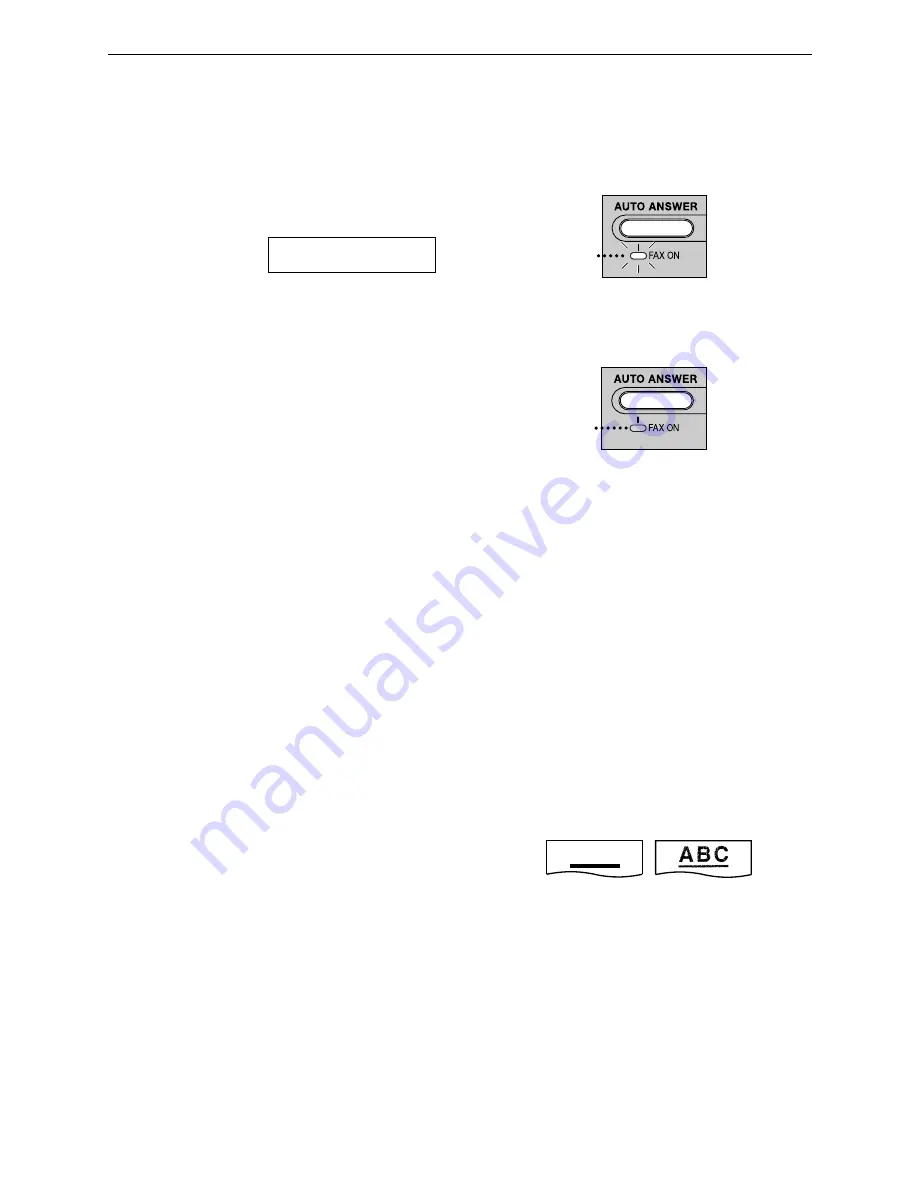
Operations
- 72 -
I cannot receive documents automatically.
L
The receiving mode is set to TEL mode. Set
to FAX ONLY mode (page 45).
L
The time taken to answer the call is too long.
Decrease the number of rings of feature #06
(page 63).
The display shows the following, but faxes
are not received.
CONNECTING.....
L
The incoming call is not a fax. Change the
receiving mode to TEL mode (page 44).
A blank sheet is ejected.
L
The other party placed the document in their
fax machine the wrong way. Check with the
other party.
A white line or a dirty pattern appears on
your recording paper.
L
The white plate, scanner glass or lower glass
are dirty. Clean them (page 81).
The printing quality is poor.
L
The other party sent a faint document. Ask
them to send a clearer copy of the document.
L
Some paper has instructions recommending
which side to print on. Try turning the paper
over.
L
You may have used paper with a cotton
and/or fibre content that is over 20%, such as
letterhead or resume paper.
L
The remaining toner is low. Replace the toner
cartridge (page 75).
L
We recommend you replace the drum unit
every third time you replace the toner
cartridge (page 75). To check the drum life
and quality, please print the printer test list
(page 84).
L
The toner save mode of feature #79 is on
(page 67).
The other party complains that they cannot
send a document.
L
The memory is full of received documents
due to a lack of recording paper or a
recording paper jam. Install paper (page 16)
or clear the jammed paper (page 78).
Receiving mode
I cannot select the desired receiving mode.
L
If you want to set FAX ONLY mode:
Press
{
AUTO ANSWER
}
to turn on the FAX
ON light.
L
If you want to set TEL mode:
Press
{
AUTO ANSWER
}
to turn off the FAX
ON light.
The other party complains that they cannot
send a document.
L
The unit is not set to FAX ONLY mode. Press
{
AUTO ANSWER
}
to turn on the FAX ON
light.
Copying
The unit does not make a copy.
L
You cannot make a copy during
programming. Make the copy after
programming or stop programming.
A black line, a white line or a dirty pattern
appears on the copied document.
L
The white plate, scanner glass or lower glass
are dirty. Clean them (page 81).
The printing quality is poor.
L
Some paper has instructions recommending
which side to print on. Try turning the paper
over.
L
You may have used paper with a cotton
and/or fibre content that is over 20%, such as
letterhead or resume paper.
L
The remaining toner is low. Replace the toner
cartridge (page 75).
ON
OFF
ABC
Original
Copy
















































