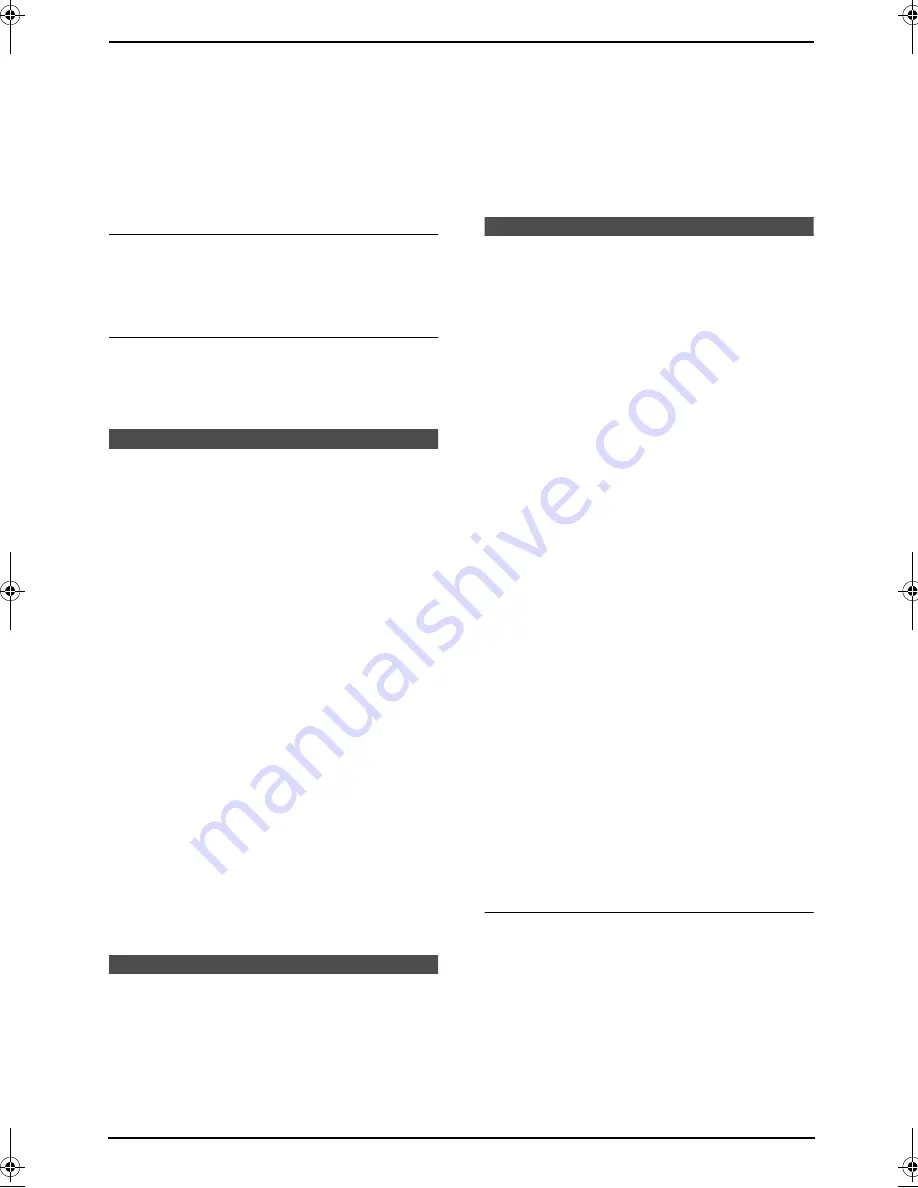
3. Telephone
22
Helpful hints:
L
You can confirm the stored entries in the
telephone number list (page 55).
Note:
L
If “
SPACE= 5 DIRS.
” is displayed, you can
store only 5 more entries.
L
A hyphen or a space entered in a telephone
number counts as 2 digits.
To correct a mistake
Press
{<}
or
{>}
to move the cursor to the
incorrect character/number, and then make the
correction.
To delete a character/number
Press
{<}
or
{>}
to move the cursor to the
character/number you want to delete, and press
{
STOP
}
.
3.3 Editing a stored entry
L
Keep the front cover page open for button
locations.
1
Press
{>}
.
L
Confirm that there are no documents in
the document entrance.
2
Press
{A}
or
{B}
repeatedly to display the
desired entry.
3
Press
{
DIRECTORY PROGRAM
}
.
4
Press
{*}
.
L
If you do not need to edit the name, skip
to step 6.
5
Edit the name (see the storing procedure on
page 21 for instructions).
6
Press
{
SET
}
.
L
If you do not need to edit the telephone
number, skip to step 8.
7
Edit the telephone number. For further
details, see the storing procedure on page
21.
8
Press
{
SET
}
.
3.4 Erasing a stored entry
L
Keep the front cover page open for button
locations.
1
Press
{>}
.
L
Confirm that there are no documents in
the document entrance.
2
Press
{A}
or
{B}
repeatedly to display the
desired entry.
3
Press
{
DIRECTORY PROGRAM
}
.
4
Press
{#}
.
L
To cancel erasing, press
{
STOP
}
.
5
Press
{
SET
}
.
3.5 Making a phone call
using one-touch dial and
navigator directory
Before using this feature, program the desired
names and telephone numbers into one-touch
dial and navigator directory (page 21).
L
Keep the front cover page open for button
locations.
3.5.1 Using one-touch dial
1
Press
{
MONITOR
}
or lift the handset.
2
Select the desired station key.
For stations 1–11:
Press the desired station key.
For stations 12–22:
Press
{
LOWER
}
, then press the desired
station key.
L
The unit will start dialling automatically.
3.5.2 Using the navigator
directory
1
Press
{>}
.
L
Confirm that there are no documents in
the document entrance.
2
Press
{A}
or
{B}
repeatedly to display the
desired entry.
3
Press
{
MONITOR
}
or lift the handset.
L
The unit will start dialling automatically.
To search for a name by initial
Example: “
LISA
”
1.
Press
{>}
.
L
Confirm that there are no documents in
the document entrance.
2.
Press
{A}
or
{B}
to initiate the navigator
directory.
3.
Press
{
5
}
repeatedly to display any name
with the initial “
L
” (see the character table,
page 19).
FL511AL.book Page 22 Tuesday, October 7, 2003 2:18 PM
Содержание KX-FL511AL
Страница 63: ...61 ...
Страница 64: ...62 ...
Страница 65: ...63 ...
Страница 66: ...PFQX1925ZA CM1003MN0 Panasonic Communications Co Ltd 1 62 4 chome Minoshima Hakata ku Fukuoka 812 8531 Japan ...
















































