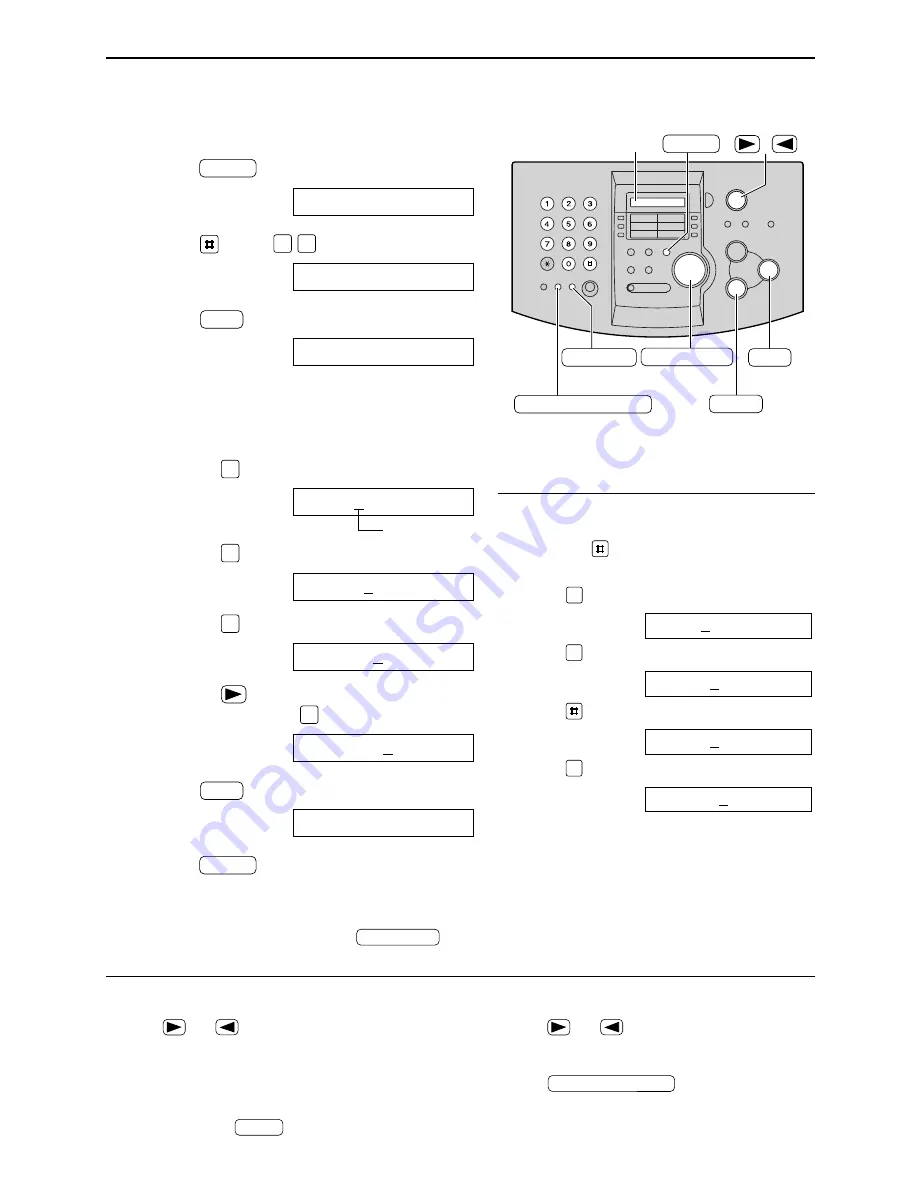
20
Setup
HANDSET MUTE
(Insert)
/
MENU
Display
SET
(Hyphen)
RECALL
STOP
(Delete)
EASY DIAL
1
Press
.
Display:
2
Press ,
then
.
3
Press .
4
Enter your logo, up to 30 characters, using
the dial keypad. See the next page for details.
Example: “Bill”
1. Press twice.
Cursor
2. Press six
times.
3. Press six
times.
4. Press
to move the cursor to the next
space and press
six times.
5
Press .
6
Press
.
MENU
SETUP ITEM [ ]
SET
LOGO=Bill
5
LOGO=Bil
5
LOGO=Bi
4
LOGO=B
2
LOGO=
SET
YOUR LOGO
0 2
SYSTEM SET UP
MENU
Setting your logo
To correct a mistake
●
Press
or
to move the cursor to the
incorrect character, and make the correction.
To delete a character
●
Move the cursor to the character you want to
delete and press
.
STOP
To insert a character
1. Press
or
to move the cursor to the
position to the right of where you want to insert
the character.
2. Press
(Insert) to insert a
space and enter the character.
HANDSET MUTE
Note:
●
You can enter your logo by rotating
(see the next page).
EASY DIAL
The logo can be your company, division or name.
To change capital or lower case letters
Pressing the
key will change to capital or
lower case alternatively.
1. Press twice.
Display:
2. Press three
times.
3. Press
.
4. Press three
times.
LOGO=Bil
5
LOGO=Bi
LOGO=BI
4
LOGO=B
2
















































