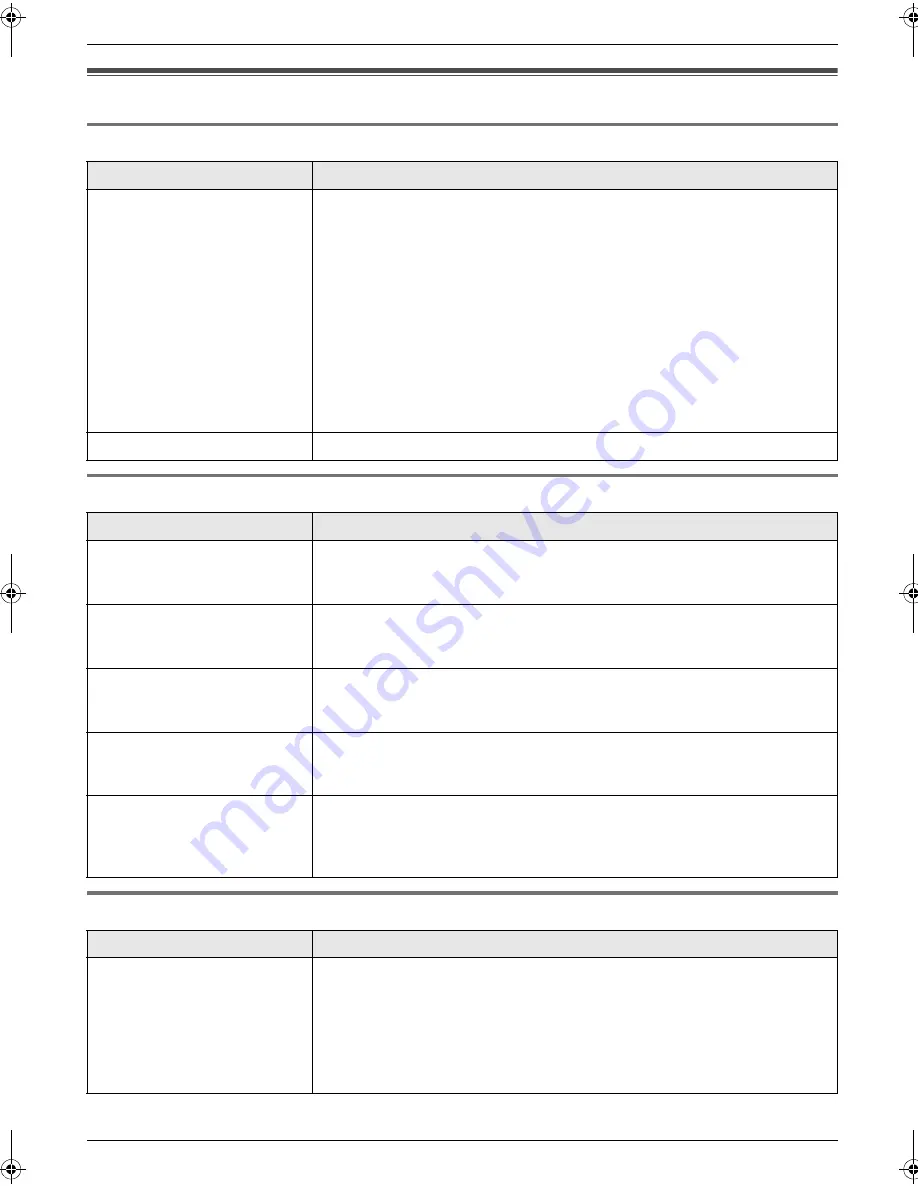
7. Help
50
Troubleshooting
7.3 When a function does not work, check here
7.3.1 Initial settings
7.3.2 General
7.3.3 Fax – sending
Problem
Cause & Solution
I cannot hear a dial tone.
L
The telephone line cord is connected to the
[
EXT
]
socket on the unit.
Connect to the
[
LINE
]
socket (page 18).
L
If you use a splitter/coupler to connect the unit, remove the splitter/coupler
and connect the unit to the wall socket directly. If the unit operates properly,
check the splitter/coupler.
L
Disconnect the unit from the telephone line and connect a known working
telephone. If the working telephone operates properly, contact our service
personnel to have the unit repaired. If the working telephone does not
operate properly, contact your telephone company.
L
The mains lead or telephone line cord is not connected. Check the
connections.
L
If you connected the fax machine through a computer modem, connect the
fax machine directly to a telephone line socket.
The unit does not ring.
L
The ringer volume is turned OFF. Adjust it (page 19).
Problem
Cause & Solution
The other party complains
they only hear a fax tone and
cannot talk.
L
FAX ONLY mode is set. Tell the other party the number is only used for
faxes.
L
Change to TEL mode (page 35) or TEL/FAX mode (page 36).
The
{
REDIAL/PAUSE
}
button
does not function properly.
L
If this button is pressed during dialling, a pause will be inserted. If pressed
immediately after a dial tone is obtained, the last number dialled will be
redialled.
During programming, I
cannot enter the code or ID
number.
L
All or part of the number is the same. Change the number: feature #41
(page 44) and #49 (page 45).
The unit beeps.
L
The memory reception alert of feature #44 is ON (page 44), and the unit has
a document in memory. Press
{
STOP
}
to stop the beeps, then see the
displayed message instructions to solve the problem.
The recording paper does not
stack properly on the paper
stacker.
L
High humidity may cause the recording paper to curl. Try turning the paper
over and re-inserting it. If the curl on the paper is heavy, please remove it
from the paper stacker. If you still have this problem, contact our service
personnel.
Problem
Cause & Solution
I cannot send documents.
L
The telephone line cord is connected to the
[
EXT
]
socket on the unit.
Connect to the
[
LINE
]
socket (page 18).
L
The other party’s fax machine is busy or has run out of recording paper. Try
again.
L
The other party’s machine is not a fax machine. Check with the other party.
L
The other party’s fax machine failed to answer the fax automatically. Send
the fax manually (page 29).
FL401E-PFQX2587ZA-en.book Page 50 Tuesday, May 9, 2006 5:16 PM
Содержание KX-FL401E
Страница 73: ...71 Notes ...
















































