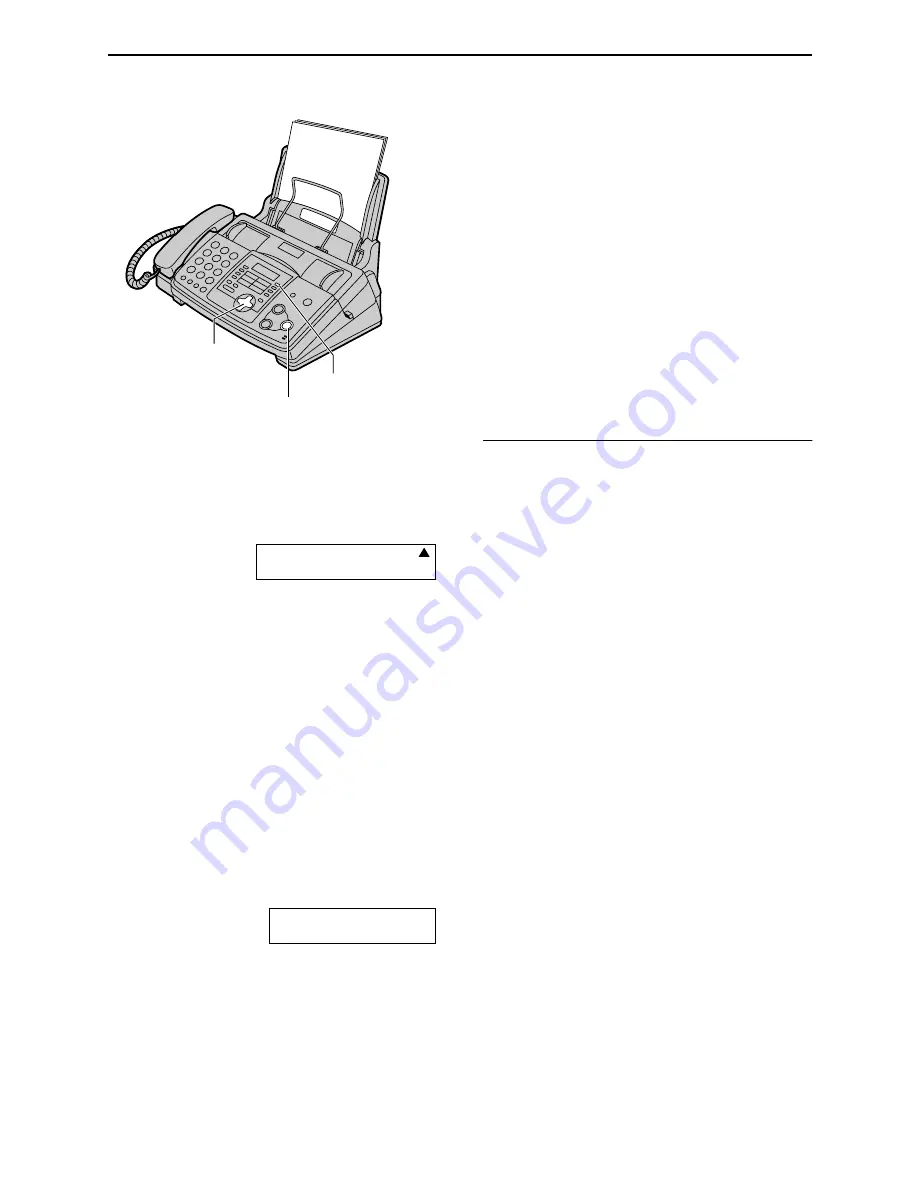
Receiving Faxes
48
Activating TAD/FAX mode
1
Set feature #77 to “TAD/FAX” (page 74).
2
Press
{
AUTO ANSWER
}
until the following
is displayed.
L
The unit will play the pre-recorded
greeting message.
L
The display will show the number of
rings before the unit answers a call in
TAD/FAX mode.
3
If you wish to change the ring setting, press
{+}
or
{-}
until the desired setting is
displayed, and press
{
SET
}
.
L
You can adjust the speaker volume after
changing the ring setting. Press
{+}
or
{-}
while listening to the greeting
message.
L
The remaining time for recording
incoming messages will be displayed.
Example:
TIME = 10m13s
Note:
L
The incoming message recording time can
be changed (feature #10 on page 70).
L
When the remaining time is low, erase
unnecessary messages (page 58).
L
While an incoming call is being recorded, you
can monitor it through the speaker. If this
feature is not required, set feature #67 to off
(page 73).
How to receive calls
When receiving calls, the unit works as a fax
and/or answering device.
L
If the call is a phone call, the answering
machine will record voice message
automatically.
L
If a fax calling tone is detected, the fax
machine will receive a fax automatically.
Ring setting in TAD/FAX mode
You can choose from 1, 2, 3, 4, “TOLL SAVER”
and “RINGER OFF”. This setting can be
changed by feature #06 on page 70.
–
“TOLL SAVER”:
When you call the unit from
a remote location, the number of rings will tell
you if there are any new voice messages. If
the unit answers on the 2nd ring, there is at
least one new recorded message. If the unit
answers on the 4th ring, there are no new
recorded messages. To save the toll charges
for the call, hang up immediately when you
hear the 3rd ring. The 3rd ring indicates that
there are no new recorded messages.
–
“RINGER OFF”:
The unit will answer without
ringing.
L
If you subscribe to a Caller ID service, set to
2 or more rings.
{
SET
}
{
AUTO ANSWER
}
{+}{-}
ON
OFF
TAD/FAX MODE
2 RINGS






























