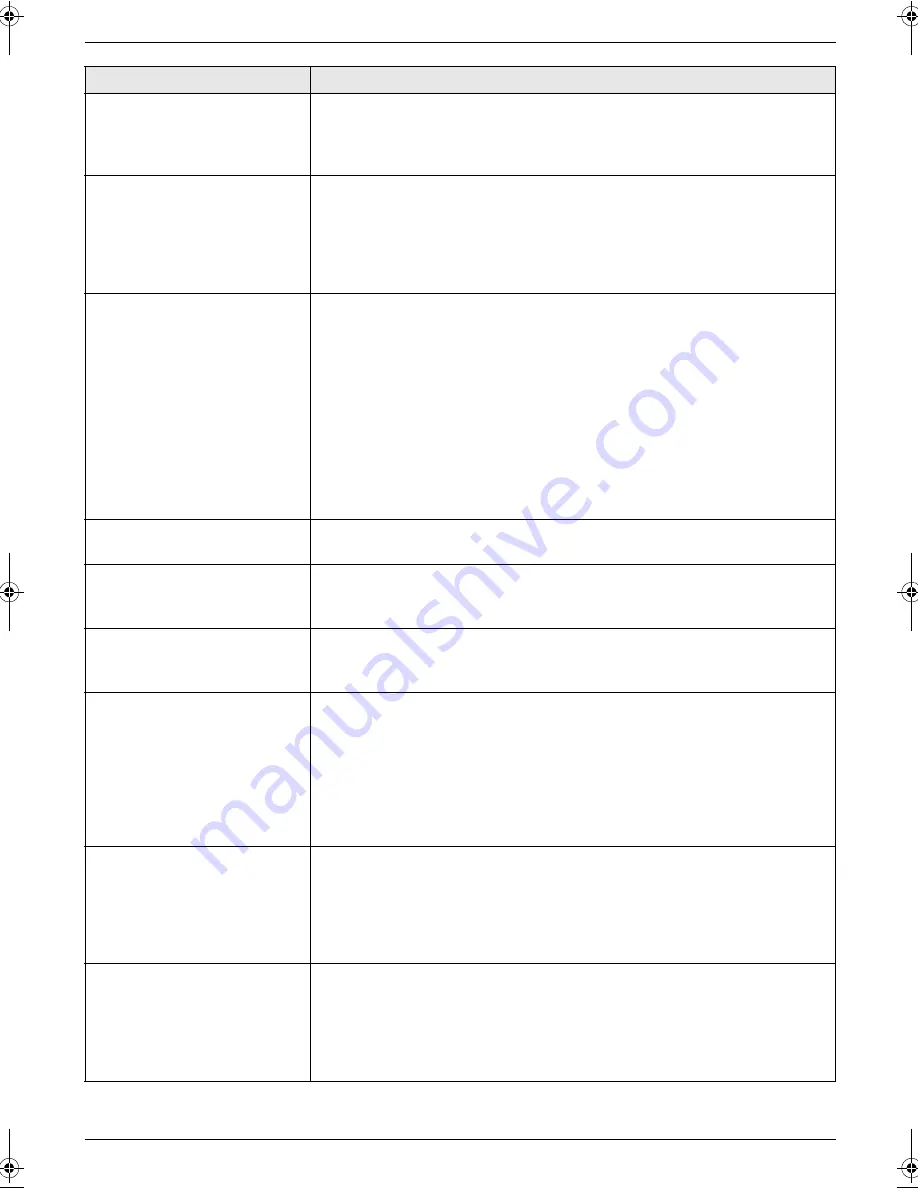
10. Help
71
The display shows
“
CONNECTING.....
”, but
faxes are not received.
L
The receiving mode is set to FAX ONLY mode and the incoming call is not
a fax. Change the receiving mode:
–
TAM/FAX mode (page 40), TEL mode (page 38) or TEL/FAX mode
(page 39).
A blank sheet is ejected.
L
If a blank sheet is ejected after the received document is printed out, the
size of the document sent by the other party is as large as, or larger than,
the recording paper, and the receiving reduction rate is not programmed
correctly. Program the proper rate in feature #36 (page 52).
L
The other party placed the document in their fax machine facing the wrong
way. Check with the other party.
The printing quality is poor.
Please do not reuse the ink film!
Please use genuine Panasonic replacement film. Refer to page 9 for further
details.
L
The thermal head is dirty. Clean it (page 77).
L
If documents can be copied properly, the unit is working normally. The other
party may have sent a faint document or there may be something wrong
with the other party’s machine. Ask them to send a clearer copy of the
document or to check their fax machine.
L
Some paper has instructions recommending which side to print on. Try
turning the recording paper over.
L
You may have used paper with cotton and/or fibre content that is over 20%,
such as letterhead or resume paper.
Recording paper frequently
misfeeds.
L
Clean the document feeder rollers, recording paper feeder and rubber flap
(page 76).
Letters on the received
document are distorted.
L
If your line has special telephone services such as call waiting, the service
may have been activated during fax reception. Connect the unit to a line that
does not have these services.
I cannot receive documents
using the cordless handset.
L
The memory is full of received documents due to a lack of recording paper,
a lack of ink film or a recording paper jam. Install paper (page 16), install ink
film (page 14) or remove the jammed paper (page 74).
When an extension telephone
is connected, I cannot receive
documents by pressing
{*}{#}{
9
}
.
L
You must set remote fax activation to ON (feature #41 on page 52)
beforehand.
L
You may have changed the remote fax activation code from
{*}{#}{
9
}
(default setting). Verify the remote fax activation code (feature #41 on page
52).
L
The memory is full of received documents due to a lack of recording paper,
a lack of ink film or a recording paper jam. Install paper (page 16), install ink
film (page 14) or remove the jammed paper (page 74).
The other party complains
that they cannot send a
document.
L
The receiving mode is set to TEL mode. Receive the document manually
(page 38) or change the receiving mode to TAM/FAX mode (page 40), FAX
ONLY mode (page 40) or TEL/FAX mode (page 39).
L
The memory is full of received documents due to a lack of recording paper,
a lack of ink film or a recording paper jam. Install paper (page 16), install ink
film (page 14) or remove the jammed paper (page 74).
I cannot select the desired
receiving mode.
L
If you want to set TAM/FAX or FAX ONLY mode:
–
select the desired mode using feature #77 (page 54), and press
{
AUTO
ANSWER
}
repeatedly until the desired mode is displayed.
L
If you want to set TEL mode or TEL/FAX mode:
–
select the desired mode using feature #73 (page 54), and press
{
AUTO
ANSWER
}
repeatedly until the desired mode is displayed.
Problem
Cause & Solution
FC255E-PFQX2465ZA-en.book Page 71 Wednesday, April 26, 2006 9:17 AM
Содержание KX-FC255E
Страница 83: ...83 Notes ...














































