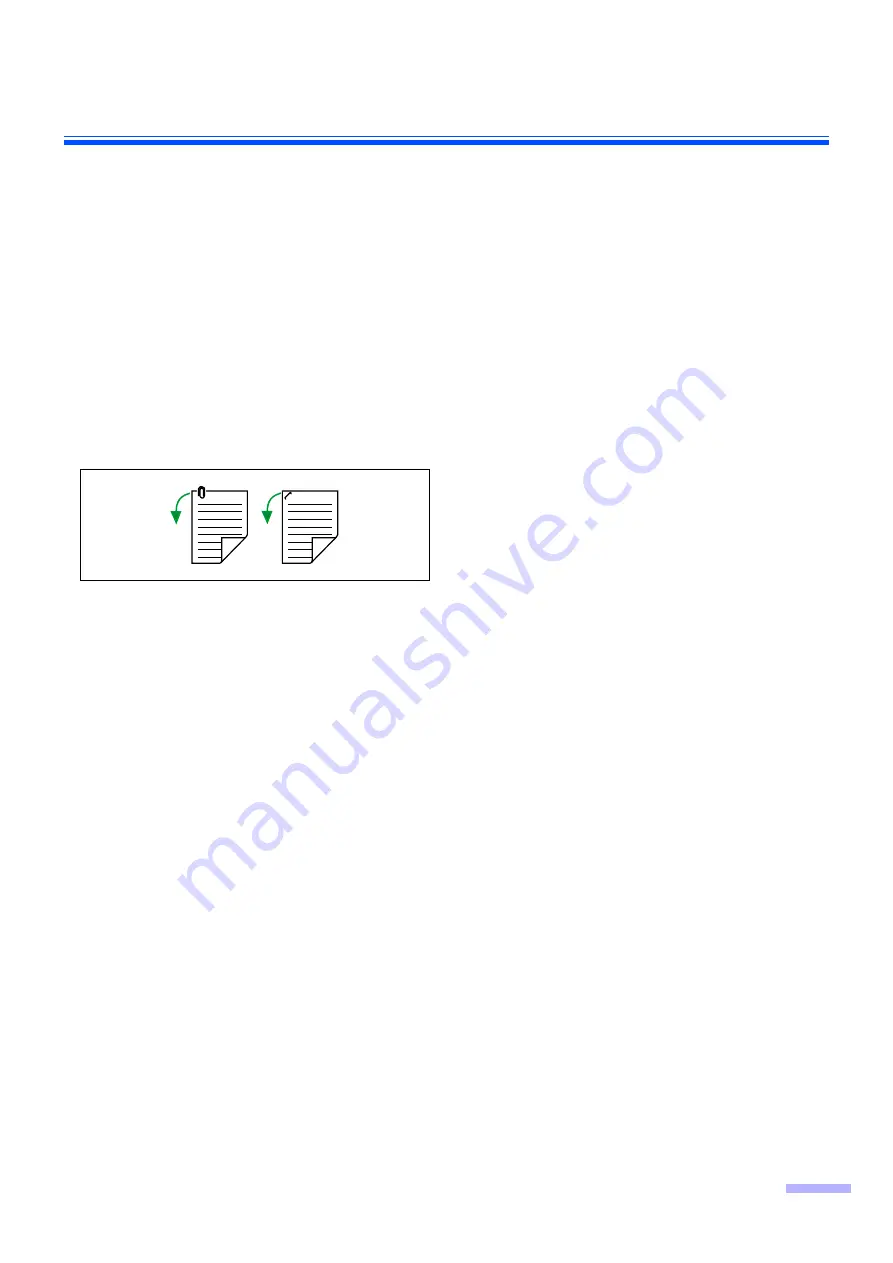
Loading Documents on the ADF
15
■
Notes about documents for scanning
•
Depending on the paper type, scanning results may be poor when you scan unacceptable documents, or even
documents that should be acceptable.
If a paper jam or double feeding occurs, or
if the scanned image is stretched or distorted, or
if scanning levels are uneven around the leading or rear edges of the document,
try scanning again after doing the following:
– Clean the rollers and sensors.
– Reduce the number of sheets of paper loaded on the hopper.
– Change the orientation of documents placed in portrait orientation to landscape orientation, or vice versa.
– Scan the documents using manual feeding.
– In the scan settings, set "Feeding Speed" to [Slow].
– Scan the documents with the flatbed.
•
Make sure to remove paper clips and staples from documents before scanning. Failing to do so can damage the
unit, document, or both.
•
Curled documents may cause a paper jam or damaging the document, therefore, set the document flat before
scanning.
•
When scanning important documents, confirm that the number of scanned images matches the number of pages
in the hopper tray. Also, check the condition of the scanned documents.
•
Remove documents from the exit tray after they have been scanned.
*1.
For details about configuring the scan settings, refer to the Image Capture Plus, TWAIN, or ISIS help.






























