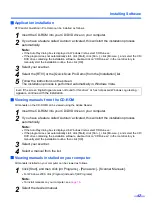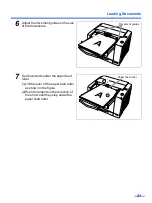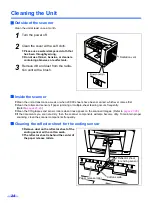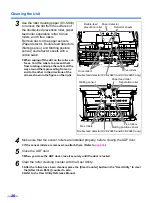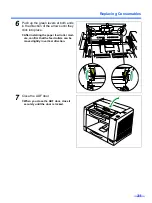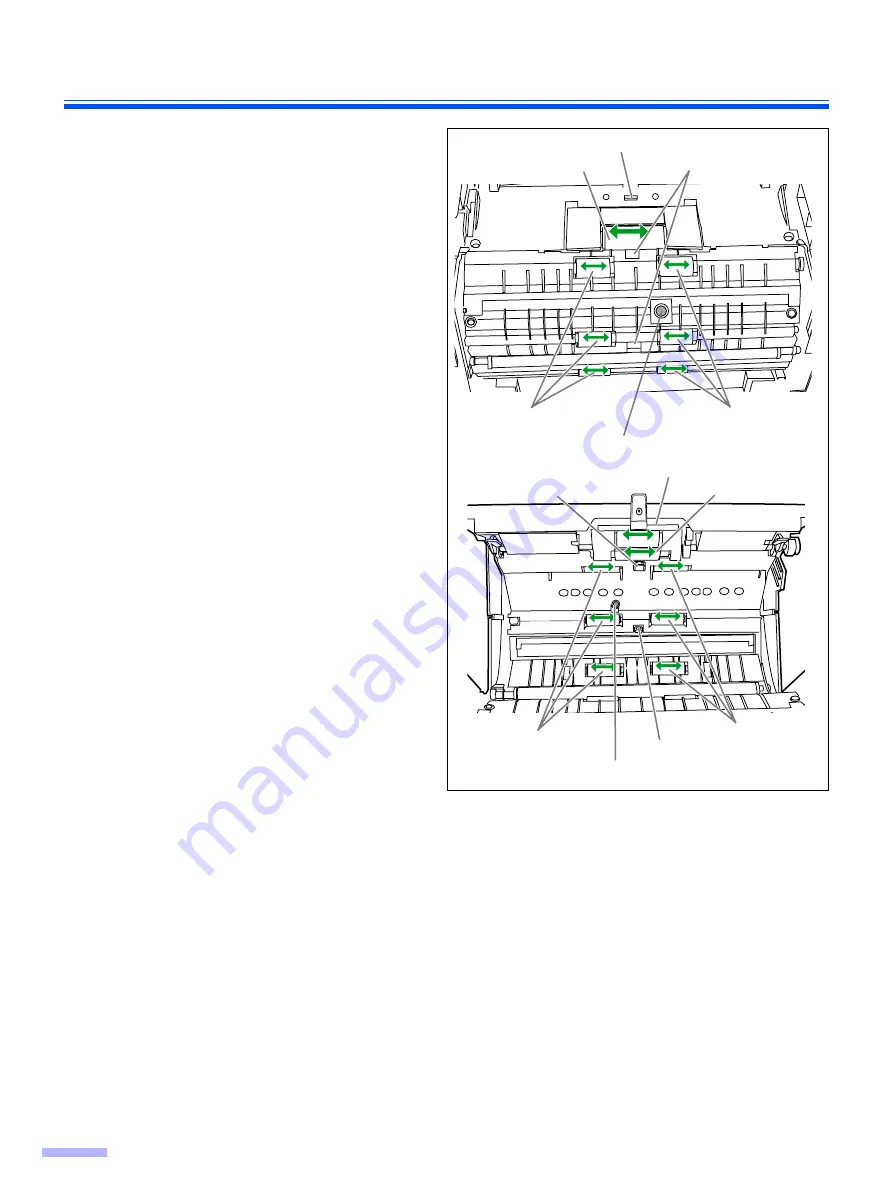
Cleaning the Unit
26
3
Use the roller cleaning paper (KV-SS03)
to remove the dirt from the surfaces of
the double-feed prevention roller, paper
feed roller, separation roller, 6 drive
rollers, and 6 free rollers.
Remove dust on the paper sensors
(Paper detector, Double feed detectors,
Waiting sensor, and Starting position
sensor) and reflector sheets with a
cotton swab.
•
When wiping off the dirt on the roller sur-
faces, hold the rollers to prevent them
from rotating, and wipe the rollers all the
way around them proceeding from one
end to the other in the directions of the
arrows shown in the figure on the right.
4
Make sure that the sensor rollers are installed properly, before closing the ADF door.
•
If the sensor rollers are removed, re-attach them. (Refer to
5
Close the ADF door.
•
When you close the ADF door, close it securely until the door is locked.
6
Clear the roller cleaning counter with the User Utility.
•
After the rollers have been cleaned, press the [Clear Counter] button in the “User Utility” to clear
the [After Clean Roller] counter to zero.
•
Refer to the User Utility Reference Manual.
Drive rollers
Free rollers
Free rollers
Paper feed roller
Separation roller
Waiting sensor
Starting position sensor
Drive rollers
Reflector sheets
Double-feed
prevention roller
Paper detector
Double feed detector (KV-S2048C and KV-S2028C only)
Double feed detector (KV-S2048C and KV-S2028C only)