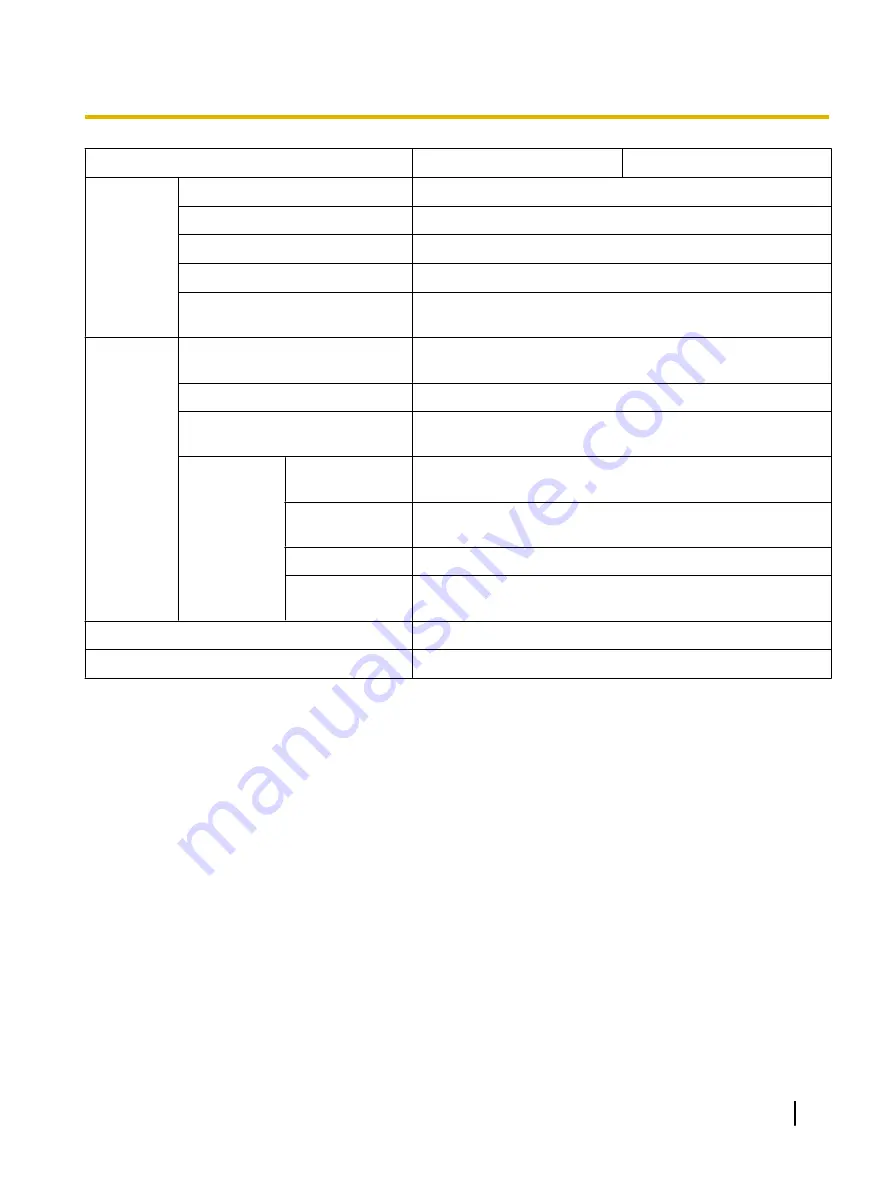
Item
KV-S1065C
KV-S1046C
Scanning
Feed tray capacity
75 sheets (80 g/m² [20 lb.] New Paper)
Exit tray capacity
75 sheets (80 g/m² [20 lb.] New Paper)
Life
500,000 sheets
100,000 sheets
Maintenance
Clean the rollers, sensors, and scanning glass once a week
or every 2,000 sheets scanned.
Scanner
External dimensions
(Width
´
Depth
´
Height)
317
´
209
´
196 mm (12.5
´
8.2
´
7.7 in.)
(When the exit tray is closed and without the feed tray)
Weight
4.0 kg (8.8 lb.)
Power requirement
External power supply (AC adaptor)
AC100–240 V, 50/60 Hz
Power
consumption
Scanning mode
(Maximum)
25 W
Minimum
(Ready)
8 W
Sleep mode
1.0 W or less
When the power
key is OFF
0.3 W or less
(While the AC adaptor is connected to the AC outlet)
Operating Environment
Temperature:15–30 °C (59–86 °F), Humidity: 20–80 % RH
Storage Environment
Temperature: 0–40 °C (32–104 °F), Humidity: 10–80 % RH
*1
The scanning speed differs depending on the host computer, operating system, application, measuring method, the data quantity of
the image, and paper type. The scanning speed was measured using a proprietary method.
*2
Although you can specify other paper sizes, scanning quality cannot be guaranteed.
*3
Embossed card is also available.
*4
The life of the scanner and the rollers is the estimated value when using the A4 or Letter sized standard paper (64 g/m² or 80 g/m²
[20 lb.]). It may vary depending on the kinds of paper, usage and cleaning intervals.
"Weight in pounds" of paper represents the weight of 500 (432
´
559 mm [17
´
22 in.]) sheets.
Operating Manual
49
Appendix




































